 Estimating Edge’s team of experienced construction professionals and software engineers have developed the industry’s smartest takeoff and estimating software solutions for competitive estimates.
Estimating Edge’s team of experienced construction professionals and software engineers have developed the industry’s smartest takeoff and estimating software solutions for competitive estimates.
Don’t just estimate faster. Estimate better.®
- /
- /
- /
- /
Bid Green Screen (v10)
First Time Opening The EDGE:
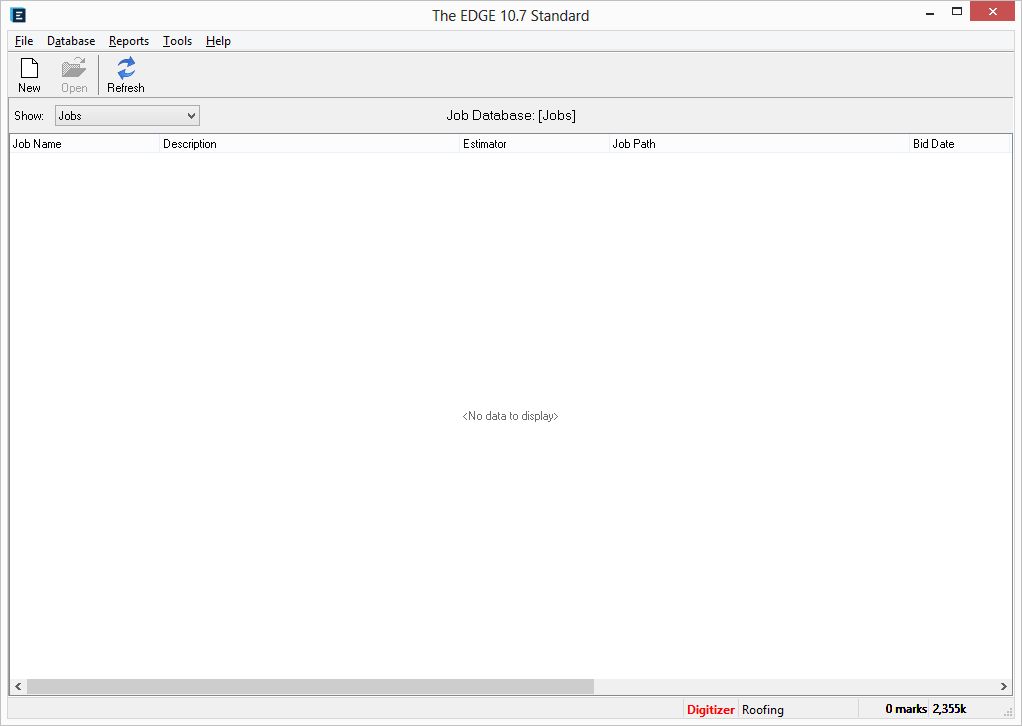
This is the Bid Grid screen, it is the first screen you will see every time you open the EDGE. It is the single most visible update to Version 10.7.7. If this is the first time you are opening The EDGE 10.7.7 your Bid Grid screen probably looks very similar to the one above, empty of any content.
This screen is the same for a single user or a network version user. Depending on how your EDGE is configured within your company. All of your estimates can be displayed here or if you have multiple EDGE users, yours and theirs can be displayed at the same time. You have to ability to sort and display who’s estimates you wish to see at any one time. This screen and the Job Templates Bid Grid screen are identical. You can switch between jobs and job templates by clicking the small down arrow in the Show field.
These bid grids have the ability to sort and filter information to allow a user to view estimates that have been created by a particular estimator (provided they have filled out the estimator in the job properties dialog screen when creating the estimate) or many other sorting/filtering options.
As you perform estimates they will be added to the bid grid and it will slowly begin to fill in with all of your estimates.
Fields of the Bid Grid Screen:
Show Field:
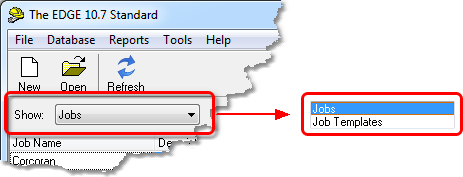
Default setting is to display the jobs database list. By clicking the drop down arrow, the screen will then display the job template database list. This field is used to select job from either you jobs database or your job Templates (Master Jobs) database.
Job Database:
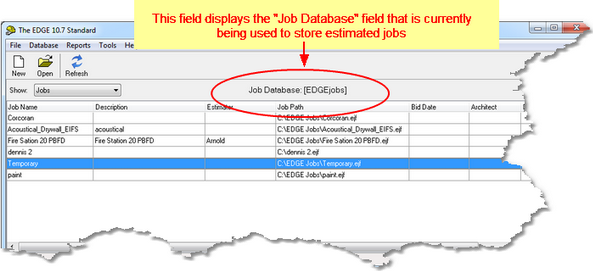
Displays the name of the Job Database that you are currently using. You can have a single or multiple Job Database paths. For previous users of the EDGE this “database” is exactly the same as the “EDGE Jobs” folder you used to have on the root of C:\. As a matter of fact is you go to C:\ you will still see a folder called EDGE Jobs, if you are storing your jobs on a server then the path to the jobs folder will reflect that information. The same holds true if you are working from an EDGE network.
Estimating Database:
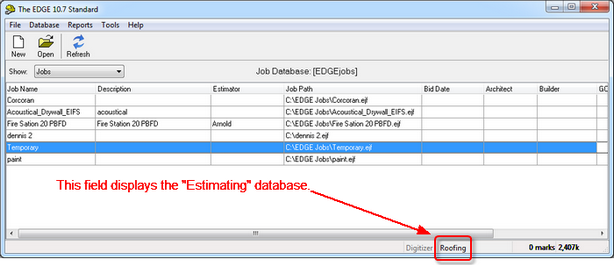
At the bottom of your Bid Grid screen are two labels. The label on the right displays the title of the “Estimating” database you are using to estimate the current job. The estimating database holds all of the information regarding the line of work you do. It holds all of the various items of material from one or multiple suppliers. All other various types of labor needed to complete your portion of the work.It may also hold miscellaneous information.
Digitizer Status Field:
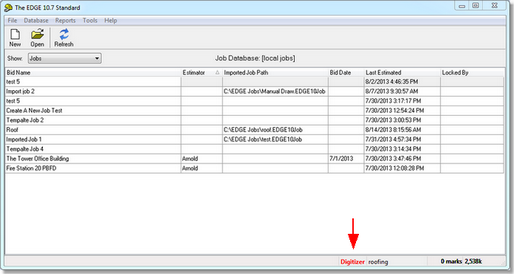
If you are using a digitizer, this field will let you know whether the digitizer is ready for you. If the word “Digitizer” is Green everything is good. If it is Red, there is a problem with the digitizer that needs to be addressed before you try to use it.
The screen below shows you what a Bid Grid might look like after you start doing estimates. On the left, you see a list of estimates done on this PC at the top center of the screen right above “Imported Job Path.” You can see that all of these estimates are being stored in a database called “local jobs.” The words ‘Job Database’ do not mean anything. They are simply there to indicate to you where you are storing your estimates.

