 Estimating Edge’s team of experienced construction professionals and software engineers have developed the industry’s smartest takeoff and estimating software solutions for competitive estimates.
Estimating Edge’s team of experienced construction professionals and software engineers have developed the industry’s smartest takeoff and estimating software solutions for competitive estimates.
Don’t just estimate faster. Estimate better.®
- /
- /
- /
Quantities, Condition
Quantities Condition Properties
F2 Button
Click Condition | Quantities or press F2, this will open the Condition Quantities dialog for the condition the cursor is highlighting. Condition Quantities it a quick look at measured quantities or to set where the condition is to get its quantity from.
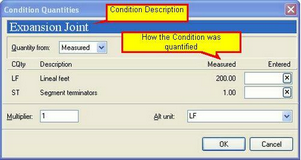
Quantity from – Conditions will get there quantities in one of three ways, they are: (1) Measuring or digitizing, (2) Another Condition (Conditions can share quantities) and (3) Entered, you can manually override measured or shared quantities.
CQty -Description-Measured-Entered – CQty – Condition Quantity, a condition gets its quantity from Lineal Feet, Square Feet, Each (Count). The number of C Quantities will differ depending on the Condition.
Measured – The digitized quantity appears in this field.
Entered – Holds any manually entered quantities, to reset to original value click the boxed X button.
Multiplier – Default setting is 1, this field determines how many times this condition will be counted on the current page.
Alt unit – The example condition quantity dialog is a LF type condition, if you were looking for units in something other than LF you may be able to find a compatible match under Alt Units.

