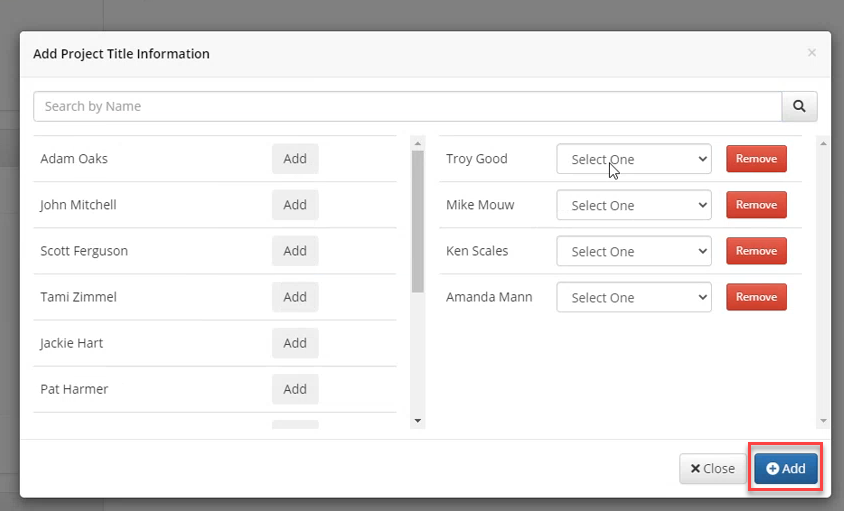Estimating Edge’s team of experienced construction professionals and software engineers have developed the industry’s smartest takeoff and estimating software solutions for competitive estimates.
Estimating Edge’s team of experienced construction professionals and software engineers have developed the industry’s smartest takeoff and estimating software solutions for competitive estimates.
Don’t just estimate faster. Estimate better.®
- /
- /
- /
Assign Personnel to a Project
Note: In order to use EDGE On Time, the company must be an EDGE On Site customer. There will be a setting added to the users tenant to activate EDGE On Time.
Step 4: Assign Personnel to a Project
Note: Users must be added to the project in order to be able to be tracked using EDGE On Time.
- On the Admin Portal, click on EDGE On Site drop-down.
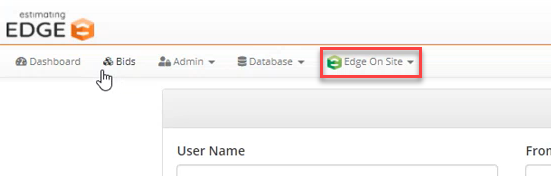
- Click on Project Manager
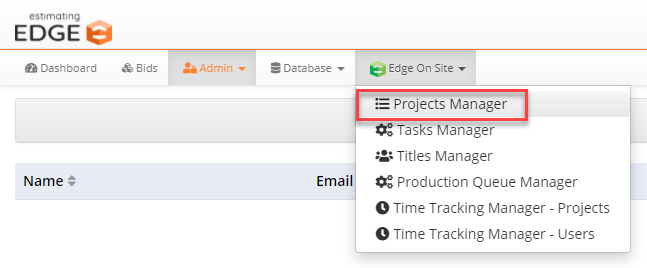
- Find project.
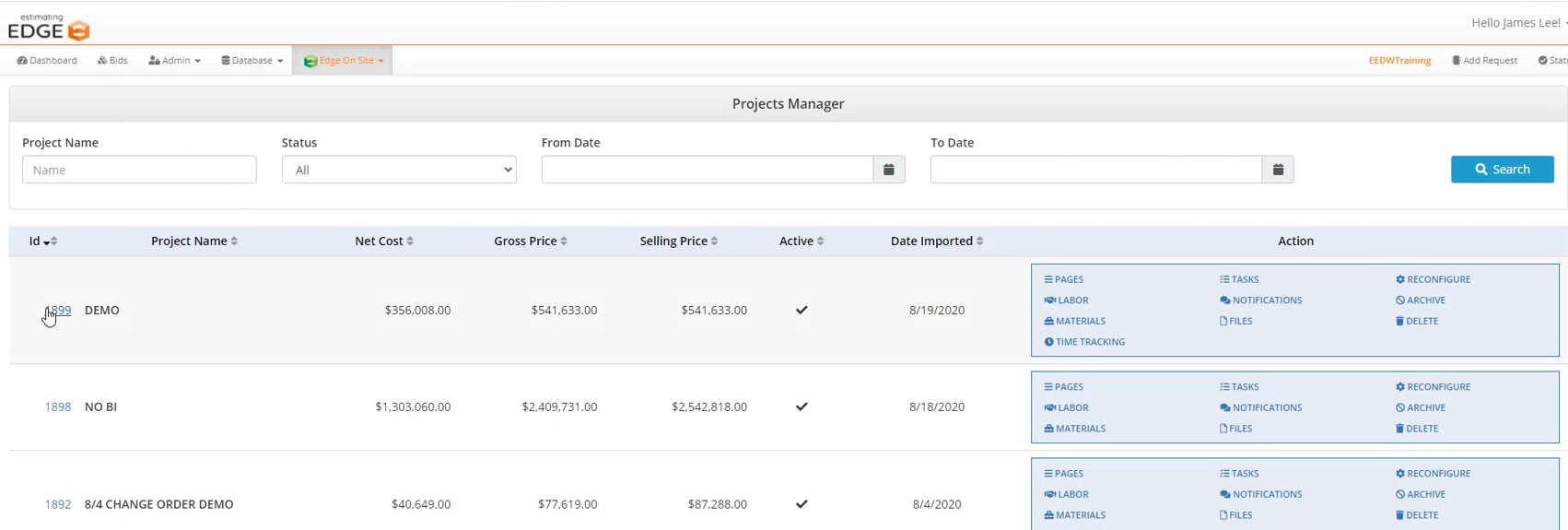
- Click on Project ID number.
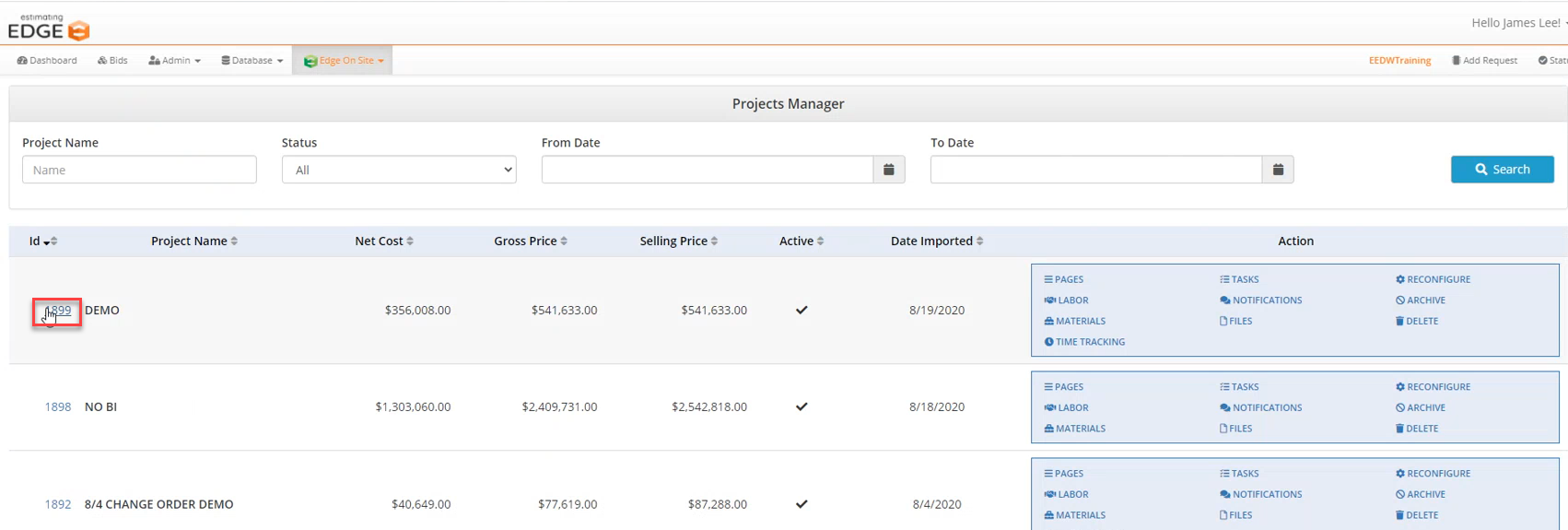
- The Project Overview Screen will appear, scroll down to see Project Personnel.
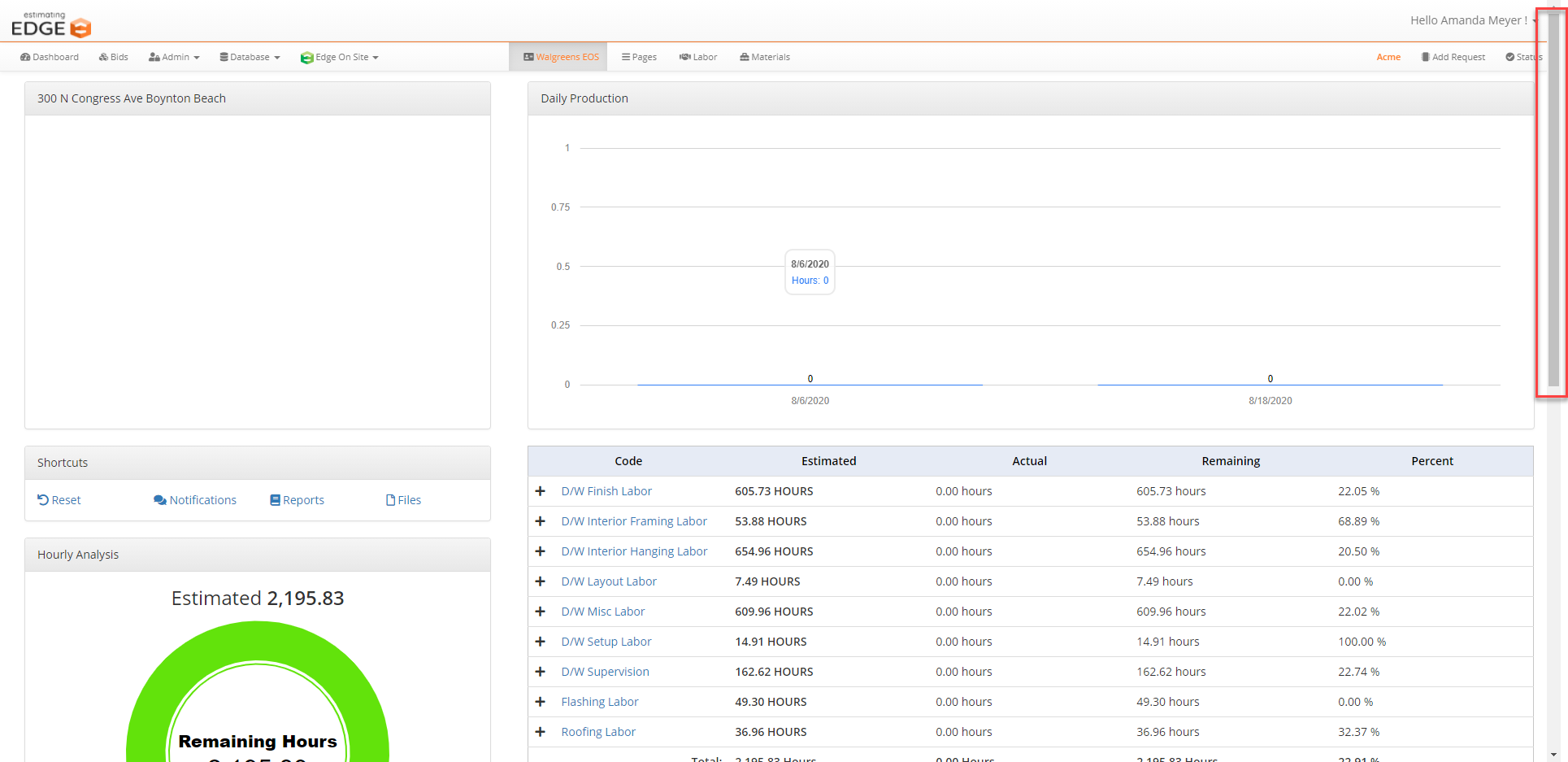
- Click Add.
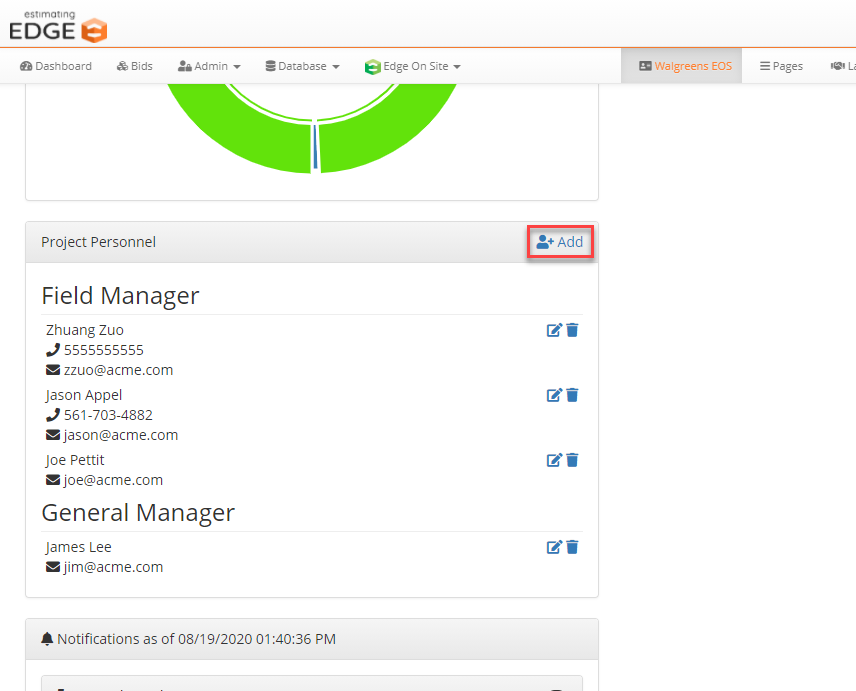
- A pop-up will appear called Add Project Title Information.
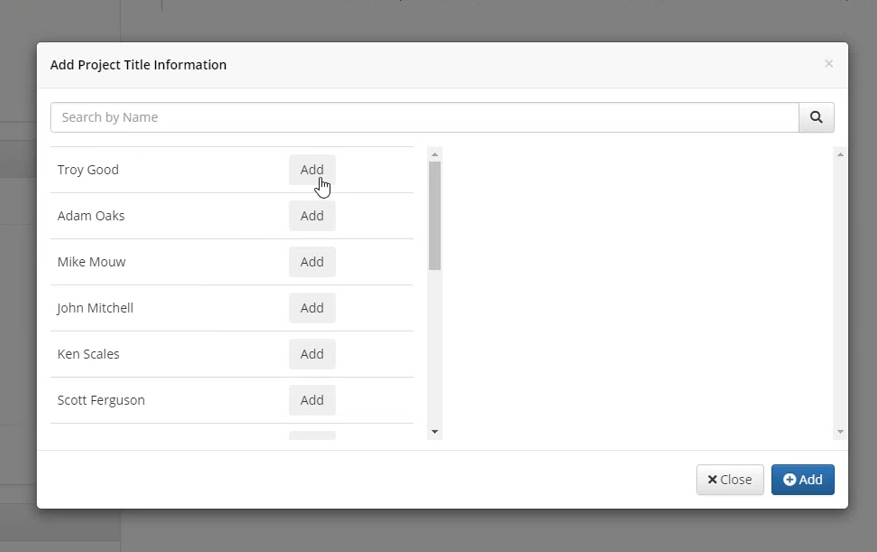
- Click add next to the employee name to add them to the project.
Note: add as many employees as you’d like.
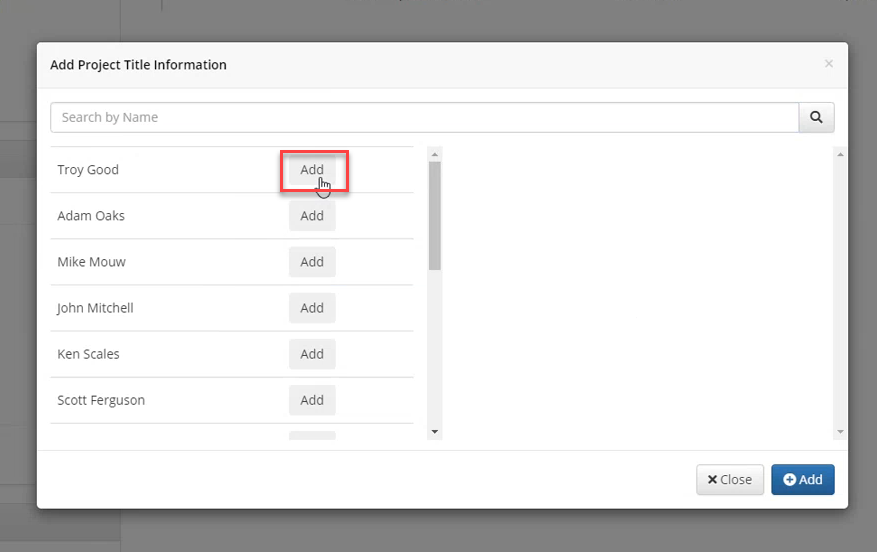
- Click the drop-down next to the employee name.
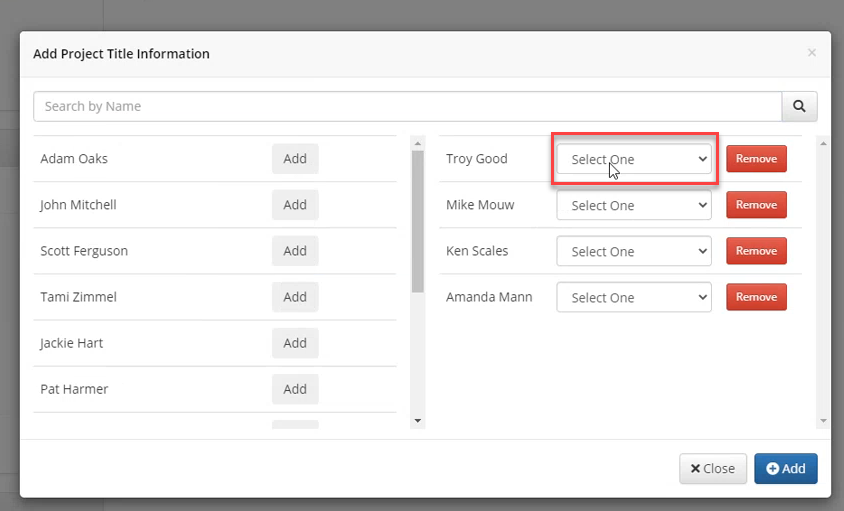
- Select the employee’s title.
Note: If there are no titles available, one must be set up under EDGE On Site title menus to add users to the project.
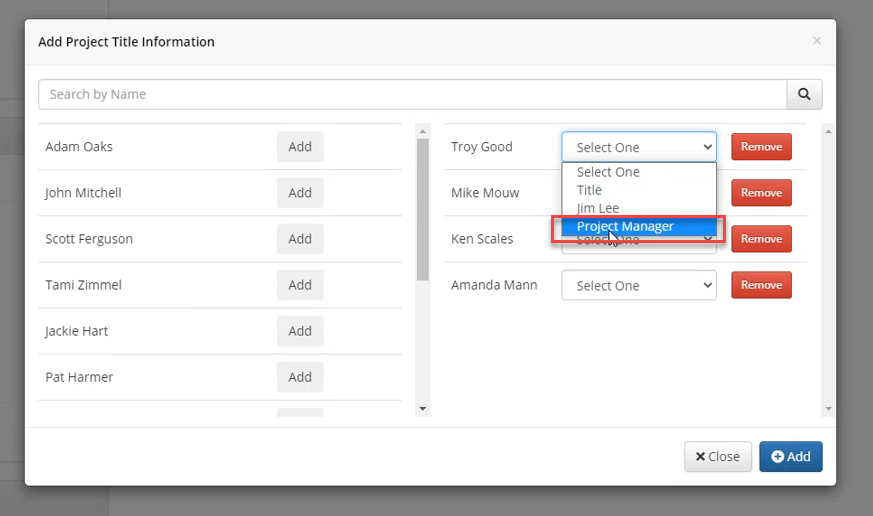
- Click Add.
Note: There are two ways to use the application.
- Create a role where one user can check in multiple employees or,
- Create a role where each employee has to check in themselves.