 Estimating Edge’s team of experienced construction professionals and software engineers have developed the industry’s smartest takeoff and estimating software solutions for competitive estimates.
Estimating Edge’s team of experienced construction professionals and software engineers have developed the industry’s smartest takeoff and estimating software solutions for competitive estimates.
Don’t just estimate faster. Estimate better.®
- /
- /
- /
Auto Generate Template Items
How To Auto Generate Template Items
Overview:
Template items were designed to take the place of many similar type items. You can used the standard Insert to create a new template item or even copy and Insert. But let’s say you are given the task of creating a template item for metal studs. You may remember reading in another template topic how one stud template item replaced 1,500 single stud items. To do an operation such as that one stud at a time would have consumed many, many manhours. Instead an Auto Generate feature was used and the 1,500 items were built in a few minutes.
Auto Generate Template Items:
To help you save time, select the Auto Generate Template Lines and you will open a wizard that will guide you through the process. The wizard (steps) will differ based on the type of Template you are trying to generate. You will be shown steps in the wizard that apply to many, if not all, template types. When you have completed all of the steps in the wizard, you will be shown the new lines in the Template list.
For this example begin by highlighting a Stud Template Item.
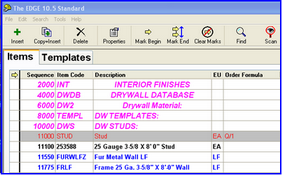
This step is not necessary but because this a first time we will open the Item Properties screen. We then selected the Template tab so that you may see the setup before we open the Template Wizard. Pay particular attention to the Match Code field. This will come into play when you set up your wizard. Close the Item Properties dialog. Click the Template Tab and open the Item Template screen.
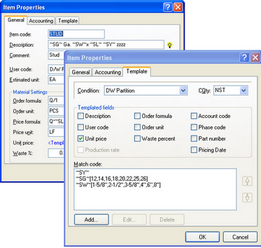
Take your mouse and click on Tools | Auto Generate Template Lines.
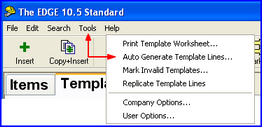
The Template Generator Wizard opens, all you do here is click Next.
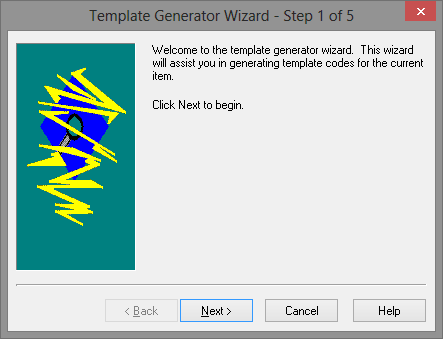
If you go back and look at the second row above and check the Match Code field this screen is the first Tilde code. The ~SY~ or Stud Type field. What you see listed are the different stud types that have been setup in the Stud Type Lookups database. As we want to templatize the METAL studs every line except the CH and CT can be deleted. Click Next when finished.

The next screen deals with the next Tilde Code in the Match Code. This is the ~SG~ line here the different gauges for the metal stock are listed. All of the checked lines will be included. If you do not want a particular gauge uncheck the field. After making you selections click Next.
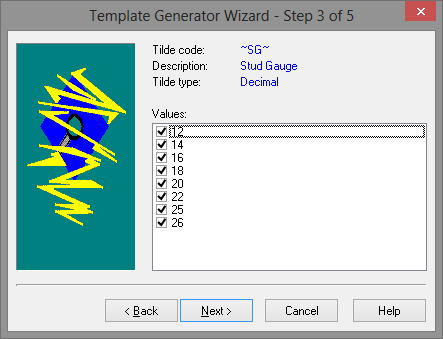
The last field from the Match Codes is the ~SW~ or Stud Width field. Just like the stud gauge field select the various widths you want to templatize uncheck those that you do not. The number of steps between start and finish will vary depending on the number of variables (lines) in the item’s Match Code field. After making you selections click Next.
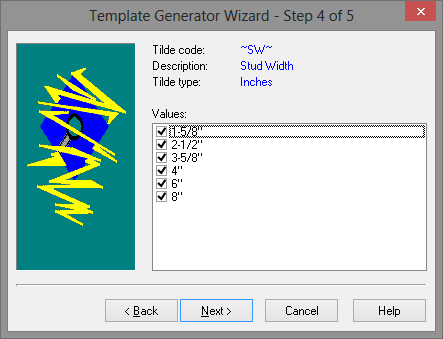
As you can read in the screen to the right that’s all the information the Template Generator needs to proceed. You can also read that based on our criteria The EDGE will generate 432 template lines. The reason this number is lower than the 1500 previously mentioned is that we did not include ~SL~ Stud Length. Press Finish or Cancel to continue.
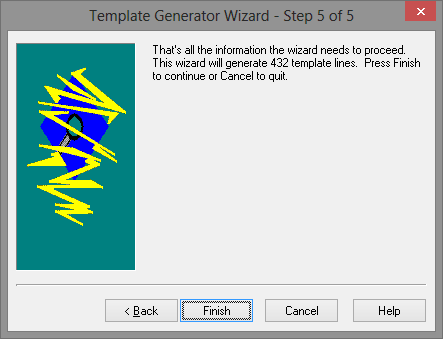
Below is a partial example of what the stud item template list would look like. You now see all of the combinations of templates that were generated based on the criterion that was set up. Each one of the lines that is under the Template Code column represents one possibility of a value for that particular item. The first number in the list represents the criteria from the first Tilde Code; the next represents the second Tilde Code, and so on and so forth. When you see an “X” show up on this list, it represents the Catch All check box value from the Match Codes dialog box that you had setup when first creating the Template item (if you check this box, the range starts with the highest number you left off with and ends with infinity).
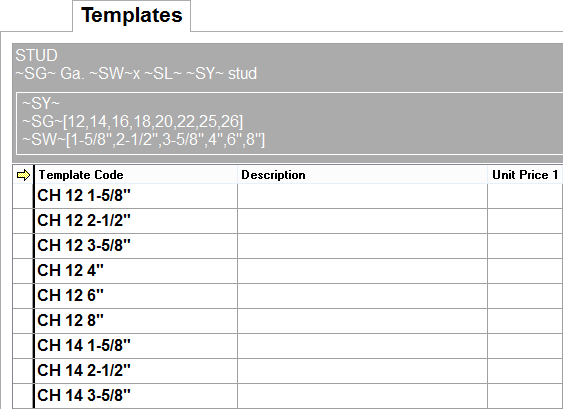
For those who may have had the fun of taking a statistical analysis class, you can see that The EDGE has run every combination of metal stud based upon the input criteria you create in the original templated item.
