 Estimating Edge’s team of experienced construction professionals and software engineers have developed the industry’s smartest takeoff and estimating software solutions for competitive estimates.
Estimating Edge’s team of experienced construction professionals and software engineers have developed the industry’s smartest takeoff and estimating software solutions for competitive estimates.
Don’t just estimate faster. Estimate better.®
- /
- /
- /
Check For Digitizer
Tools | Check For Digitizer
Along the the bottom right side of whatever EDGE window happen to be open on your screen you will see a couple of pieces of information. First, is the word Digitizer if that word appears in Green letters when you Bid Grid Screen opens it is telling you that The EDGE has found the digitizer and the two are “talking” to each other. On the other hand if the word Digitizer appears in Red letters then the EDGE did NOT find the digitizer and the two are not talking to each other. There is no point in proceeding with estimating using a digitizer until the word Digitizer appears in Green again.
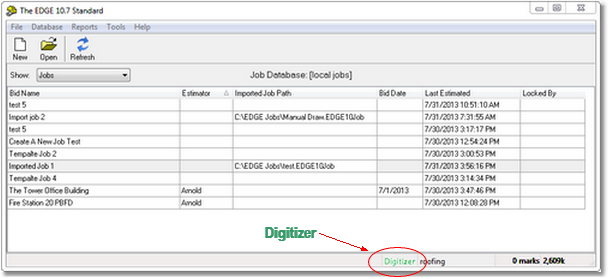
Or
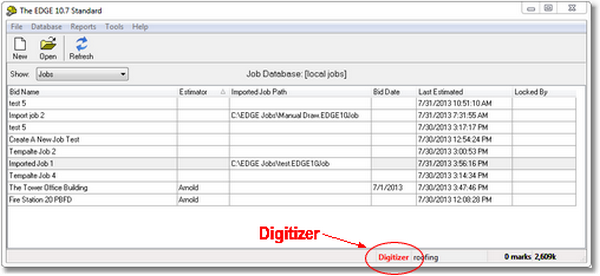
In the bottom example the word digitizer is seen in Red. This is telling you that The EDGE did not find the digitizer when it started up. You can try two things to get the Digitizer working:
Take your mouse and Right click on the GTCO Tabletworks icon.
You see a drop down menu, left click on Reset Tabletworks. It will take several seconds before the reset kicks-in, be patient. Eventually you will observe a clock like icon with a sweep second hand. When it stops rotating look at the Tabletworks icon. If the color has changed from Red to Green you are back in business.
If the color remains Red then you will have to dig a little deeper. We suggest you call the EDGE Technical support or you can click on the following link to assist you with troubleshooting Digitizer problems”

