 Estimating Edge’s team of experienced construction professionals and software engineers have developed the industry’s smartest takeoff and estimating software solutions for competitive estimates.
Estimating Edge’s team of experienced construction professionals and software engineers have developed the industry’s smartest takeoff and estimating software solutions for competitive estimates.
Don’t just estimate faster. Estimate better.®
- /
- /
- /
Convert to Segments
How To Use Convert to Segments
Overview:
This feature is only turned on in the Drawing screen. It purpose is to take lines that have been drawn using continuous Length (which means one long line) and break it down into individual line segments.
Why would you need this?
A revised set of plans may change the perimeter of the building. By converting to line segments you can delete only what you need to and redraw only what you need to. Otherwise you would have to delete the entire perimeter and then redraw the entire perimeter. Another reason is for dimensioning the perimeter as it stands now there is only one dimension to total LF of the perimeter. When you convert to Segments each of the Segments has a known dimension.
Convert A Continuous Length Line to Line Segments:
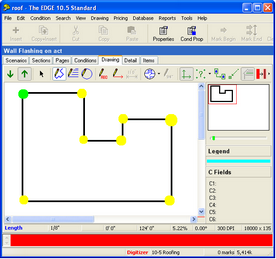
The green dot represents the beginning and ending points of the line while the yellow dots indicate a change of direction (every time the pen touched the board). But this is one continuous line. If Delete were pressed now the whole drawing would disappear. First, take your mouse and click on the Select() icon. Move the tip of the mouse arrowhead over the line and left click one time. The handles that you see in the above drawing should appear.
Take your mouse and click Drawing | Convert to Segments.
