 Estimating Edge’s team of experienced construction professionals and software engineers have developed the industry’s smartest takeoff and estimating software solutions for competitive estimates.
Estimating Edge’s team of experienced construction professionals and software engineers have developed the industry’s smartest takeoff and estimating software solutions for competitive estimates.
Don’t just estimate faster. Estimate better.®
- /
- /
- /
- /
Create Page From Background Image (v10)
How To Create Pages From Background Images
Overview:
The EDGE has a feature that allows users who estimate from Background Images to create pages and automatically assign a background image to that page saving you considerable time later.
NOTE:
This whole process assumes that you have already loaded background images via the Background Image Manager. If you have not this process will not work until you do.
Click on Edit | Create Pages from Background Images.
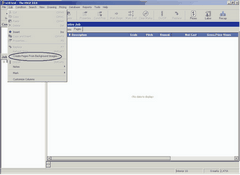
Select the image(s) you would like to create a page from by checking the box. Then click OK.
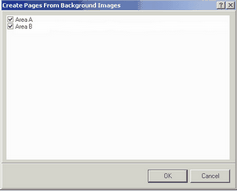
When you press OK, The EDGE automatically creates pages with the background image already loaded and the title of the image also becomes the title for the page neatly tying everything together.
Next, go to the Condition List screen and insert a Condition. Then go to the Drawing Screen. The Background Image is now loaded but with no scale.
NOTE:
Most background images come with a scale denoted in the title box of the drawing. Do not readily accept the scale noted. The plans have been copied, imaged and reduced. You should always use The EDGE Calculate Background Image scale feature to set the scale.
To set the scale, you must know a known distance. We can find this by zooming in on the background image using the navigator and zoom slider.
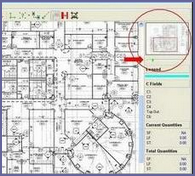
Click, hold and drag the slider to the right until you can locate a dimensioned line or even a scale bar in an emergency. Try to find the longest line possible. Once you’re located a line you are able to read the dimensions on zoom in as close as possible.
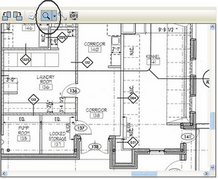
Now click on the Calculate Background Image icon.
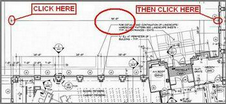
Next, with your mouse click the beginning point of the dimensioned line and then the ending point of the same line. The Calculate Scale window will pop up and ask you to enter the distance of the line. Dimensions should be entered in feet and inches or decimal e.g. 50′, 50’6″ or 50.5′. For this example we used a 98′ dimensioned line.
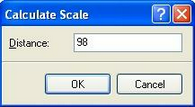
Click OK. The page will now contain the appropriate scale for the background image.
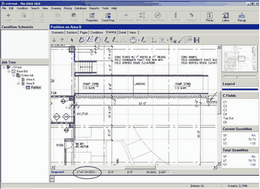
You are now ready to begin digitizing using a background image.
