 Estimating Edge’s team of experienced construction professionals and software engineers have developed the industry’s smartest takeoff and estimating software solutions for competitive estimates.
Estimating Edge’s team of experienced construction professionals and software engineers have developed the industry’s smartest takeoff and estimating software solutions for competitive estimates.
Don’t just estimate faster. Estimate better.®
- /
- /
- /
Digitizer setup
Depending on which digitizer you are using, you may have anywhere from 1 to 3 cables plugged into the controller, which is located underneath the digitizer in the upper right hand corner.
– The SL II series has a power supply, a 9 pin serial cable and a cursor (either a stylus or puck)
– The SL III series has a combination serial cable\power adapter and a cursor
– The SL IV and VI series can be connected to the computer with either a USB cable or a 9 pin serial cable.
– The power supply is only required when using the serial cable and should not be used in conjunction with a USB cable. The SL IV and VI series also have cursors.
Wireless cursors are supported by the SL III, IV and VI series digitizers.
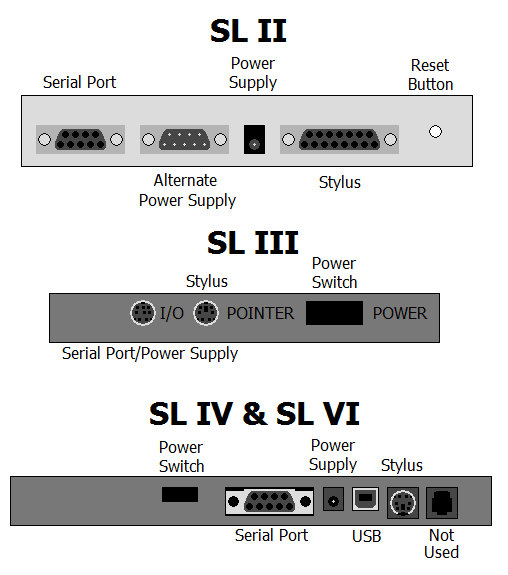
The image below displays the proper configuration of the TabletWorks Control Panel. (The EDGE should be closed when configuring TabletWorks)
– Enable check box checked
– Mouse check box unchecked
– Wintab check box checked
– TabCon check box red X
Specify a Cursor check box checked and stylus selected in the drop down
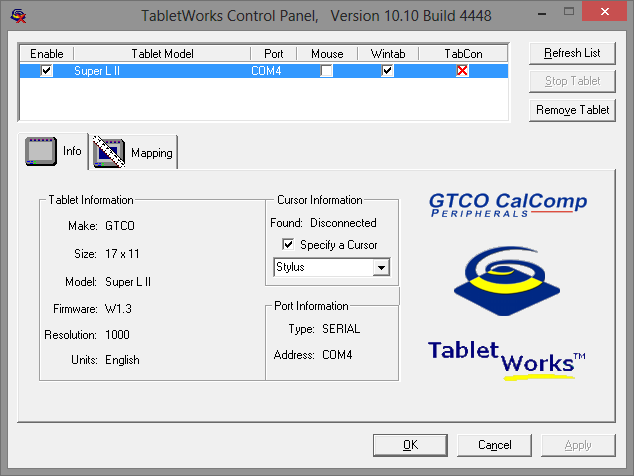
You can download the latest TabletWorks digitizer driver here:
http://www.gtcocalcomp.com/downloads
