 Estimating Edge’s team of experienced construction professionals and software engineers have developed the industry’s smartest takeoff and estimating software solutions for competitive estimates.
Estimating Edge’s team of experienced construction professionals and software engineers have developed the industry’s smartest takeoff and estimating software solutions for competitive estimates.
Don’t just estimate faster. Estimate better.®
- /
- /
- /
Downloading Pages
Purpose: How to load pages from the cloud to your local device so that you can track production even without internet or LTE connection.
- Once the project is downloaded to your Device. Click on the Open button.

- The project Overview screen will appear immediately.
Note: for more information on the Overview screen check out our video on “Navigating Edge On Site”

- Click on Pages in the bottom toolbar.

- A list of pages and sections within this project will appear. The user has two options for downloading the pages: load the pages one at a time or load all the pages in the project at once.
Note: Both options will require connectivity to LTE or Wi-Fi.-
- Option 1: To load the pages one at a time.
-
-
-
-
- Select the page by clicking from the list or pressing the image on the carousel.
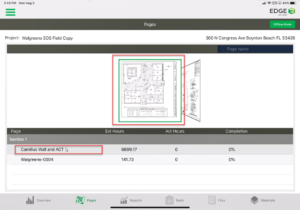
- Downloading pop-up will appear.
- Once finished downloading, the user will enter into the page selected. Click the back arrow at the top left to go back to the Pages list.
-
- For more information on the project tracking screen, so our video for “Step 3: Tracking Production” or “Navigating Edge On Site”.
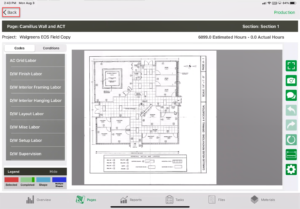
- For more information on the project tracking screen, so our video for “Step 3: Tracking Production” or “Navigating Edge On Site”.
-
- The user will see a green checkmark next to the page that has been downloaded.

- Select the page by clicking from the list or pressing the image on the carousel.
-
-
2. Option 2: To load all the pages at one time.
-
-
-
- Click on the Offline Mode button in the top right.
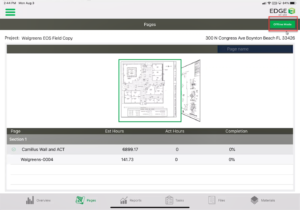
- All of the pages will have a checkmark next to them indicating they have all been downloaded. This is a viable option when you have a low number of pages.

- Click on the Offline Mode button in the top right.
-
-
