 Estimating Edge’s team of experienced construction professionals and software engineers have developed the industry’s smartest takeoff and estimating software solutions for competitive estimates.
Estimating Edge’s team of experienced construction professionals and software engineers have developed the industry’s smartest takeoff and estimating software solutions for competitive estimates.
Don’t just estimate faster. Estimate better.®
- /
- /
- /
- /
Drawing Screen Icons (v10)
The Drawing Screen Icons
Seen below are two tables, the first one displays all of the “drawing” icons that can and will be found on The EDGE drawing screen at various times. The second table displays all of the “non-drawing” icons that can and will be found on The EDGE drawing screen. All of the icons shown here will never appear at the same time. For example, a Hip Locator icon will never appear on a Paint drawing screen and All Walls will never appear on a Fireproofing drawing screen.
The “drawing and non-drawing” functions are assigned by:
·Trade (Acoustical, Drywall, EIFS, Fireproofing, Flooring, Painting, Roofing
·Function (Area, Length, Count, Special)
The constant is the fact that no matter what your trade is the operation to perform the steps for a “drawing or non-drawing” feature are the same for everyone. Everybody draws an area, a length or a count the same way.
Listed below are “Links” to the different drawing icons. The idea is get you familiar with what the icons look like visually and what they can and cannot do.
The EDGE Drawing Screen Measuring Icons
(Click on a blue link below to learn more about each of the different drawing features)
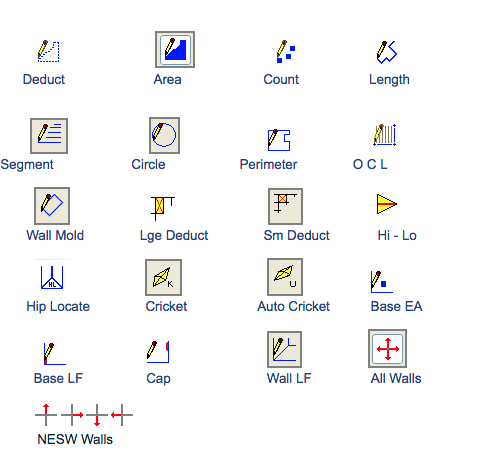
The EDGE Drawing Screen Non-Measuring Icons
(Click on a blue link below to learn more about each of the non-drawing features)
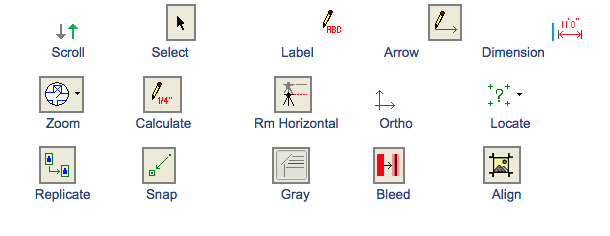
The EDGE Conditions By Trade
(Click on a blue link below to view the conditions that relate to the your trade)
Acoustical Drywall E I F S Fireproofing
Flooring Painting Roofing

