 Estimating Edge’s team of experienced construction professionals and software engineers have developed the industry’s smartest takeoff and estimating software solutions for competitive estimates.
Estimating Edge’s team of experienced construction professionals and software engineers have developed the industry’s smartest takeoff and estimating software solutions for competitive estimates.
Don’t just estimate faster. Estimate better.®
- /
- /
- /
Generating Reports from EDGE On Site
- Tap on Reports in the bottom toolbar.
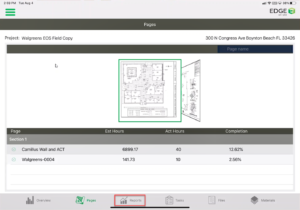
- The reports are divided up into three sections: Date range, totals, and other. For the date range group, the user will need to enter in a Start date and End date to filter with. All projects in the date range row will show data for that respective date range. The totals group is not affected by the date range and will always show the user the totals for the project. The Other reports contains the daily report and progress report for the present day.
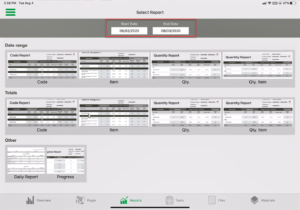
- Tap a report.
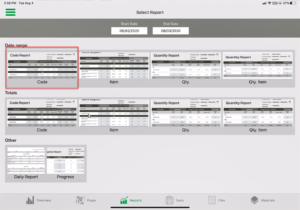
- The report will generate and pop-up will the capability to print.
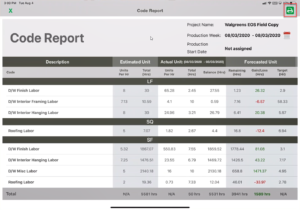
- A pop-up will appear requesting which printer and how many copies.
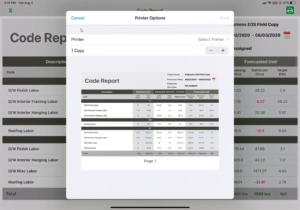
Different types of reports:
Date range reports- Code, Item, Qty., Qty Item.
- Code is the report you can look at and make informed decisions based on code level data compared to the estimate. Hours you have left in a code, forecasted unit if you keep working at the rate you are at, how you will finish, and if you are falling behind we give the user a target rate you can work at to get back on track.
- Item will show things more broken down into the labor items inside the code. All of the data is the same as what you would see in the administration portal labor screen.
- Qty only looking at it from a quantity perspective.
- Qty Item looking at it from the item level instead of a code level.
Totals reports – Code, Item, Qty, Qty Item. (all the same just not a specific date).
Other Reports– Daily Report, and Progress Report.
- Daily Report always generate a report of day and time you are in the application. Every night EDGE On Site pulls this report and stores it in the Admin Portal where it can be retrieved at any time. First see the project name and what the date is. Then we see what we marked in terms of labor items. Then we consolidated by cote, notes we added and photos (comprehensive report). Click on the share item as send this information through different application for collaboration. This is the most commonly used report.
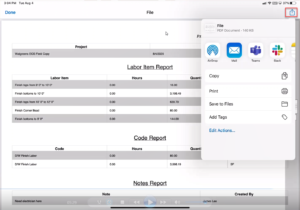
- Progress Report is going to compare hours and give a progress report. Only makes sense if you have hours inside the application.
