 Estimating Edge’s team of experienced construction professionals and software engineers have developed the industry’s smartest takeoff and estimating software solutions for competitive estimates.
Estimating Edge’s team of experienced construction professionals and software engineers have developed the industry’s smartest takeoff and estimating software solutions for competitive estimates.
Don’t just estimate faster. Estimate better.®
- /
- /
- /
- /
How to Add New or Modifying Existing Lookups
This video shows you how to Add New or Modify Existing Lookups through v12.
Lookup Button
A lookup is going to be anywhere that you see this square, three dotted blue button
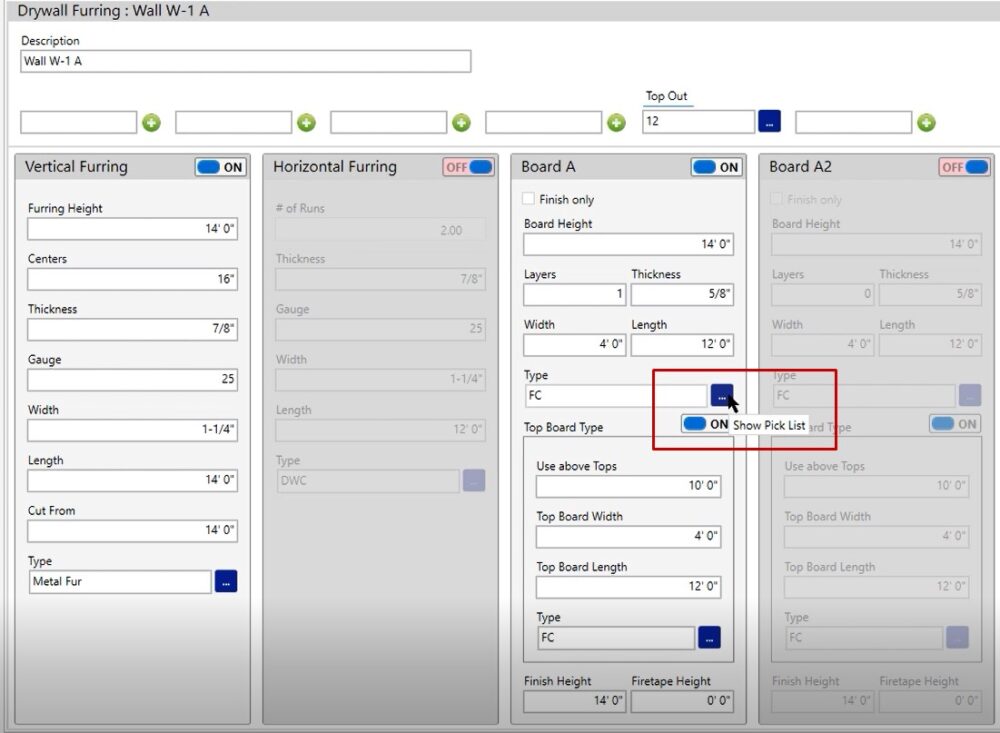
If you left click on the button, it will open up a list of products that you have the ability to choose, inside of that specific field and your condition properties.
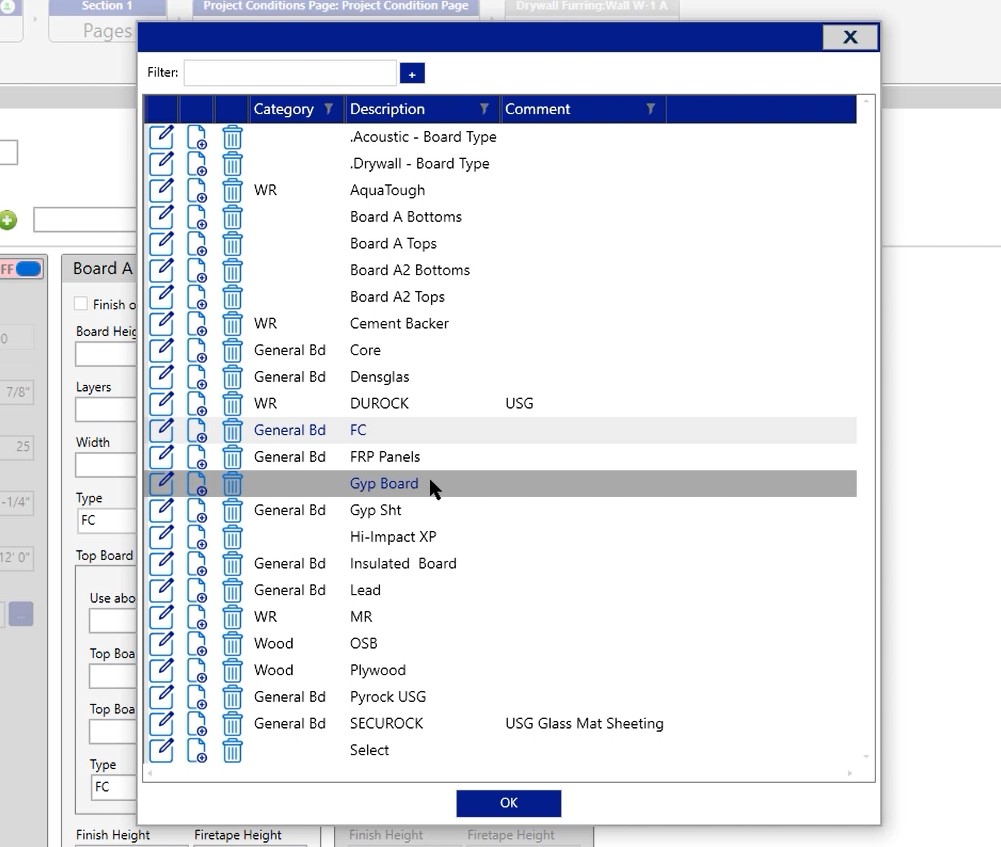
In this case, we’re looking at boards, however, if you’re in the roofing industry, this would be something like rolls or insulation.
Edit Lookup
In this case, if we wanted to edit a lookup that’s been created, we would click on the edit button (pencil & paper icon).
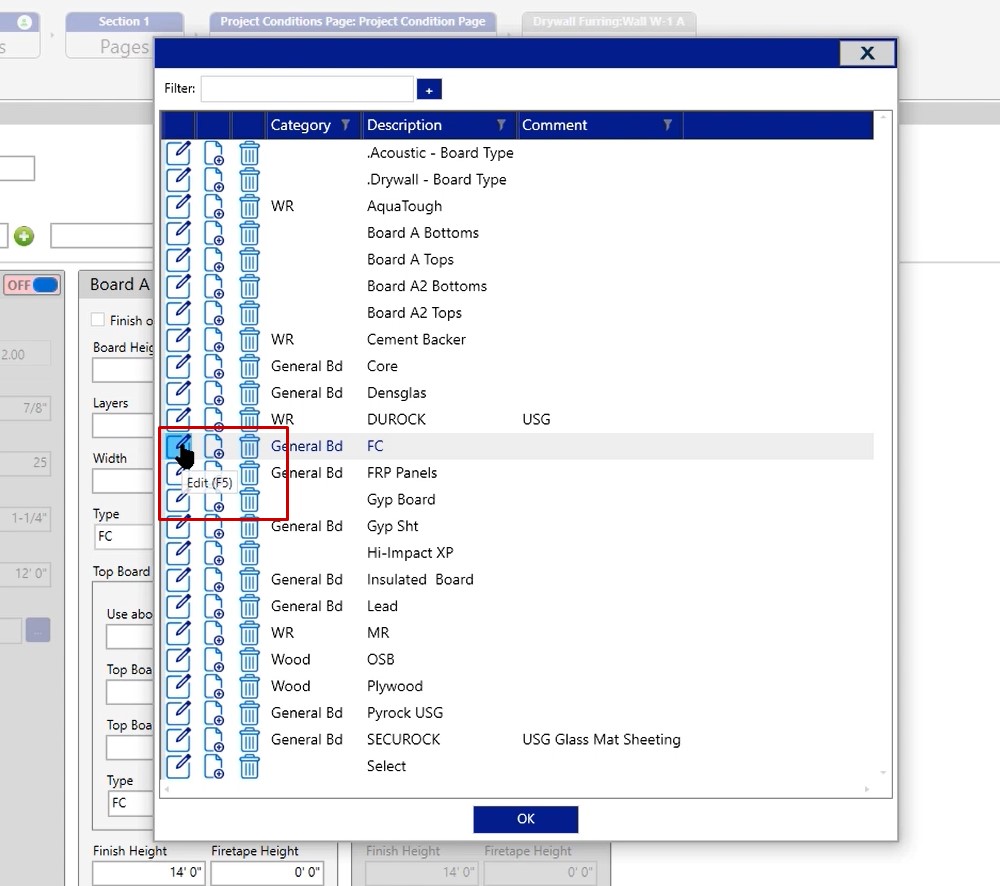
Once you click on the icon, it will open the edit lookup window where you’ll be able to modify your description.
For this example, we will change this from FC to actually spelling out fire code. After we make the edit, click save.
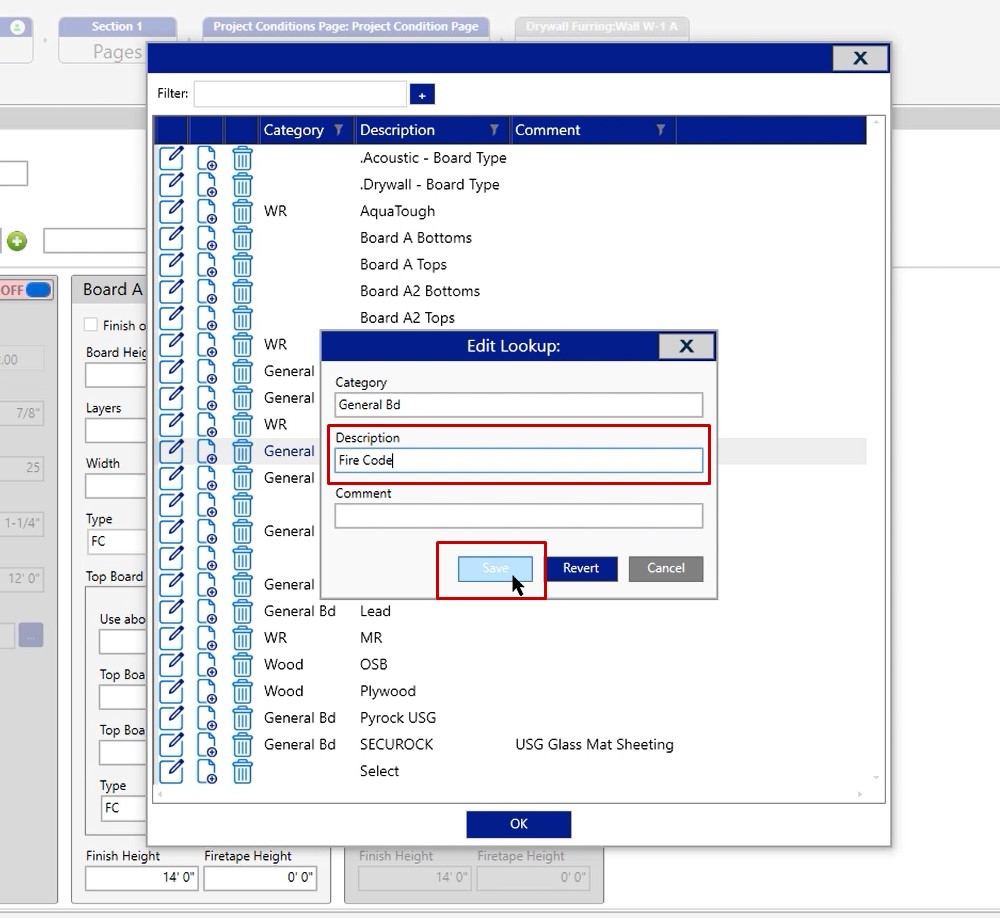
Now, FC lookup has been changed to fire code
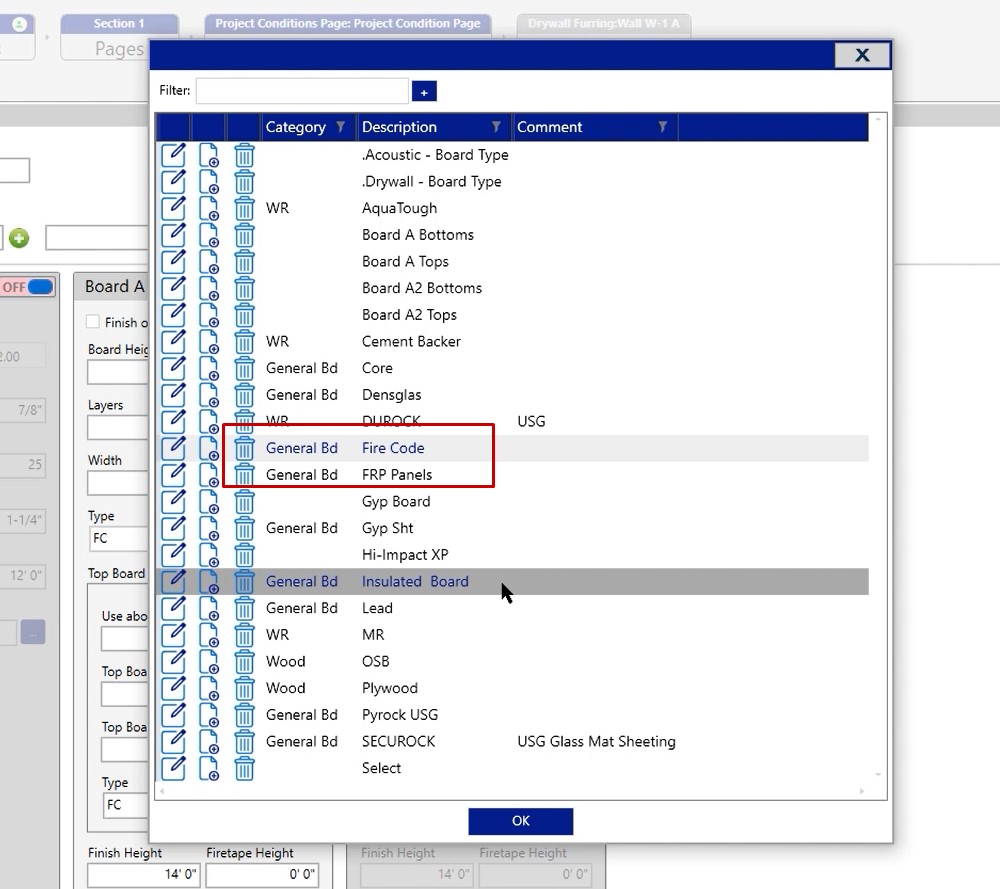
If you are unable to find the item you want, there are a couple of different ways to add it.
Create New Item – Option 1
- Click the blue plus at the top
- Add in your category
- Add in your description
- Click Save
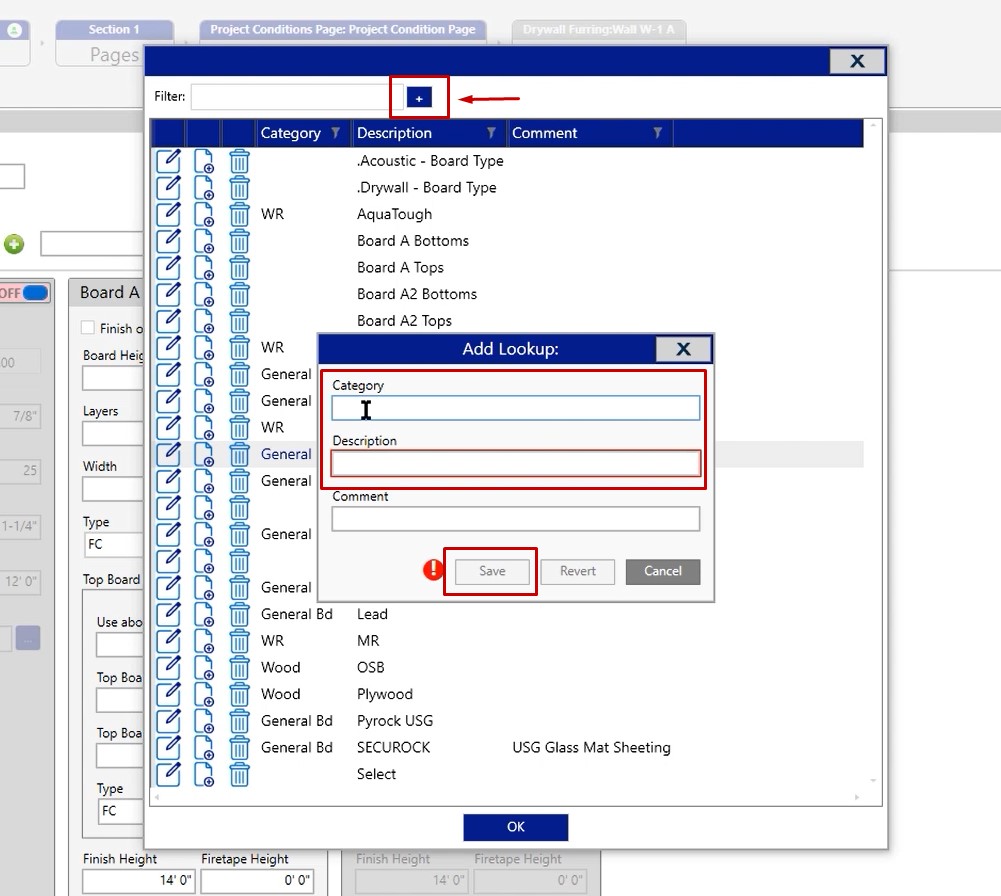
Create New Item – Option 2
- Click the copy and insert icon and this will create a duplicate
- Since you already have your category, change your description
- Click Save
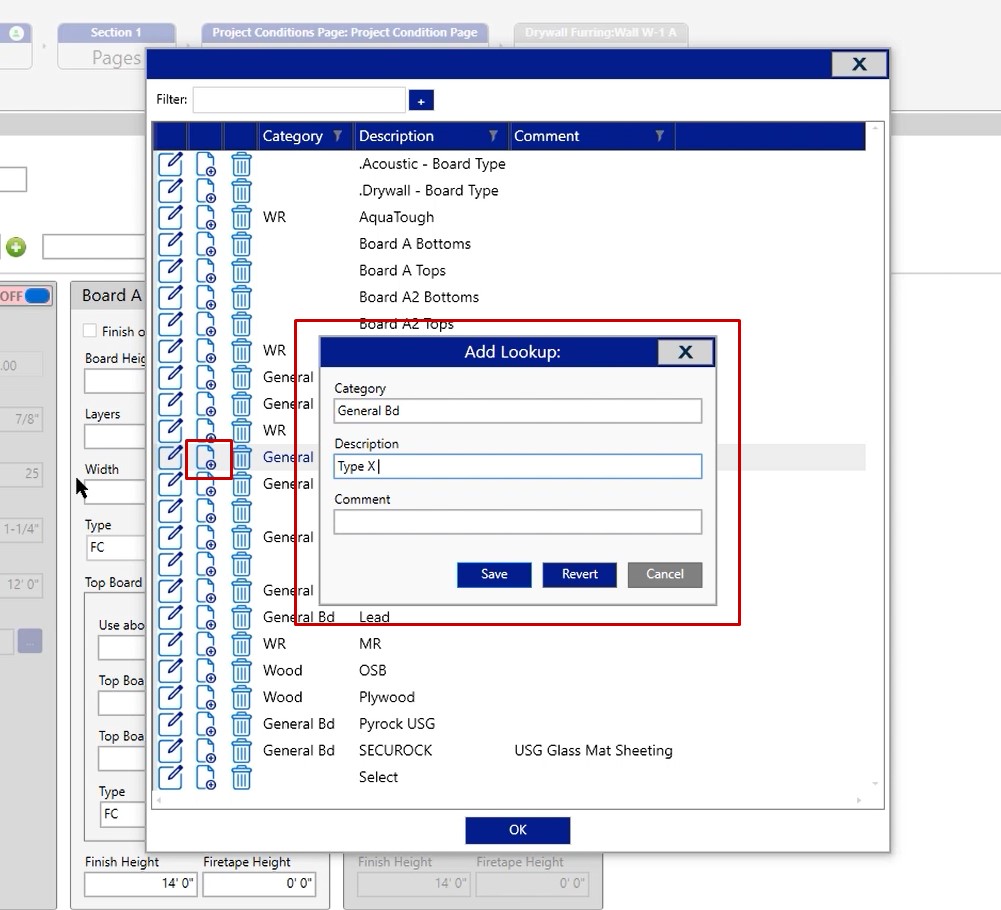
If you have any additional questions or you need any assistance in modifying or adding lookups, please reach out to the tech team and they’d be happy to assist you in any way they can.

