 Estimating Edge’s team of experienced construction professionals and software engineers have developed the industry’s smartest takeoff and estimating software solutions for competitive estimates.
Estimating Edge’s team of experienced construction professionals and software engineers have developed the industry’s smartest takeoff and estimating software solutions for competitive estimates.
Don’t just estimate faster. Estimate better.®
- /
- /
- /
- /
How to Archive a Bid
This video shows you how to archive and unarchive a bid in v12.
Archive a Bid
Why would you want to archive a bid? Jobs that you might have bid in the last 3 years, but say you don’t want to see those jobs when you open The EDGE. This allows you to still have the data, but puts them in an archive state so you still have them available to you in the future.
Left click on the edit button
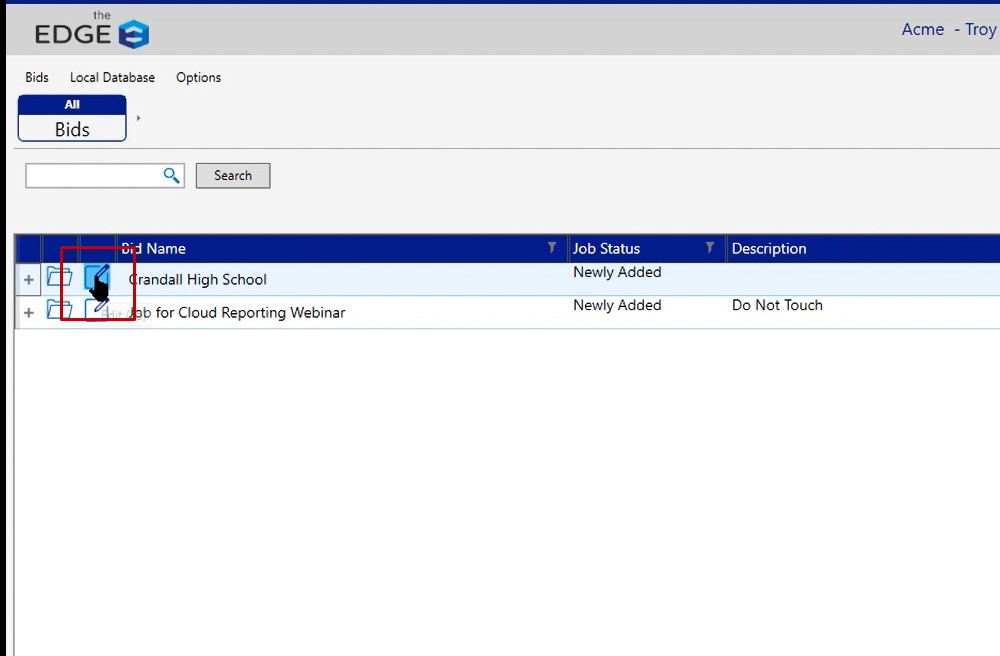
- This will open your bid properties window
- Click the Status dropdown
- Select Archived
- Click Save Bid
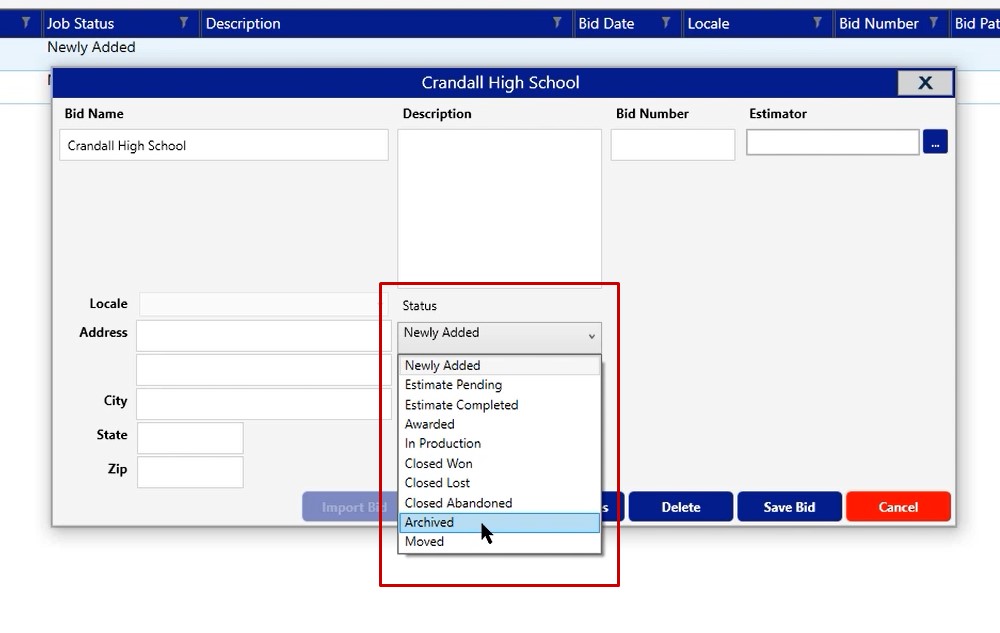
Once you save the bid, click the refresh button and you will see all bids
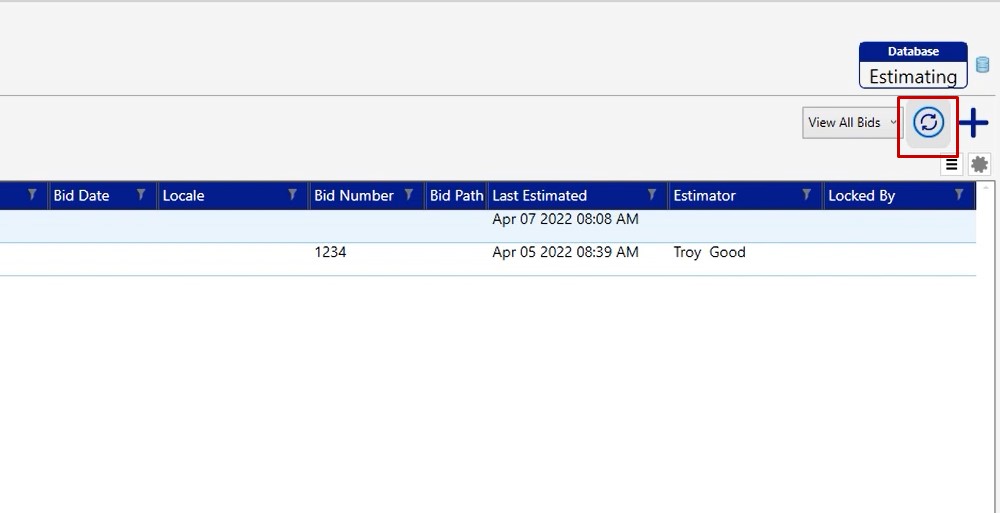
Here, we can click in the search box and type in that bid and click search. You will see that it does not show in the list because it has been archived
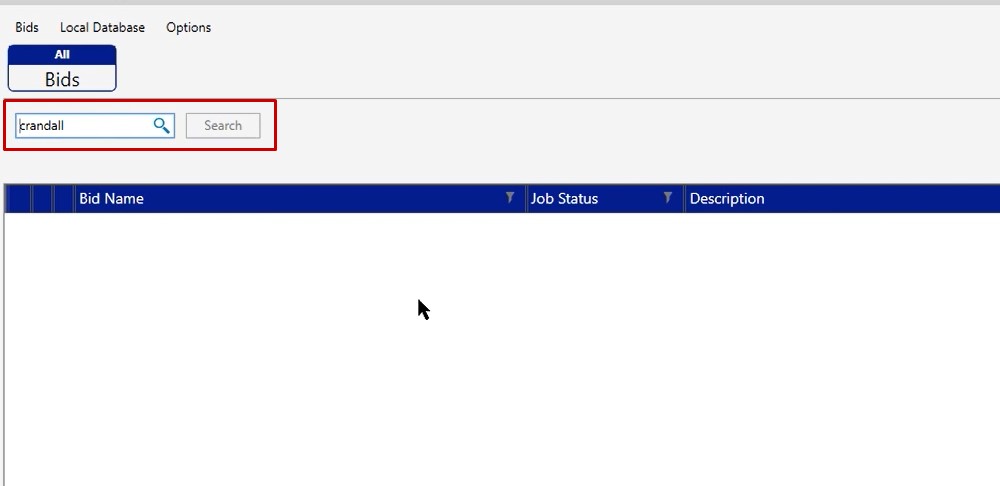
Unarchive a Bid
If you need to be able to review that job or open it back up, you will need to unarchive it. To unarchive a bid return to the Administration Portal. Once there, you see the archived job at the top
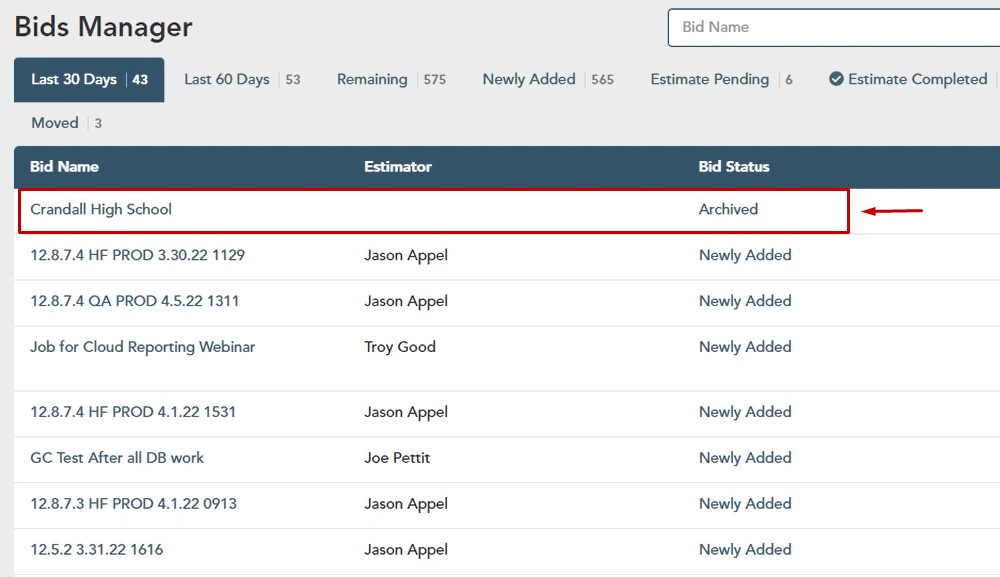
- Left click on the word archived to open the change status window
- Click on the status dropdown
- Select the new status
- Click Save
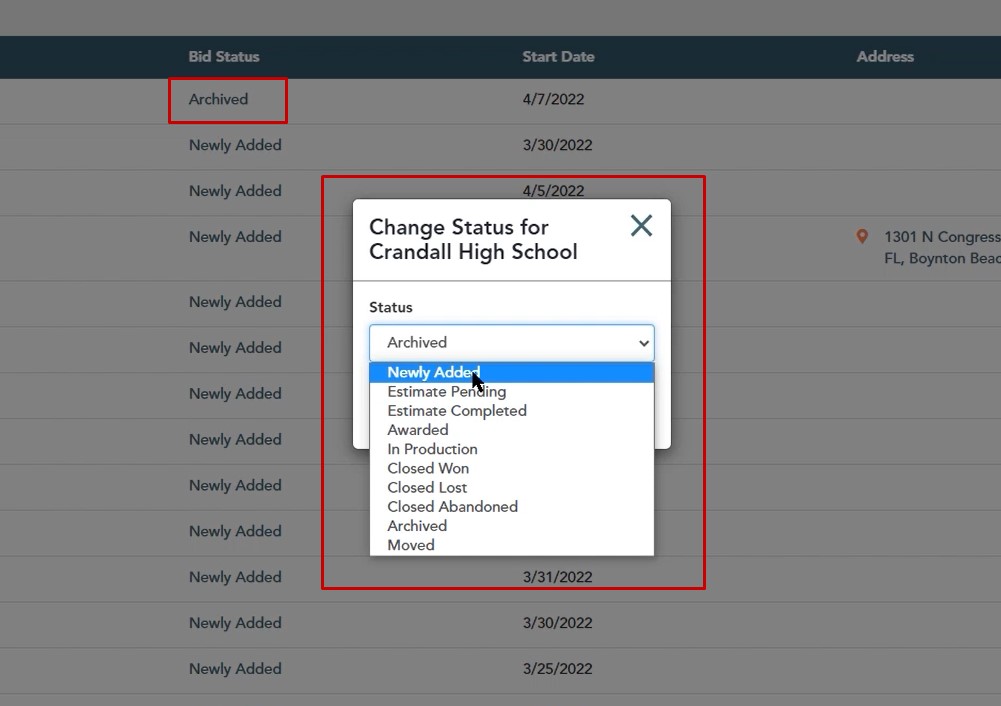
To view the unarchived job:
- Go back into The EDGE
- Click refresh
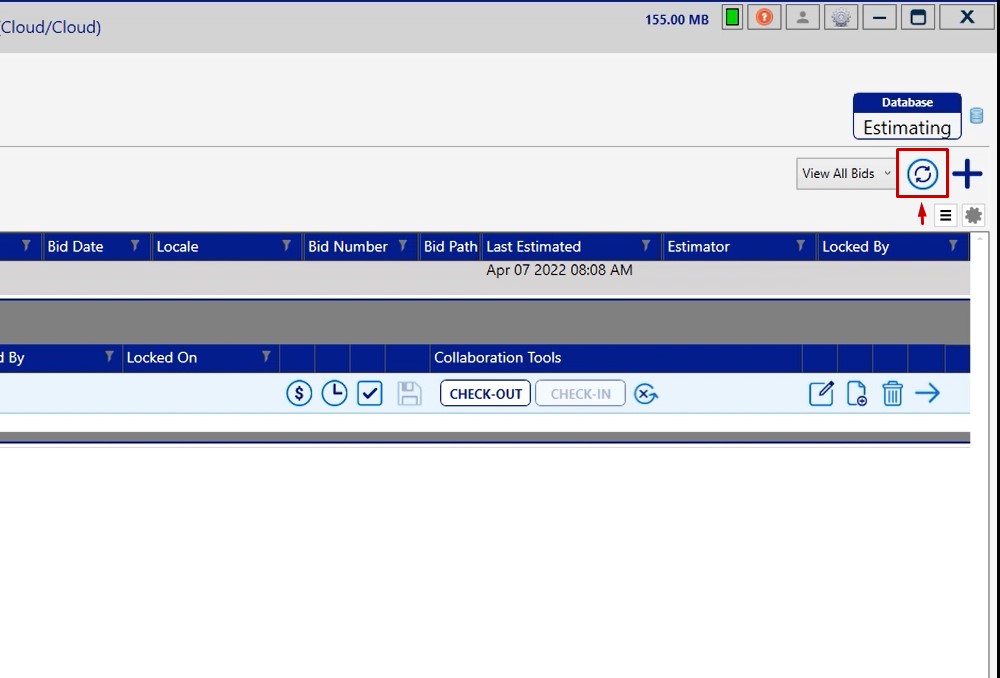
- Click inside the search box and type the name of the job
- Click search
Your job should now be unarchived and viewable
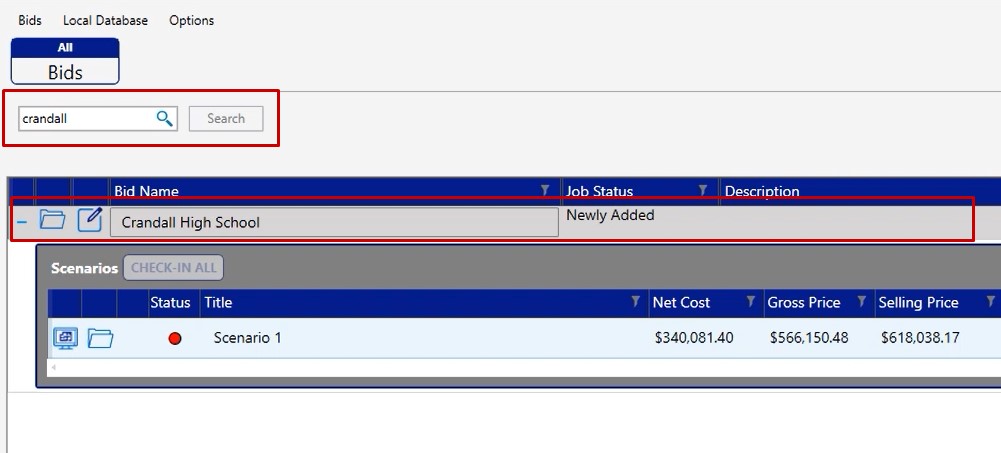
If you have any additional questions about archiving a project, please feel free to reach out to our tech team and they’d be happy to assist you in any way they can
