 Estimating Edge’s team of experienced construction professionals and software engineers have developed the industry’s smartest takeoff and estimating software solutions for competitive estimates.
Estimating Edge’s team of experienced construction professionals and software engineers have developed the industry’s smartest takeoff and estimating software solutions for competitive estimates.
Don’t just estimate faster. Estimate better.®
- /
- /
- /
- /
How to Auto Round
This video covers how to round inside of The EDGE pricing screen in v12.
Adjusted Order Quantity
From this screen you’ll notice that we have a list of all of our materials inside of our project as well as an adjusted order quantity column. This adjusted order quantity column is representing what you would be ordering from your supplier or the manufacturer, depending on who you’re getting your material from.
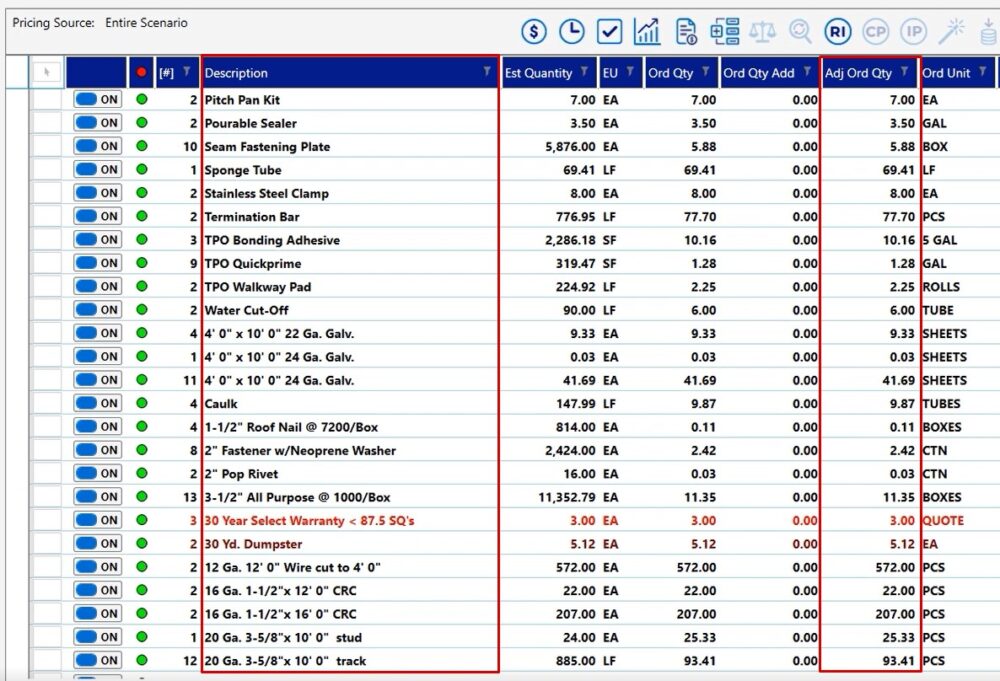
Auto Round Icon – Individual Selection
In this example, if I wanted to round only the roll of membrane or, for example, a stud or a track:
- Select the checkbox on the left hand side of the material to select it
- Click the the 1.75 to 2.00 (auto round icon) at the top
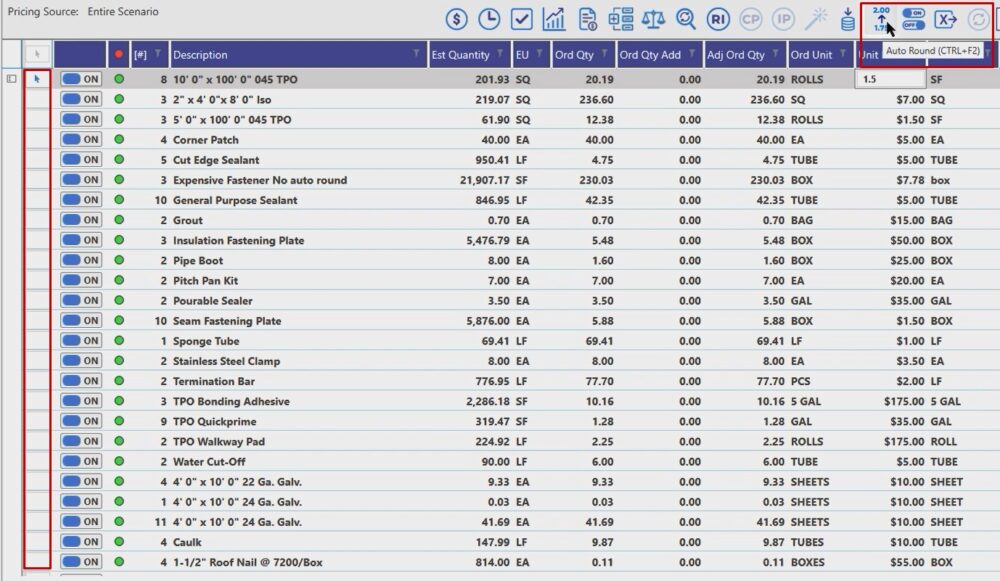
Once you click the auto round tool, notice that this changed from 20.19 roles to 21 rolls
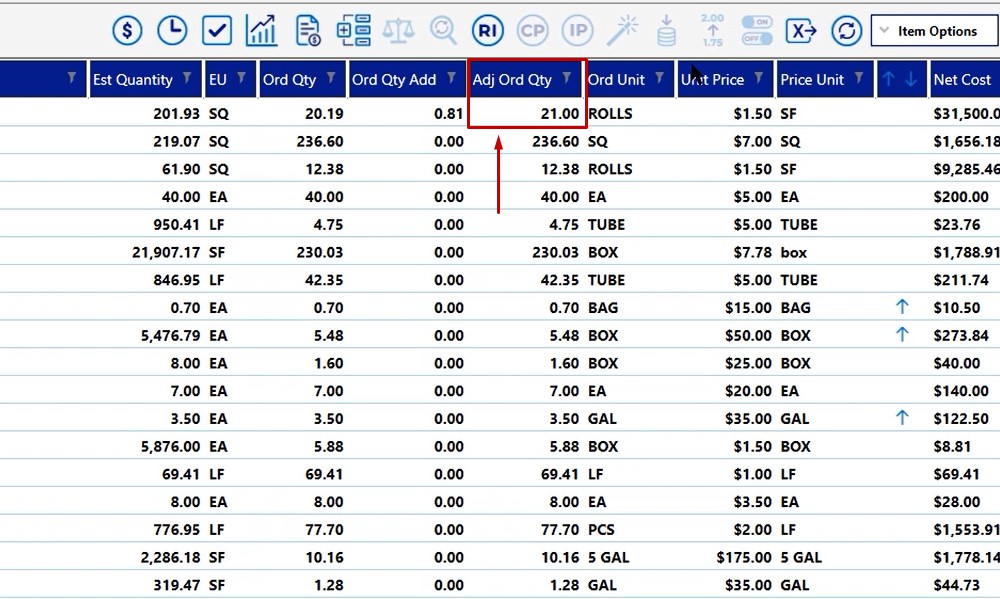
Auto Round Icon – All Materials
If you want to auto round all of your materials:
- Click the toggle button
- Click the the 1.75 to 2.00 (auto round icon) at the top
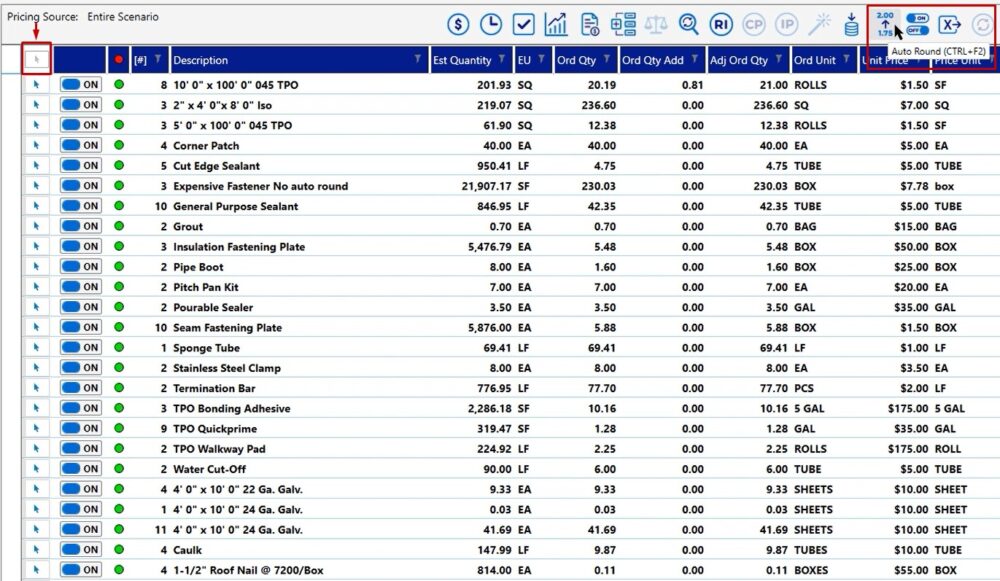
If you have any additional questions about rounding, please reach out to our tech support team and they’d be happy to assist you in any way they can.

