 Estimating Edge’s team of experienced construction professionals and software engineers have developed the industry’s smartest takeoff and estimating software solutions for competitive estimates.
Estimating Edge’s team of experienced construction professionals and software engineers have developed the industry’s smartest takeoff and estimating software solutions for competitive estimates.
Don’t just estimate faster. Estimate better.®
- /
- /
- /
- /
How to Create a User
This video shows you how to Create a User inside of the Administration Portal in v12.
When you access the portal, you’re going to be presented with one of two screens:
- Bid Grid Screen
- Dashboard
In either case, you’re going to click the admin dropdown, then select the users manager
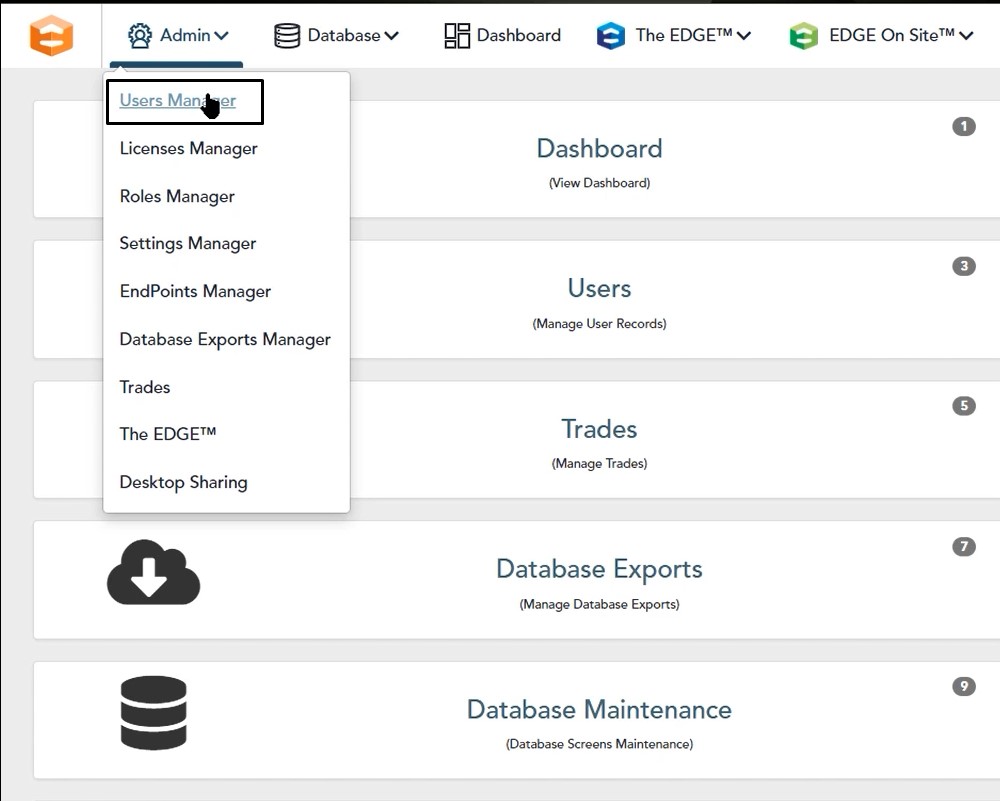
Add User
Once you choose the users manager, on the right hand side and you’re going to choose add user.
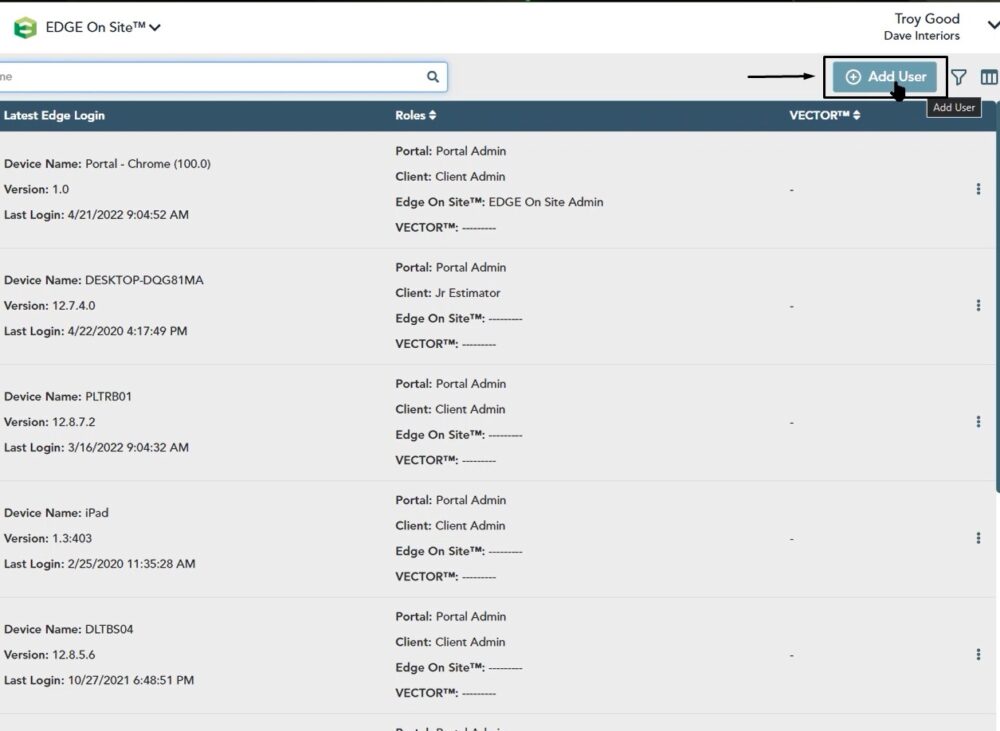
In the Add User Information window you have two tabs:
- Info
- Security
Info Tab
On the Info tab you will add:
- First Name
- Last Name
- Email Address
- Toggle On the Estimator button
- Under Account Status you can leave require new password as is, but you will need to add a temporary password in the Password field and also in the Confirm Password field
- Location choose default. Note: If you do have selected options or if this user has a different branch they’re working at, make sure that license is able to be pulled for that specific branch
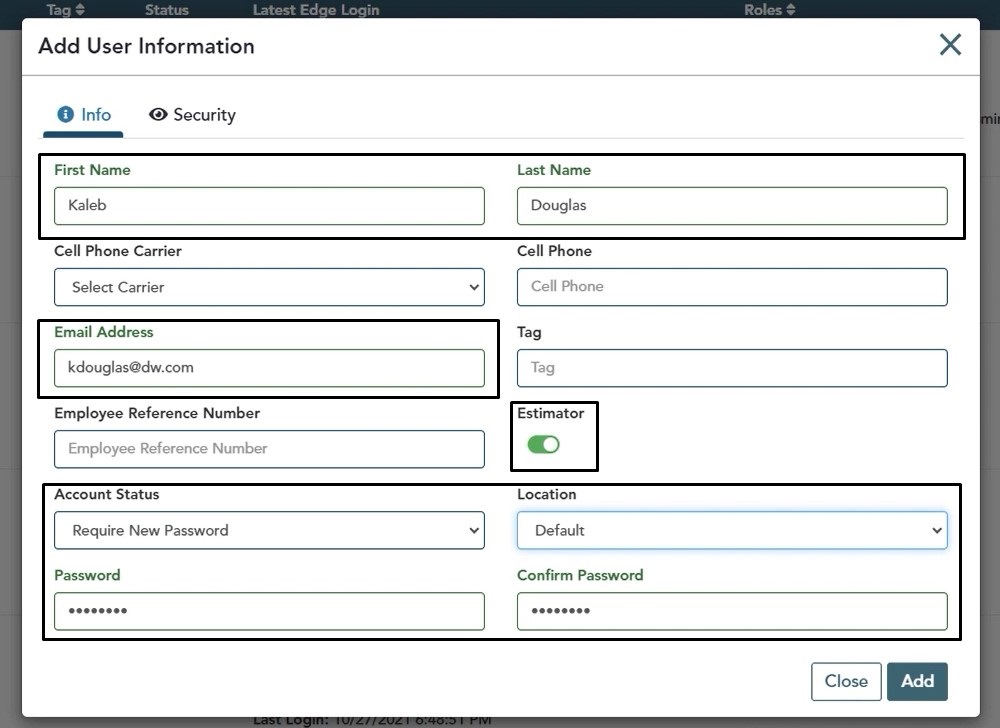
Security Tab
On the Security tab:
With the security option, you’re now going to be assigning roles to that user. The important role to assign is the client role. Make sure that this user has a role because this is what they’re going to be using to access The EDGE Estimator V12 client application.
There are a couple of different roles out there right now, and we recommend that you add some additional roles as well. If you don’t want to add a role now, choose your admin role.
Under Portal Role, you can either set them up as the portal admin or if you would like, you can go ahead and create an additional portal role for the estimator as well.
When you are finished, click the Add button
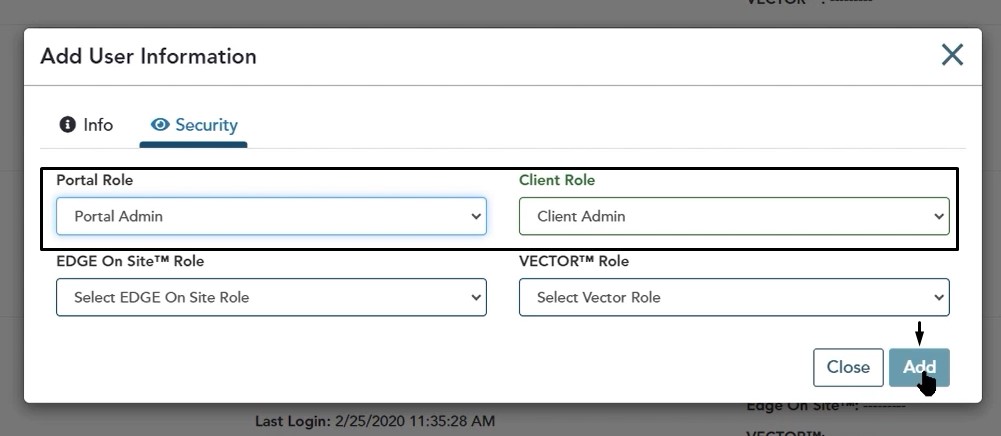
Once you click add and return to your Users Manager, you’ll notice that your user was created and the roles you chose are also reflected.
Continue this process for all of the users who need access to The EDGE Estimator to be able to access the application, or if they just need to access the portal, go ahead and set them up with a user profile as well.
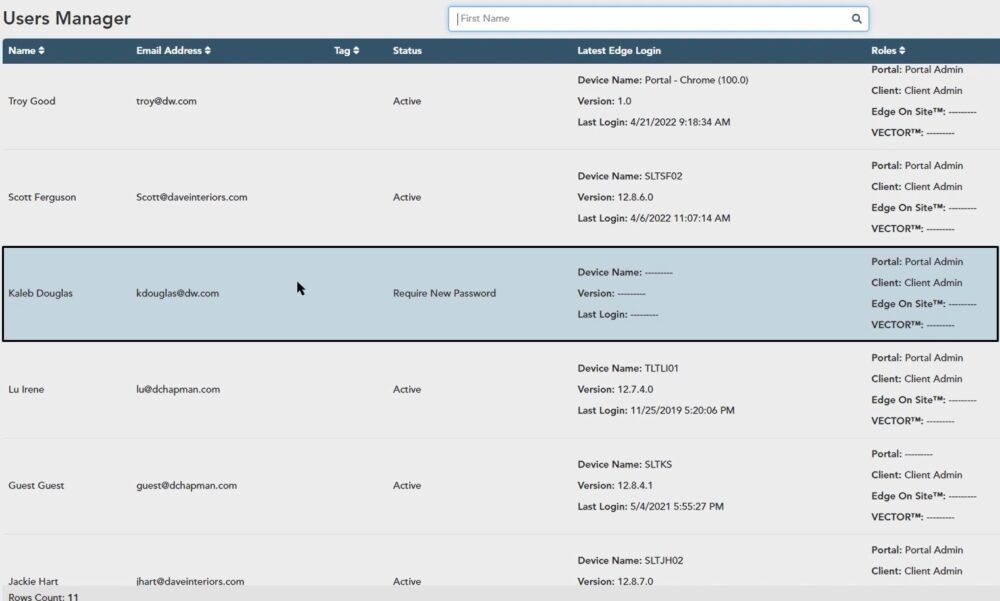
If you do have any questions or you run into any issues, please feel free to reach out to us on our tech line and we would be happy to assist you in any way we can. Thank you very much for watching and have a great day.
