 Estimating Edge’s team of experienced construction professionals and software engineers have developed the industry’s smartest takeoff and estimating software solutions for competitive estimates.
Estimating Edge’s team of experienced construction professionals and software engineers have developed the industry’s smartest takeoff and estimating software solutions for competitive estimates.
Don’t just estimate faster. Estimate better.®
- /
- /
- /
- /
How to Edit Scenario, Section, Page, and Condition Names
This video shows you how to Edit Scenario, Section, Page, and Condition names through v12.
Today we’re going to cover how the edit button works on each breadcrumb inside of the program.
Scenario Breadcrumb
In this example we are at our scenario level. If we hit the edit button on the scenario breadcrumb, it’s going to open our scenario properties.
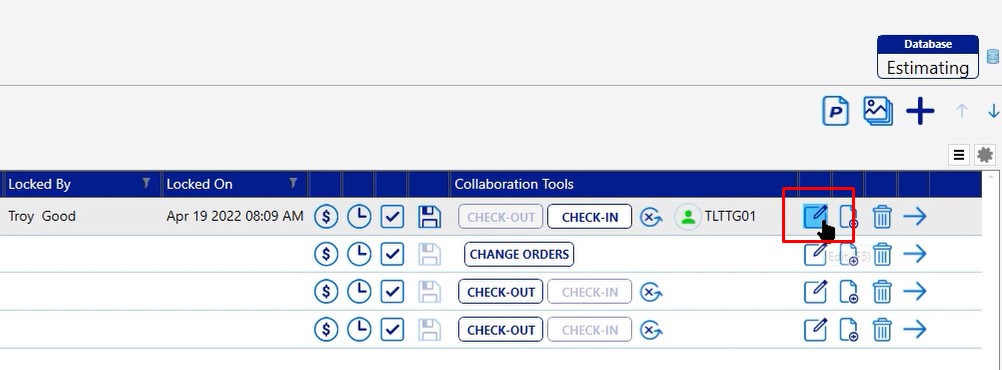
In the scenario properties you can change your scenario name
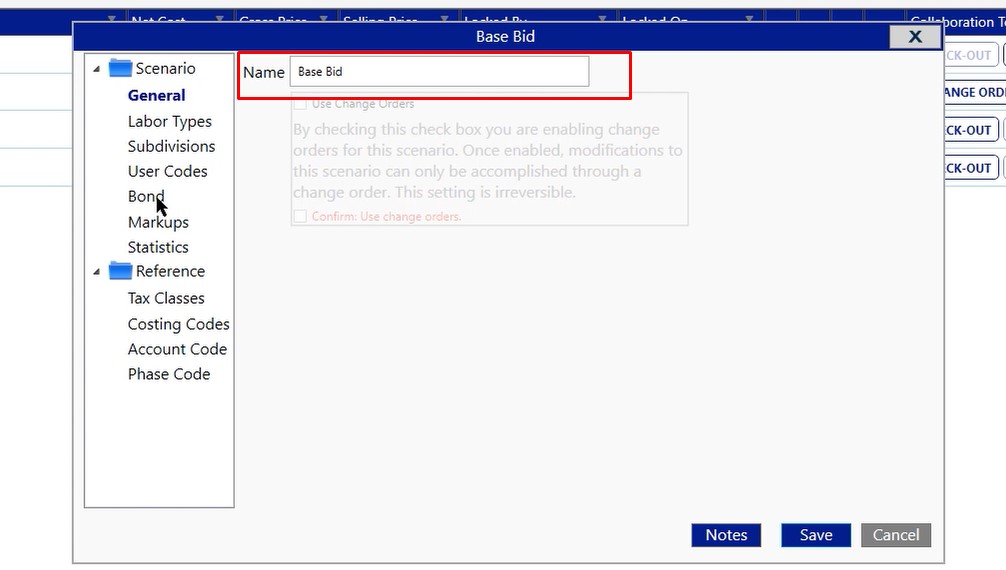
If you wanted this scenario to have bond, you can click on bond and click the box for “scenario is bondable”

If you needed to apply a markup in between your gross price and your selling price you can apply a markup. There are additional options out here for you, however, those are the most commonly asked about items.
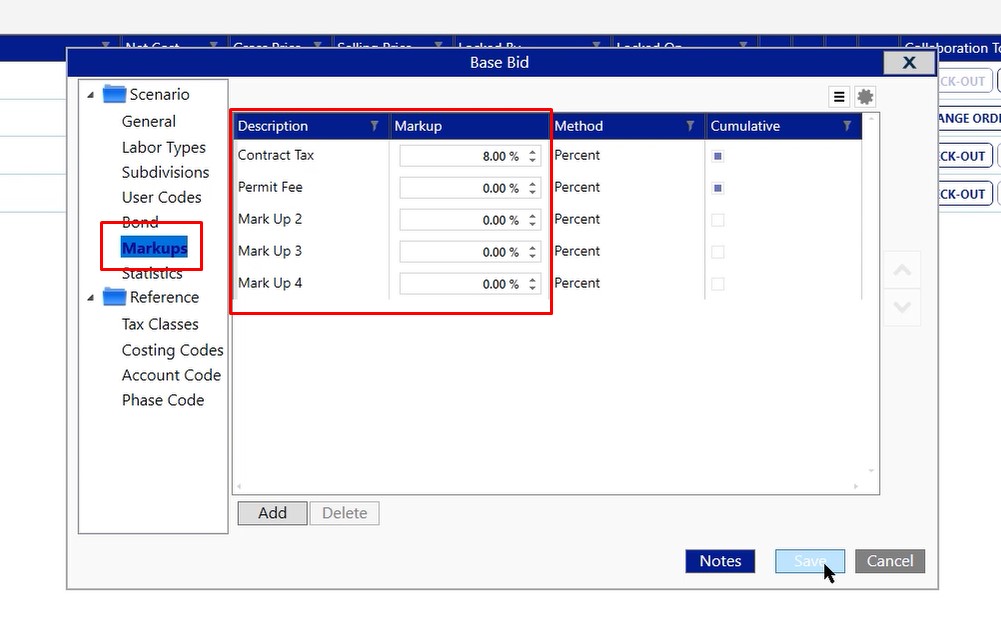
Once you have made your changes, click save. You’ll notice that the name changed on the scenario.
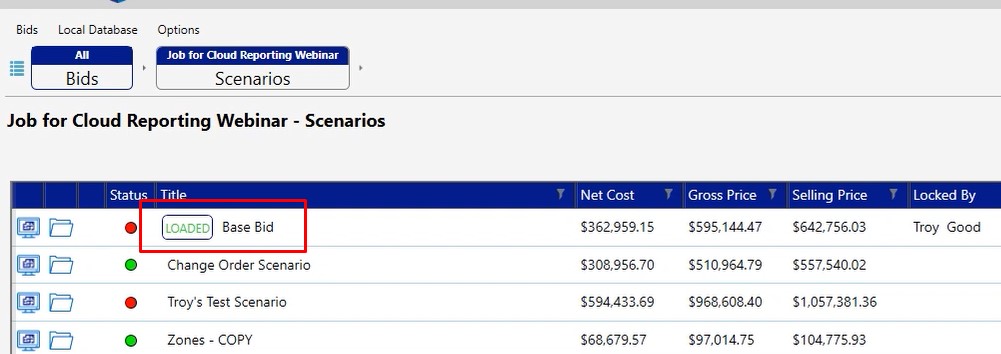
Now we can move forward by clicking the arrow button on the far right of the scenario.
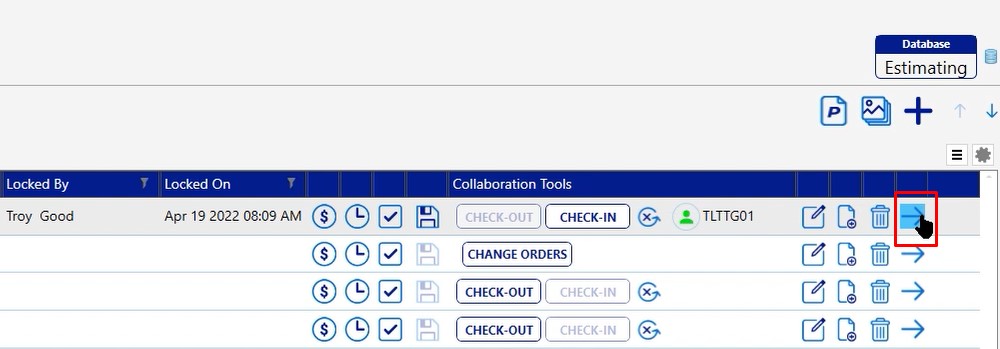
Sections Breadcrumb
Once we click forward, you’ll notice that at the section level we also have the edit button. When you click the edit button here, you’re going to see less options.
In this case, we’re allowing you to change the name of the section you’re working with, and we’re also allowing you to apply a repeat to that section as well.
For example, let’s say that you had four buildings and all of the buildings were the exact same and you didn’t want to do four takeoffs. You can change this repeat to four, and it will multiply the cost by four for you. So that way you would see the actual price and cost for the project if you were building all four buildings without having to do four separate takeoffs.
The S fields are user definable fields and if you need some assistance in setting those up please feel free to call us on the tech line and we’d be happy to help you out.
Click save after you make your changes
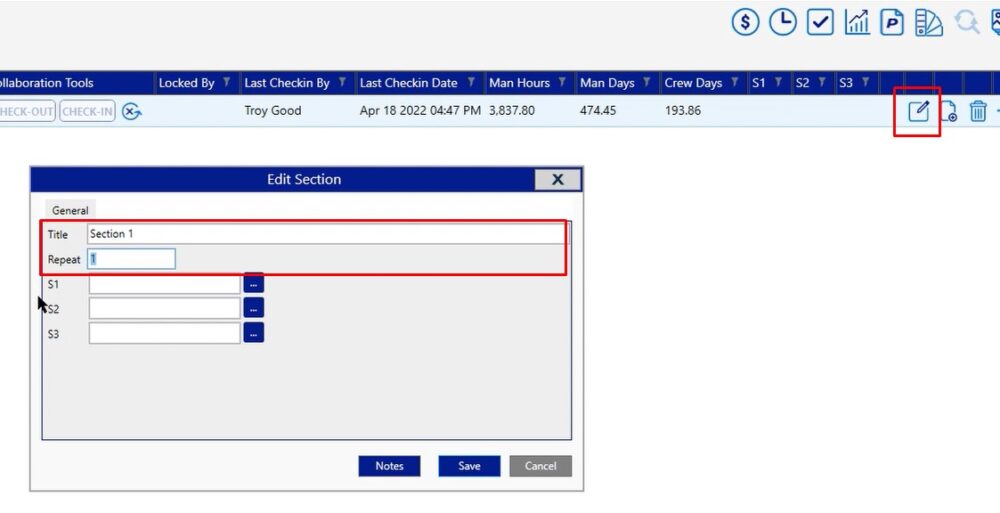
Pages Breadcrumb
Click forward again to move to the pages level. At the pages level you will also have an edit button, however, you’re going to get some more options when you go into the pages level.
In this case, we can change the title and we have a repeat option as well. You’ll also notice that instead of having S fields, we have P fields. These P fields are going to be user definable as well. You can also set a scale and adjust your DPI.
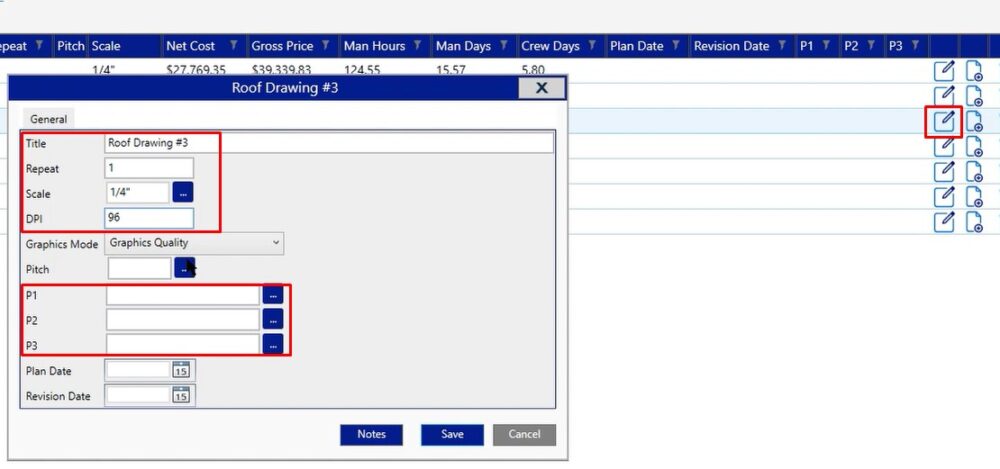
We have the graphics mode that allows you to change from graphics quality performance. You also have the ability to type in a pitch that can be applied to the entire page.
At the bottom, you’ll notice that we do have an option for plan and revision dates. These are columns that you can see when you’re looking at your page breadcrumb.
Fill this out as needed, then click Save.
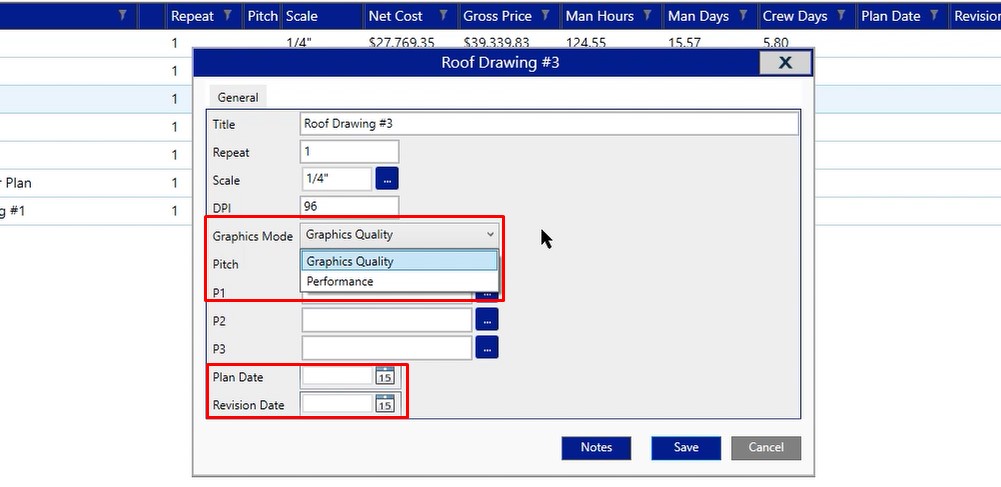
Conditions Breadcrumb
Move forward once more to access the conditions breadcrumb. At the conditions level, you’ll notice that you have the edit button.
At the conditions level, depending on the style of condition you click on whether it’s an area, a lineal footage or a count, it will open up different properties. It’s also going to show you different properties depending on the trade that you work with.
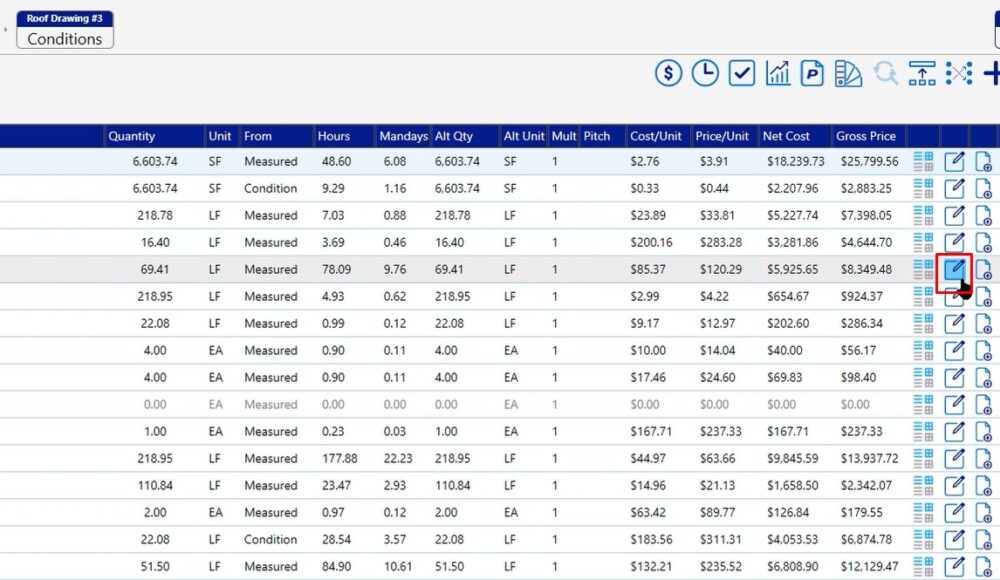
If you have questions, you can refer to our other videos or feel free to give us a call on the tech line and we’d be happy to help you.
