 Estimating Edge’s team of experienced construction professionals and software engineers have developed the industry’s smartest takeoff and estimating software solutions for competitive estimates.
Estimating Edge’s team of experienced construction professionals and software engineers have developed the industry’s smartest takeoff and estimating software solutions for competitive estimates.
Don’t just estimate faster. Estimate better.®
- /
- /
- /
- /
How to Lock a Scenario
This video shows you how to Lock up Scenarios in v12.
Today we’re going to show you how to lock up scenarios so no modifications can be done to it. This way, you’ll always have a baseline version of this job that you can refer back to.
Note: This is going to put the scenario in a read only state, so keep that in mind.
First, check to make sure that the scenario is checked in. In our example, you can see that it is checked in because that button is grayed out and the check out button is highlighted.
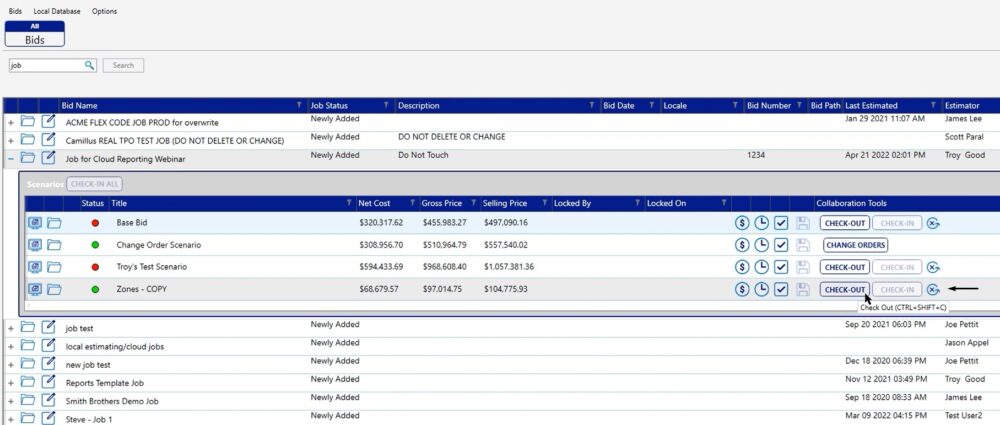
Administration Portal
We will not lock the scenario through the version 12 application, instead, this will be completed through the administration portal.
To get to the administration portal, click on the gear wheel.
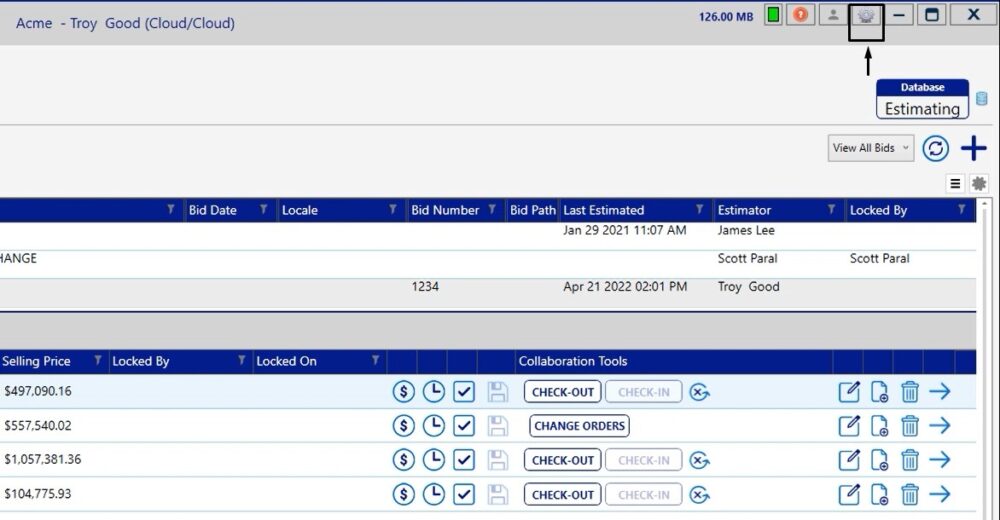
Once in the Administration Portal, find the job you would like to work in. Left click on the job title to open it.
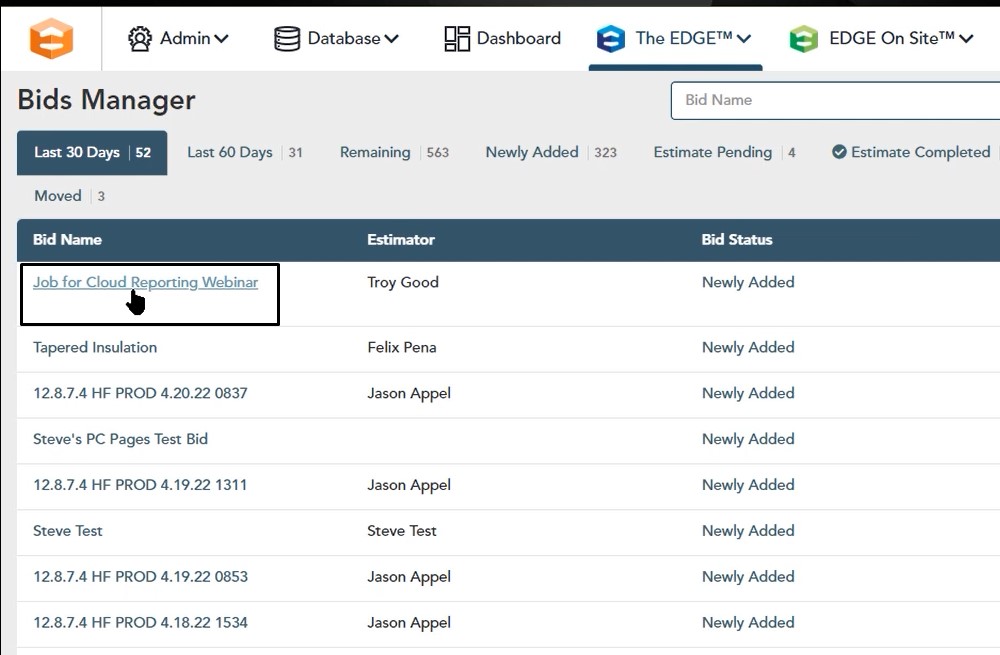
Lock Status
Inside of the job, you’ll see that you have your zones and you’ll notice that there’s a lock status of unlocked.
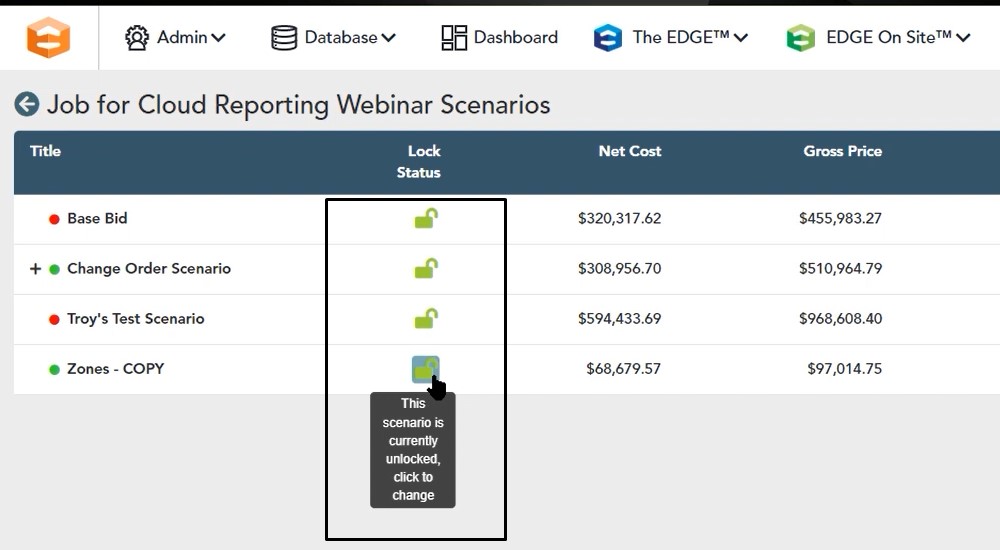
To lock, left click on the lock and now that scenario is locked. You’ll notice it changes from the green to orange in color.
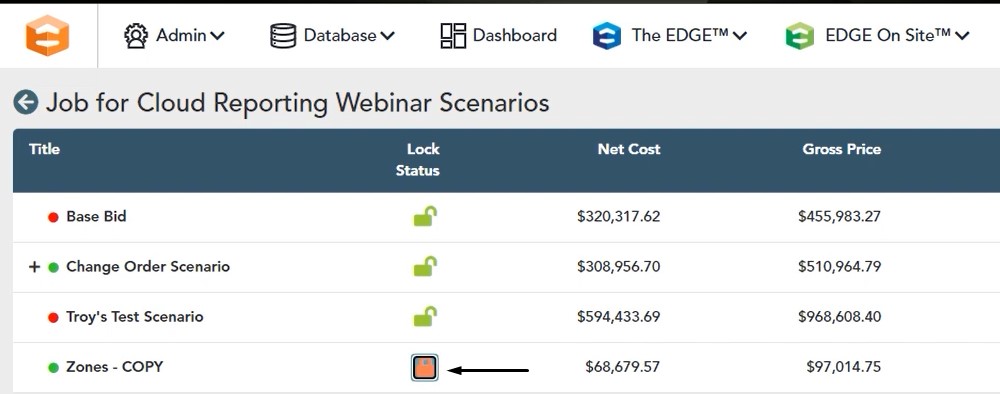
If you go back to The EDGE and refresh your bid grid screen, you’ll notice that this scenario is now locked and the check in and check out buttons are both grayed out.
This will prevent any user from being able to access this scenario and make modifications.
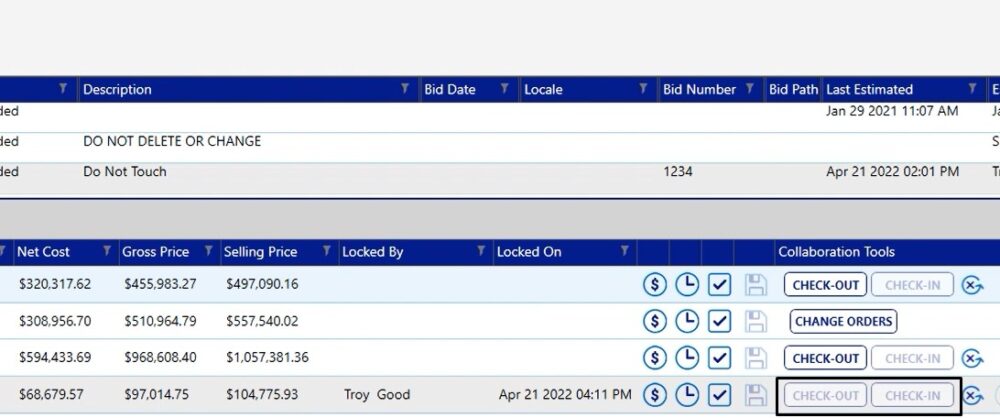
Unlock
If you want to unlock a scenario, you can only unlock a scenario by going back to the administration portal.
In this example, you open your administration portal, then left click on the lock again.
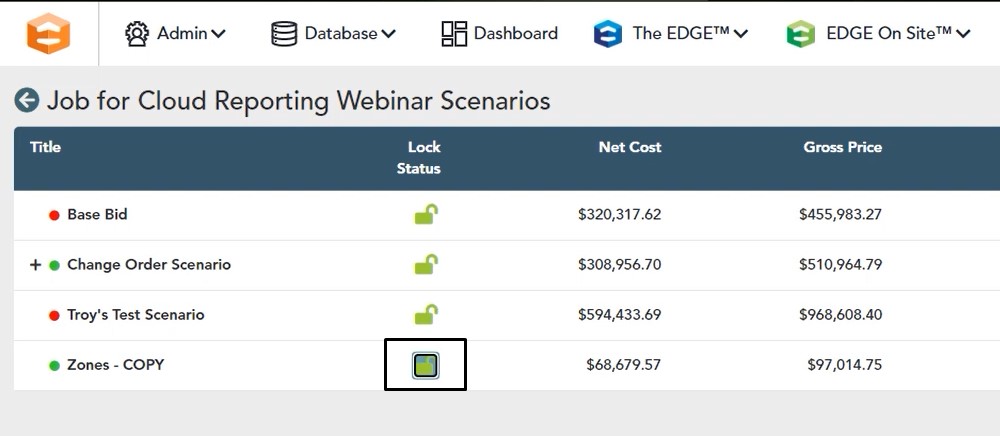
Refresh your information inside of The EDGE version 12 application where you can check to make sure your scenario is unlocked.
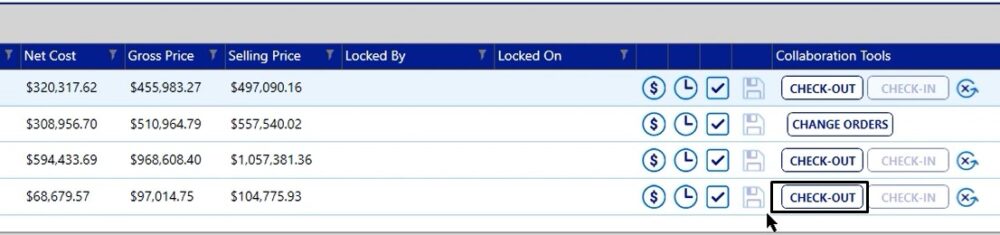
If you have any additional questions, please feel free to reach out to our tech team and they’d be happy to assist you in any way they can.
