 Estimating Edge’s team of experienced construction professionals and software engineers have developed the industry’s smartest takeoff and estimating software solutions for competitive estimates.
Estimating Edge’s team of experienced construction professionals and software engineers have developed the industry’s smartest takeoff and estimating software solutions for competitive estimates.
Don’t just estimate faster. Estimate better.®
- /
- /
- /
- /
How to Organize Columns
This video shows you how to Organize Columns in v12.
Columns Icon – Turning on or off
If you go into your scenarios, into your sections, into your pages, also into the conditions, you’ll notice that you have a small icon in the upper, right (3 horizontal lines), which is the columns icon that you have the ability to view on each screen.
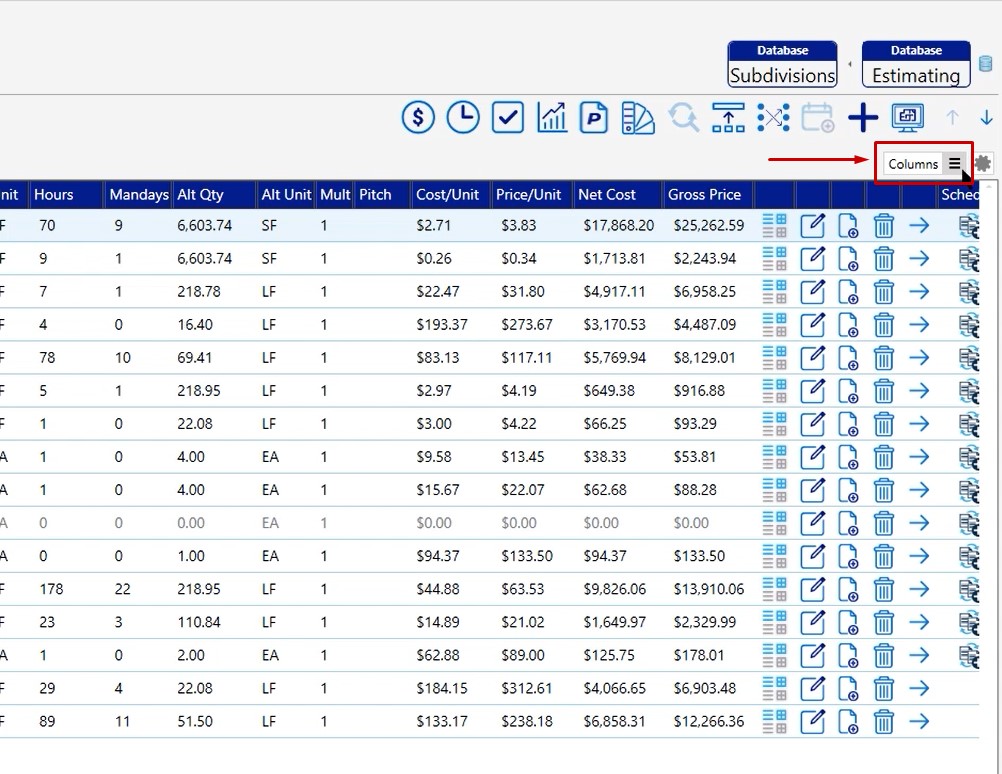
Whether you’re looking at scenarios, sections, pages, conditions or the bids, you can click that icon and turn on or turn off any of the columns that you don’t want to see by checking or unchecking that box.
If you have the blue indicator, that’s going to let you know that that column is turned on. If you have the white indicator, that’s going to let you know the column is not being reviewed.
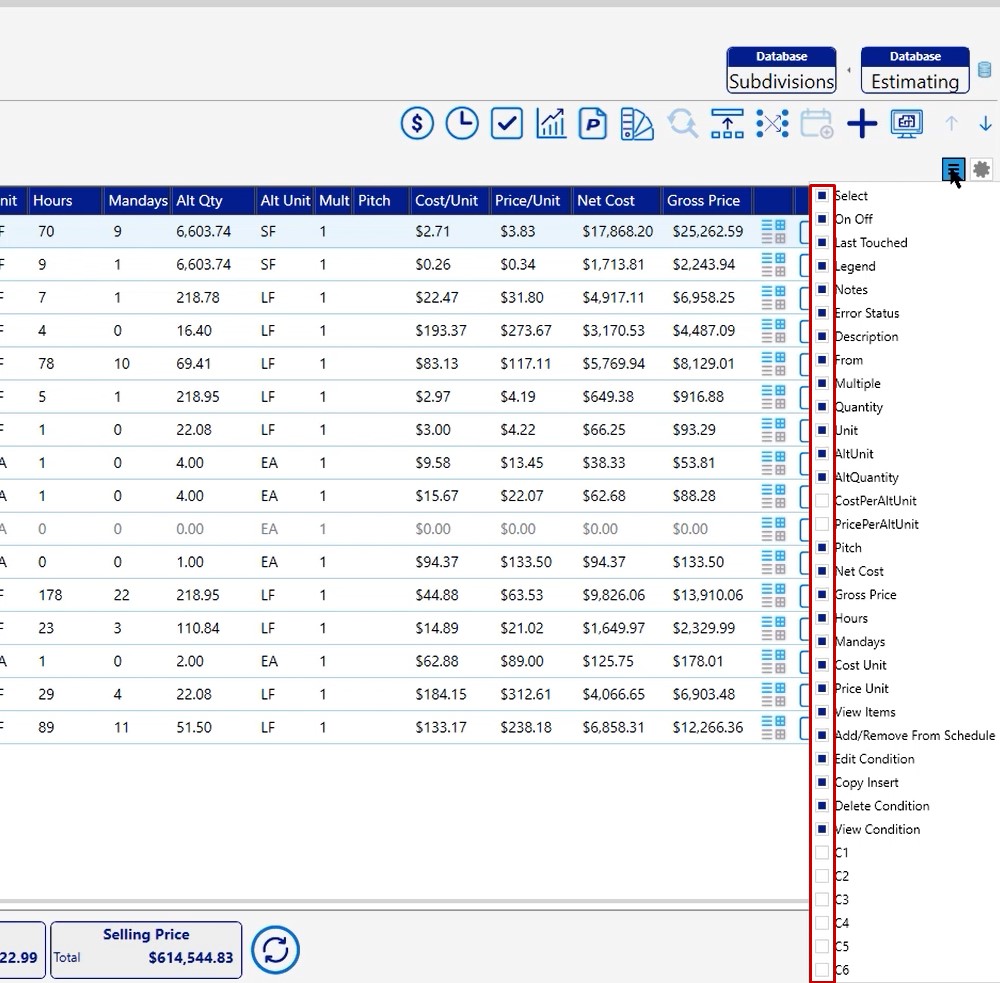
Columns Icon – Organize
If you want to organize these columns, you can simply left click, drag and drop wherever you want the column to be located. You can navigate each screen and get it set up how you want to be able to read your information.
These changes are specific to the current computer that you’re working on. So if you have two computers, for example, a home computer and an office computer, make sure that you set both of them up the same way. This way, you don’t run into any confusion if you do work on your office computer and then you go home and you try to do work there.
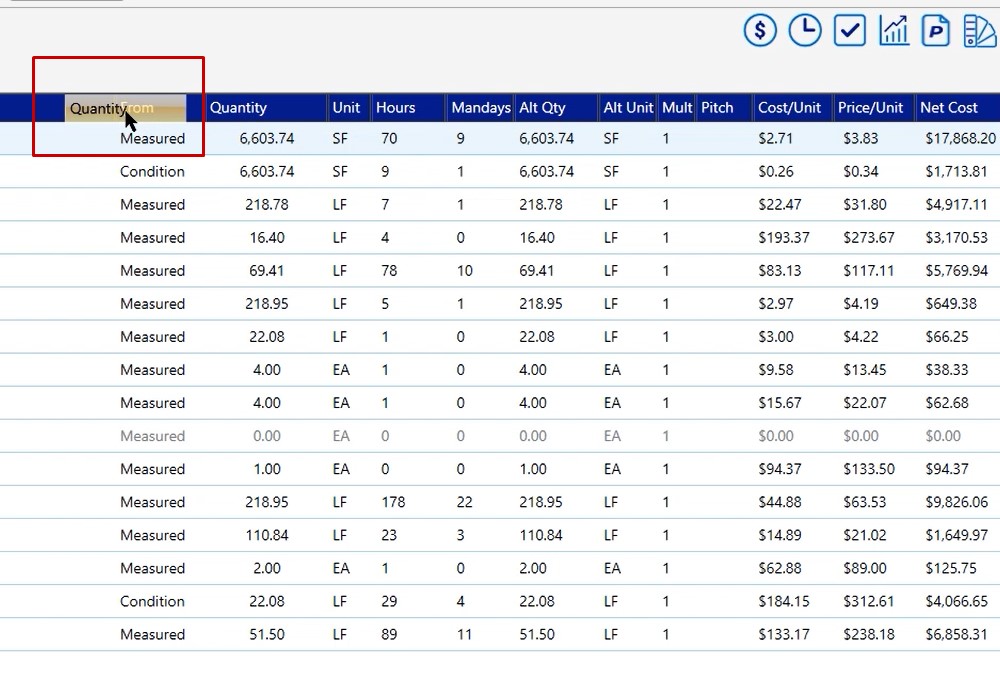
Pricing – Labor Screen
For pricing in your labor screen, there’s a different icon for turning on columns.
Click on the pricing icon
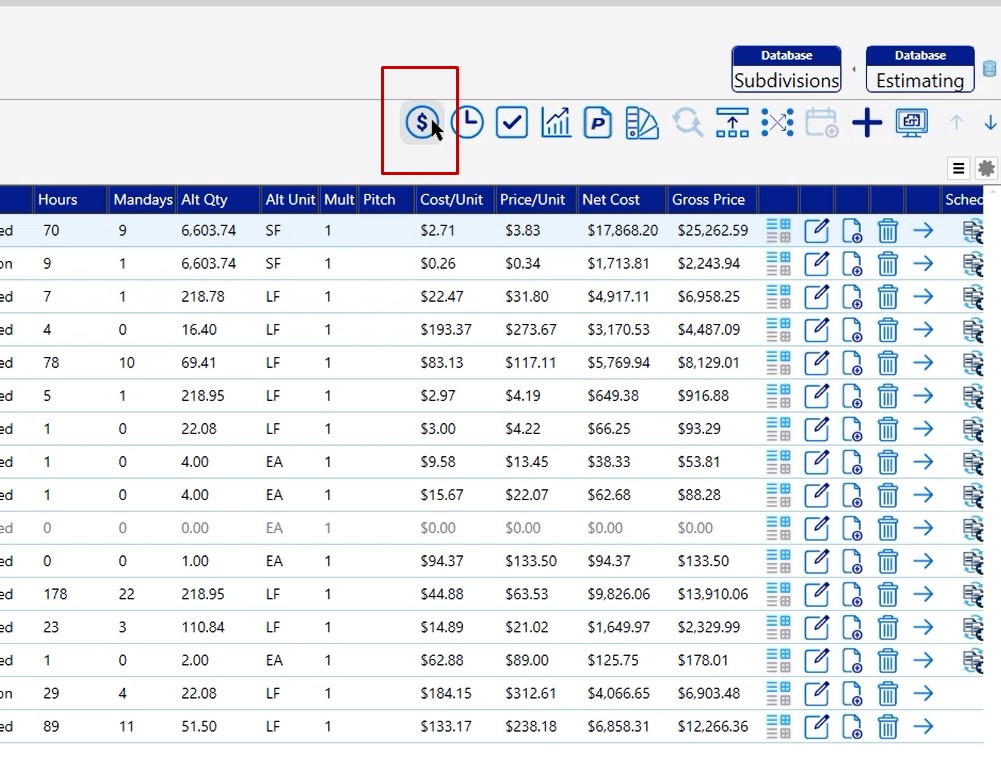
Instead of having the three horizontal line icon, there is a columns dropdown. To make changes, click the columns dropdown. Anything with the blue checkbox is on, and anything that does not have the blue checkbox shows that you’re not viewing that column.
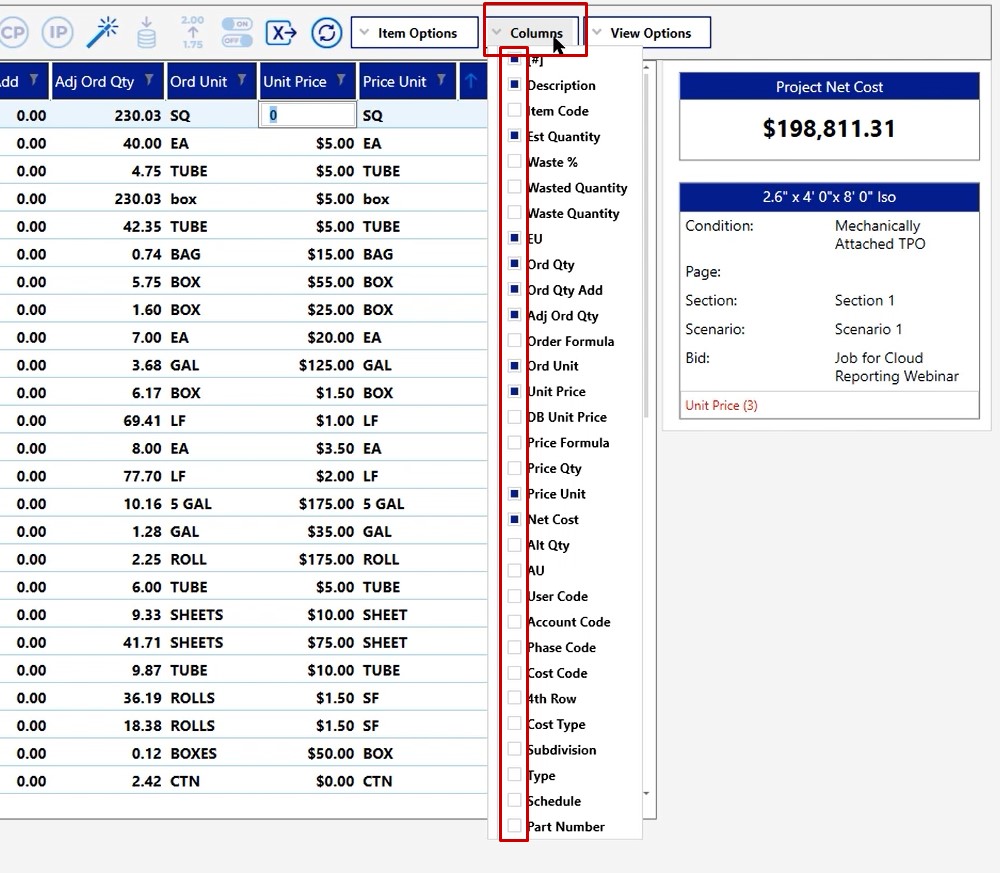
This is how you can turn on or turn off the columns that are displayed to you by default, as well as set up a custom view that you would like to have.
Again, it’s important to remember that the columns you’re setting up are specific to the computer that you’re working on.
If you have any questions or you need any assistance in setting up these columns inside of The EDGE, feel free to give us a call on the tech line. We’d be happy to assist you and point you in the right direction.

