 Estimating Edge’s team of experienced construction professionals and software engineers have developed the industry’s smartest takeoff and estimating software solutions for competitive estimates.
Estimating Edge’s team of experienced construction professionals and software engineers have developed the industry’s smartest takeoff and estimating software solutions for competitive estimates.
Don’t just estimate faster. Estimate better.®
- /
- /
- /
Inactive Item Reports for EDGE On Site
The inactive items report, and the general phenomenon behind inactive items.
Note: This is for a higher-level user who is familiar with navigating the Administration Portal, with tracking production, and also is comfortable with using change orders inside of The EDGE.
In this example, the project has some hours and actual quantity tracked inside.

- To take a look at the shapes inside of this project, click on pages.
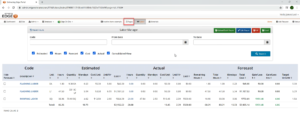
- Click on the page title.
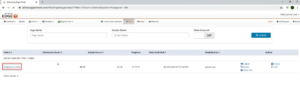
Notice some production is marked and there are hours and quantity for this project are coming from this shape.
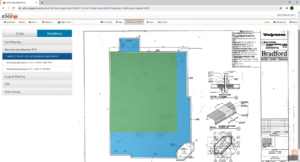
Now say that this project has been going on, but there was just a change order that says there actually needs to be a couple big skylights on this roof. This includes tearing off some membrane and doing some demolition work. Requiring a change order inside the adjustment. - Open up The EDGE and create a change order.

- Once there is a change order inside the scenario, click check out.
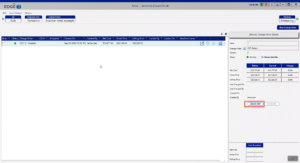
- Click on the takeoff icon.
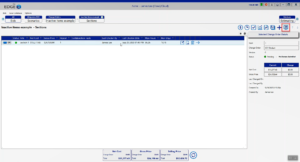
- The takeoff screen will appear, click on the deduct tool in the toolbar. Draw those skylights that are needed inside this change order.

- Once finished drawing, exit out of the drawing screen.

Notice a red status indicator to indicate that there was a deduction of quantities from this condition.
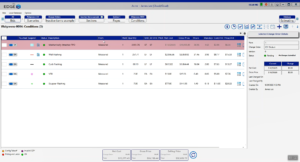
- Proceed back to the Change Order breadcrumb to check-in and accept the change order.

- Check-in the change order.
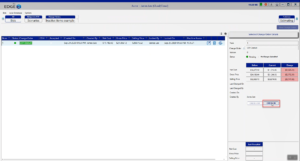
- Accept the changes inside the change order.

- Once the scenario checked in and the change order is accepted, go back to the Administration Portal. The changes will automatically flow right from here into our Administration Portal and consequently the iPad.

Note: The skylights that were added in from the change order. However, when click on our labor items one will not see the same green shading that was there before.
What happened?
There was a shape that had not only quantity but hours assigned to it. Then a change order was created and accepted that changed the shape itself. The way that EDGE On Site looks at this is when the deducts were added, it essentially created a new shape, every shape that comes over into EDGE On Site is a unique combination of shape points. When the deducts draw inside of the shape and the change order now changed the shape points; therefore, changing the identification of the shape behind the scenes. EDGE On Site will wipe all the quantity and the hours from this shape and start a new shape.
Now there is a place to go to reference all the hours and quantity that was wiped from this shape.
- Click on the project name to get to the Project Overview Screen.
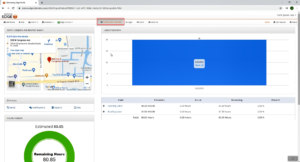
- Click on Report.

- A pop-up will appear, click on the Inactive Items Report.

- The Inactive Items Report will show all the quantity. So, this is the quantity that was marked as inactive.

This gives you the ability to see the shapes you had some hours in production or if there is some hours and quantity on the labor screen that are missing that you thought was there previously. Explore this path to figure out what is going on and export this to PDF or Excel if needed.

