 Estimating Edge’s team of experienced construction professionals and software engineers have developed the industry’s smartest takeoff and estimating software solutions for competitive estimates.
Estimating Edge’s team of experienced construction professionals and software engineers have developed the industry’s smartest takeoff and estimating software solutions for competitive estimates.
Don’t just estimate faster. Estimate better.®
- /
- /
- /
Loading a Project
Purpose: How to initially load a project and its data from the cloud to your local device, so that it is ready for tracking production.
- On the project device cloud screen, the user will see all projects their company has activated.
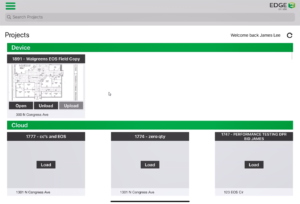
- Select the project by clicking the load button.
Note: For this example, we will be using 1891 – Walgreens EOS Field Copy
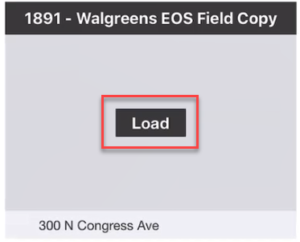
- When the project is finished processing, the project moves from the Cloud to the Device.
Note: What has happened is similar to Checking out a bid in The EDGE.
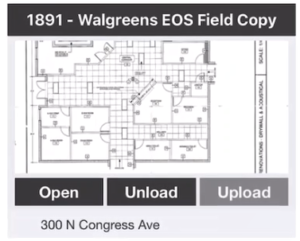
- The project appears with three new buttons.
Open = Allows the user to open the project and begin tracking production
Unload = Similar to checking in a bid in The EDGE, puts the project and its data back into the cloud.
Upload = Allows the user to send all of their changes to the Cloud without unloading project.Note: Best Practice is to Unload the project at the end of every day.
