 Estimating Edge’s team of experienced construction professionals and software engineers have developed the industry’s smartest takeoff and estimating software solutions for competitive estimates.
Estimating Edge’s team of experienced construction professionals and software engineers have developed the industry’s smartest takeoff and estimating software solutions for competitive estimates.
Don’t just estimate faster. Estimate better.®
- /
- /
- /
How to Replace Tilde Codes
The Tilde ( ~ ) key is located just to the left of the 1/! key on your keyboard, to type a ~ (tilde) hold down the Shift key and press the Tilde key one time. (Shift+~).

Tilde Codes:
Tilde Codes are codes that are used in various fields throughout The EDGE (specifically Item Descriptions and Condition Properties). Tilde code fields can be either Alpha or Numeric meaning they can be used to calculate quantities, measurements, descriptions, etc. Tilde codes are used in The EDGE for all trades, several examples follow:
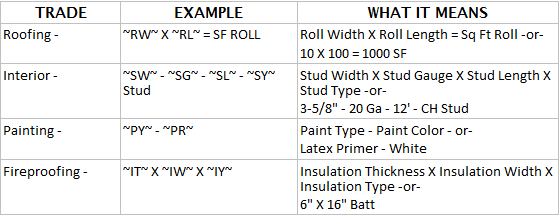
In the examples above you can see that Tilde codes can be used in item descriptions (Interior, Fireproofing, Painting), order formulas (Roofing), and price formulas(not shown). They can also be used in CQty’s if it is a number. Every EDGE system comes with its own unique Tilde Codes. You can only use the ones that are present, you cannot create your own as they must be programmed within the system. But they are an essential and integral part of The EDGE to make estimating easier and simpler.
Why do we have and user Tilde Codes? The easiest answer is to give a few examples, prior to Tilde codes The Roofing Group Database had almost 5,000 individual groups by roof system and manufacturer, today the same database doing more needs less than 100 groups to accomplish the same thing. The Drywall Item database required nearly 2,000 lines to have all studs by width, length, gauge and type incrementing in one inch increments, today the same database needs only 1 item to do the same thing. For the user this means speed, accuracy (not grabbing the wrong line out of hundreds accidentally), easier to make changes if needed.
Replacing Tilde Codes:
Earlier it stated that users cannot create their own Tilde codes, but sometimes we find ourselves in a situation where it is necessary to change or replace a Tilde code. We will attempt to use an example that everyone might be familiar with, a piece of batt insulation. Let’s assume that piece of insulation is 6″ Thick, 16″ wide, 8’0″ long and is unfaced in other words no paper covering on either side. In other words, 6″ X 16″ X 8’0″ – Unfaced in Tilde Code terminology this would be ~IT~ X ~IW~ X ~IL~ – ~IY~. Lets further assume that item occurs 2 times in an estimate. After finishing the estimate you proceed to the Pricing screen to price out your estimate. But, when you get there you see the following:
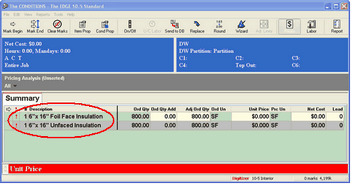
Instead of having one line of 6″ X 16″ Unfaced Insulation with a repeat factor of 2, you have one line of 6″ X 16″ Unfaced Insulation with a repeat factor of 1, and one line of 6″ X 16″ Foil Face Insulation with a repeat factor of 1. If there was a way to combine and fix the descriptions you would have the correct insulation and the correct repeat factor.
The EDGE Pricing Screen has a feature called Replace Tilde Codes; this is a very handy feature when you discover that one condition out of several has a different description than the others. Previously, you would have had to go back, find the condition, open properties and reselect the description tilde field.
Note:
Bear in mind that all items do not have Tilde Codes. If you try to replace tilde codes for an item that does not have Tilde codes you will get a message that states: “The current item doesn’t have any tildes to replace”
1.With this feature, you highlight the incorrect line and click Edit | Replace Tilde Codes. Then follow the steps to make the fix.
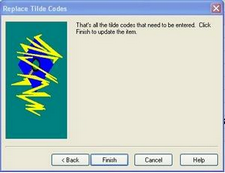
2.Click Next, the wizard will walk you through all of the pertinent tilded fields associated with the item. The Tilde fields will change depending on (a) which item you are fixing and (b) which trade drywall, roofing, painting, etc. In this example the user would have clicked Next two times, then clicked the Browse button and selected unfaced from the drop down look-up database.
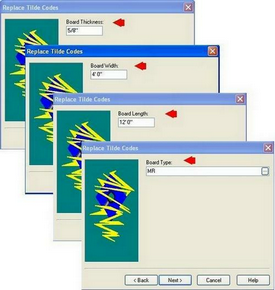
3.Click the Browse Button ( ) at the end of the Insulation Field. The Lookup Database for this field opens.
4.Highlight unfaced and the click Replace ().
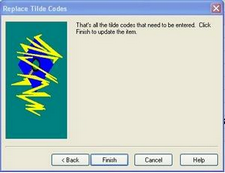
Next, click Finished. This fixes one of the two error, you would repeat steps 1 through 5 and fix the other Insulation Type error. You can only make one fix at a time. After clicking Finish you are returned to the Pricing Screen. Notice that the three separate lines of Insulation have been reduced to one all have the correct Description and the repeat factor is now 5 as it should be.
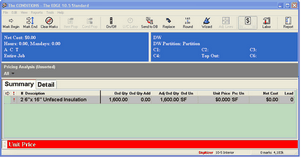
Remember:
Replace Tilde Codes is available for all trades and may be found in almost all Conditions. The Tilded fields are going to vary from condition to condition. If an item does not have tilde codes you cannot use this feature.
