 Estimating Edge’s team of experienced construction professionals and software engineers have developed the industry’s smartest takeoff and estimating software solutions for competitive estimates.
Estimating Edge’s team of experienced construction professionals and software engineers have developed the industry’s smartest takeoff and estimating software solutions for competitive estimates.
Don’t just estimate faster. Estimate better.®
- /
- /
- /
Restore Database from Backup File
How to Restore a Database
Note:
As a design of Microsoft SQL Express, the database that you are restoring MUST be located on the root of the C Drive (C :), no more than one (1) folder deep. (i.e. C:\Edge Databases\xxxxx.BAK, where “C:” is the Root, “Edge Databases” is the file folder your database is in, and then “xxxxx.BAK” is YOUR database.)
You now must get the file (the Database with the “.BAK” file extension) that you previously backed up, copied onto the computer that you want to restore it to. Now from the computer that you want to restore the database onto. Start The EDGE. Click on Database | Restore Database From Backup File
The Restore database from backup file dialogue box will now open and will have 2 lines that need to be filled out correctly in order to restore a database.
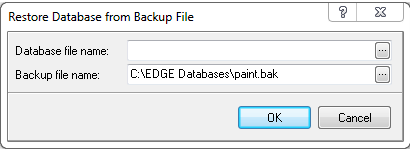
Database file name
This is your working database file. This is the file that you access to see your group database, lookup databases, item databases, etc. The EDGE automatically copies your alias name as your database file name.
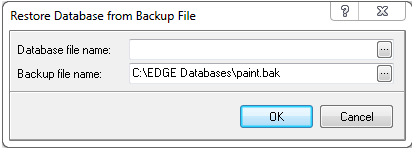
Click on the Triple dotted box () at the end of the Database File Name field. Check the “Look in” line at the top of the open dialog window; it should default to your EDGE Database folder. If it is anywhere else click the Down Arrow () at the end of the line and browse to the database folder. Next look at the “File name” line at the bottom of the open Windows Dialog screen it should be defaulting to the alias name you created on the first screen. Click the Open button.
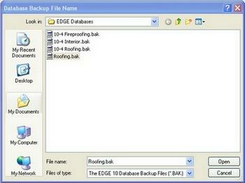
Backup file name
This is your actual backup file that you are restoring from. Next, click the triple dotted button at the end of the Backup File Name line. The Database Back up File Name dialog window will open; select the name of the database to be restored. Then click Open. You will return to the original Restore Database from Backup File window. Click OK.
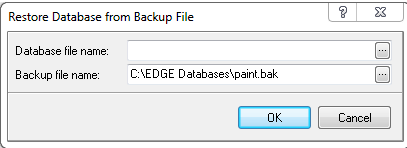
When it’s finished restoring the database, you will get a confirmation window like this
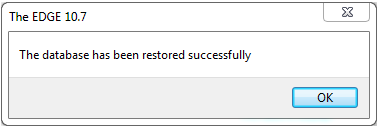
To Open the database, click on the Database | Open Database and choose the correct database alias from the drop down menu and click OK
