 Estimating Edge’s team of experienced construction professionals and software engineers have developed the industry’s smartest takeoff and estimating software solutions for competitive estimates.
Estimating Edge’s team of experienced construction professionals and software engineers have developed the industry’s smartest takeoff and estimating software solutions for competitive estimates.
Don’t just estimate faster. Estimate better.®
- /
- /
- /
- /
Roofing BUR Count Condition Properties – All Tabs
This video covers the Roofing BUR Count Condition Properties – All Tabs in v12.
General Tab
- Description – Change this to whatever you would like it to be named
- Labor – Select from None, Per EA or Per SQ

- Add Min Descr & Minutes – This is for smart labor so if you are not using smart labor, don’t worry about filling this out.
- C fields – These are user definable fields
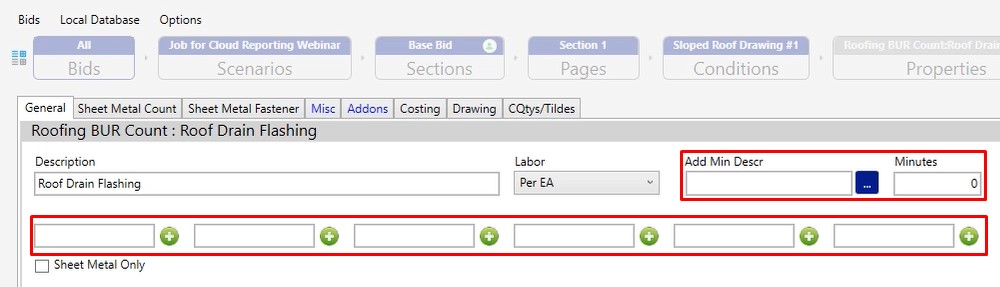
Plies
- On/Off – Toggle switch to turn the field on or off
- Plies – Number of layers or number of plies you’re putting down
- SF – Square foot is a count condition, so we do need you to tell us how much square foot per count on the takeoff screen you would like to add.
- Description – A descriptor for where you’re going to be using this material to help you keep track inside of your condition properties.
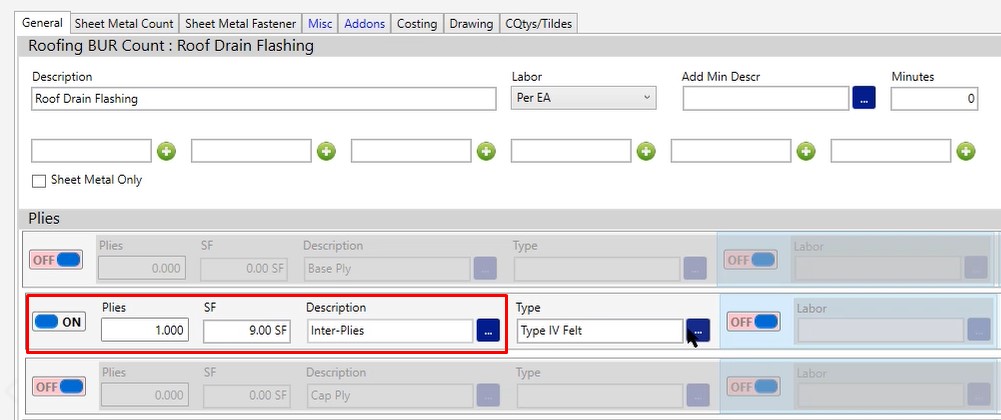
- Type – The specific membrane that you’re using and the specific type of material that you’re using. Click the three dotted button and you can choose from a list of options. If you don’t see your option there, click the plus sign and add it in.
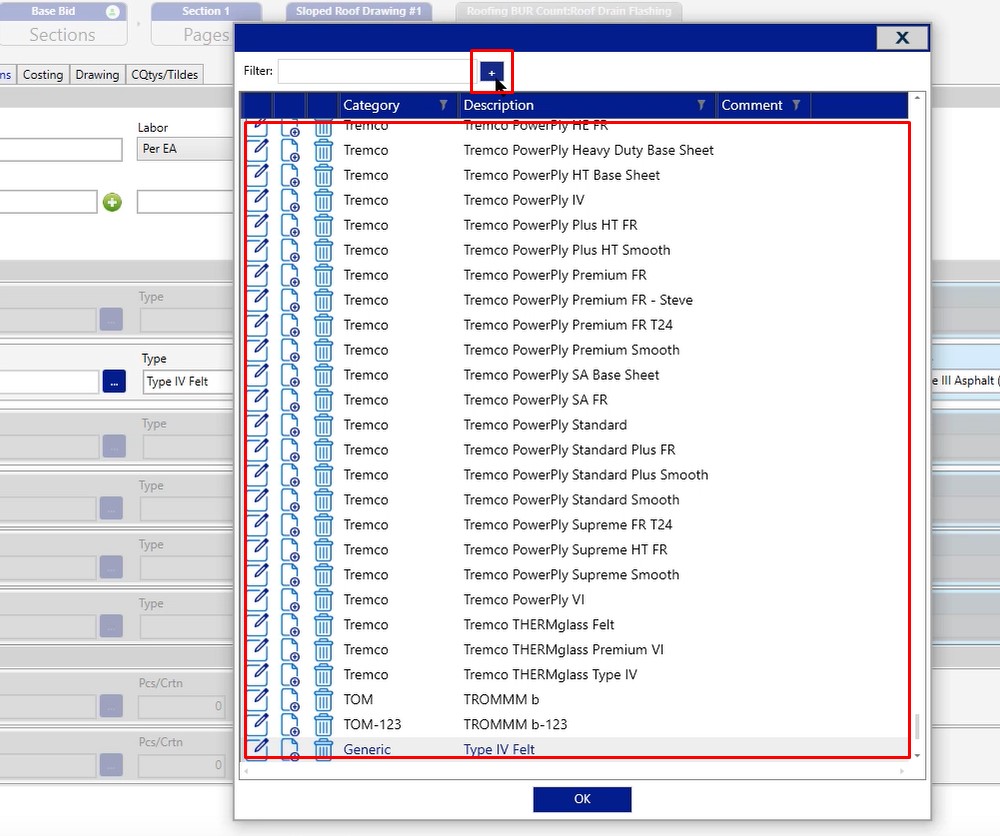
- Labor – If you would like to add an additional labor line for this specific task, you can turn the labor on by clicking the toggle. Click the three dotted button to choose an option from the list. Again, if your option isn’t out there, feel free to go ahead and add.
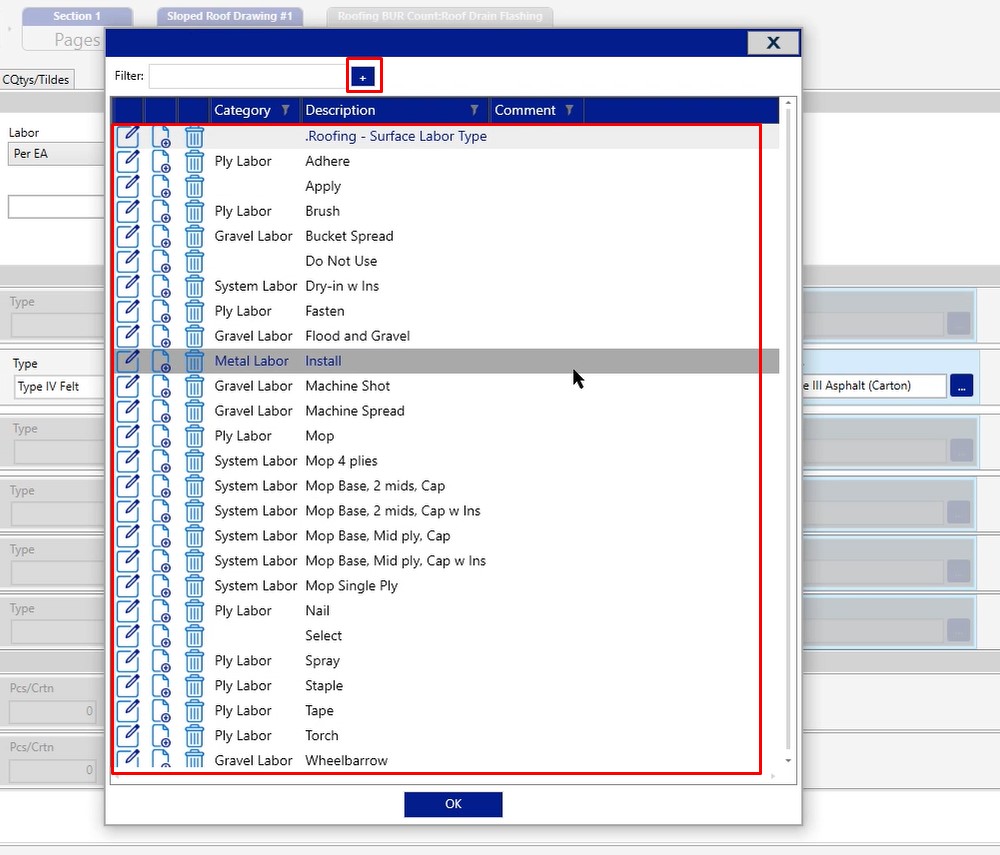
- Units/Ply/Sq – How many units per ply, per sq
- Units/Sq – In this case if we had multiple layers, if we change this to two or three, you will see the units per square get doubled or tripled based on the number of plies you’re applying.
- Type – The type you will be using – in this case Type III Asphalt
You’ll notice that you do have six of these field options so you can set this up with multiple different products if you find yourself going through different options. So that way on a project by project basis, you can toggle on the different options you need.
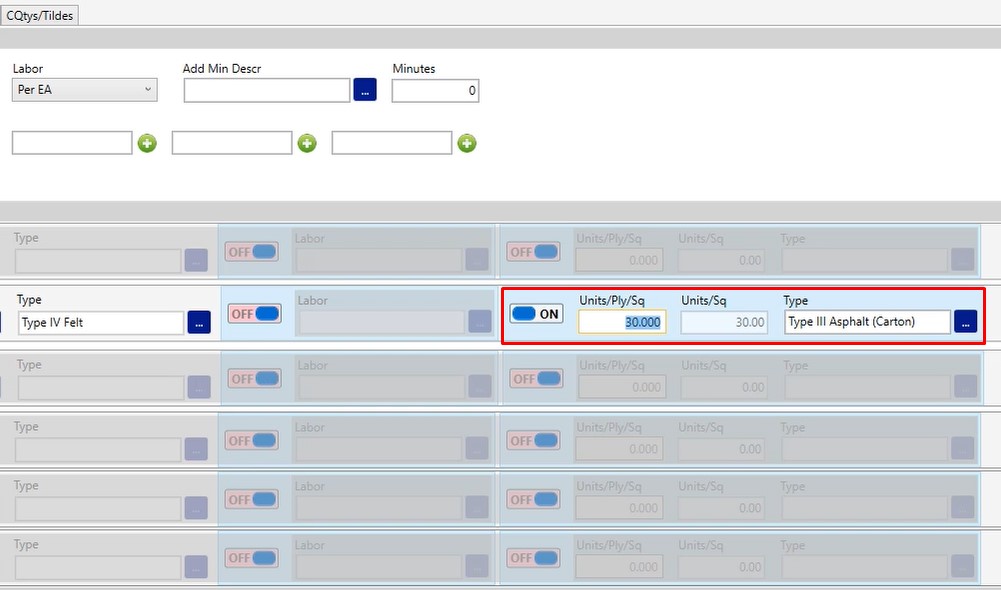
Fasteners
- #/EA – Total number of fasteners per count on your takeoff screen
- Length – Length of the fastener
- Type – Type of fastener you’re using
- Pcs/Crtn – Pieces per carton. If you don’t fill this out, your fasteners will be priced by the piece instead of by the box
- Fasten To – Information only
- Plate Type – Toggle this to ON if you need to add
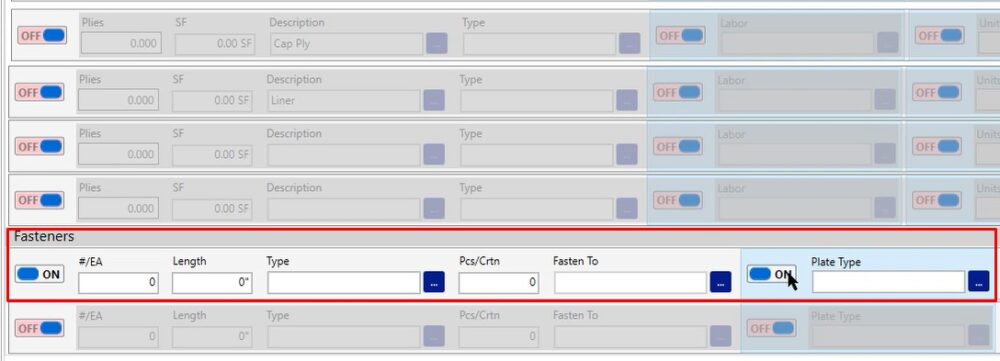
Sheet Metal Count Tab
With the sheet metal count, most of the time this is going to be used in something like a downspout or maybe a scupper.
- Stretchout – The stretchout of your material
- Breaks – An extra labor line if needed
- Description – What you will be using this for. Click the three dotted button to make your choice
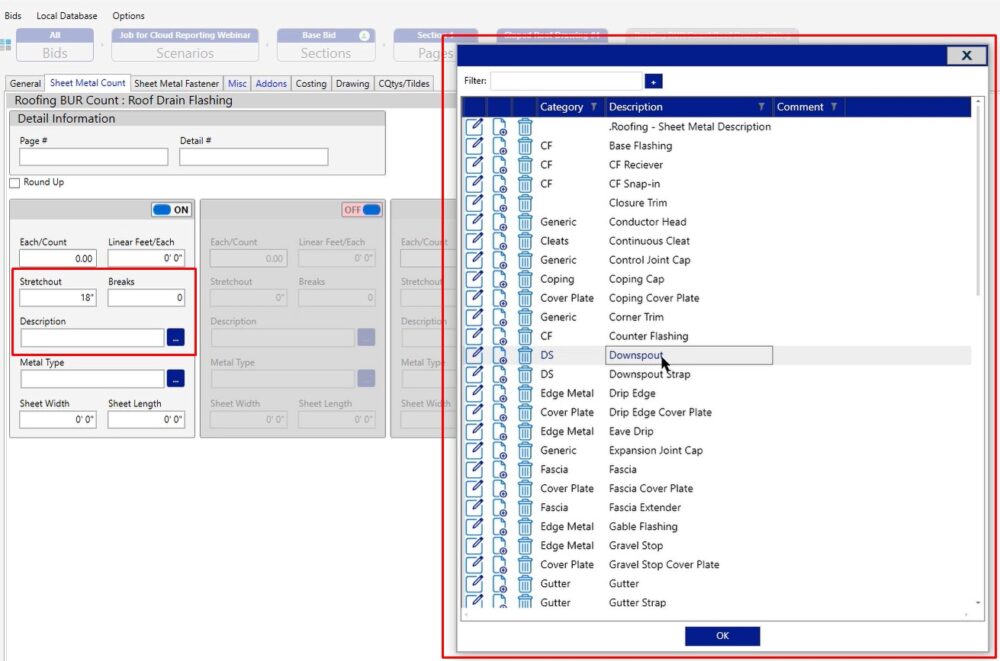
- Metal Type – Type of metal you are using. Click the three dotted button to make your choice
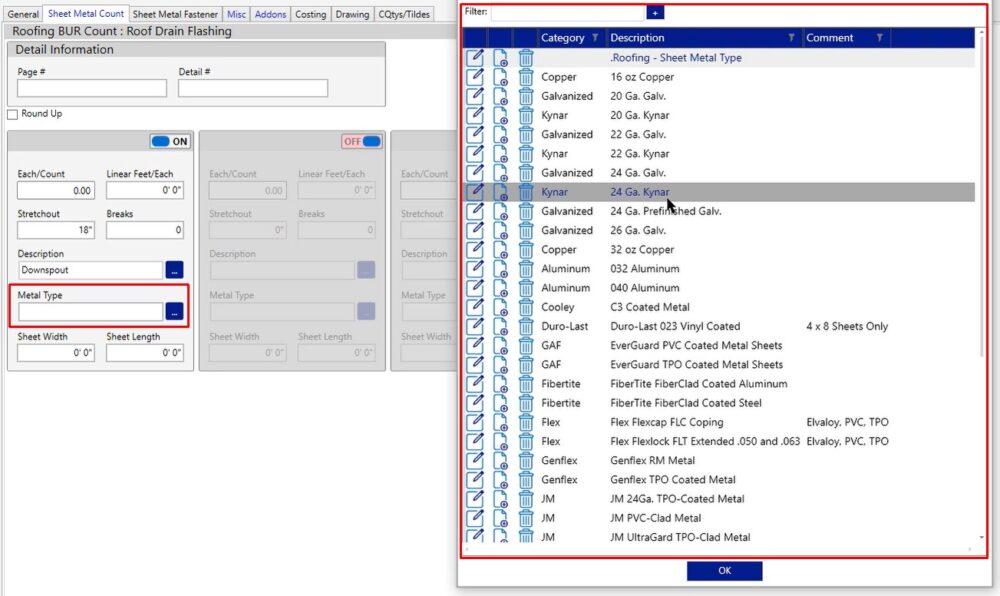
- Sheet Width – Width of the sheet
- Sheet Length – Length of the sheet
With sheet length we do have a special capability:
If you type in the number 10, you’re going to be producing an in house fabrication line, metal ordered in price by the sheet, as well as an install labor line through the metal.
If you were to type in the number 1, the program is going to give you metal by a lineal footage for your pricing and it’s only going to give you an install labor line.
Depending on whether you’re ordering this prefabricated or you’re going to fabricate this yourself, depends on if you’re going to put in a 1 or a 10.
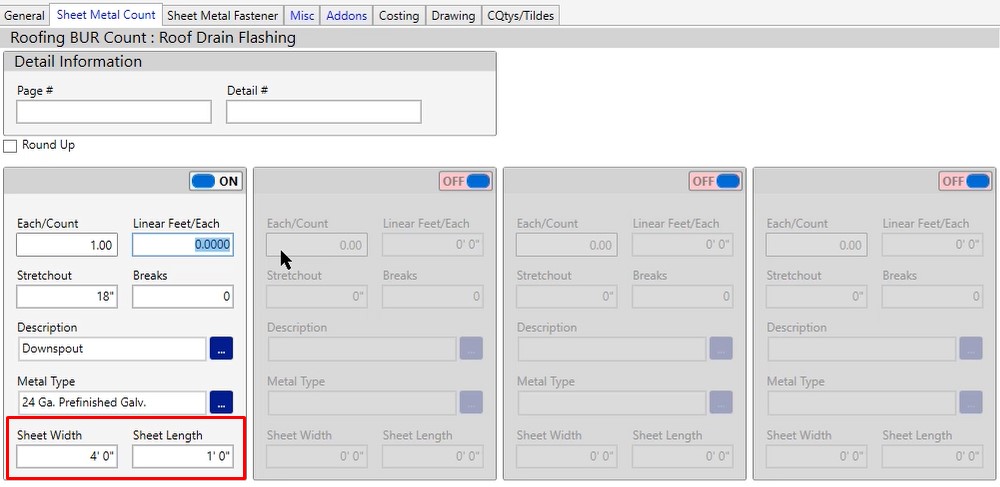
- Each/Count – In reference to the takeoff screen, this is how many of these downspouts you want to calculate
- Linear Feet/Each – How many lineal feet per downspout you want to calculate
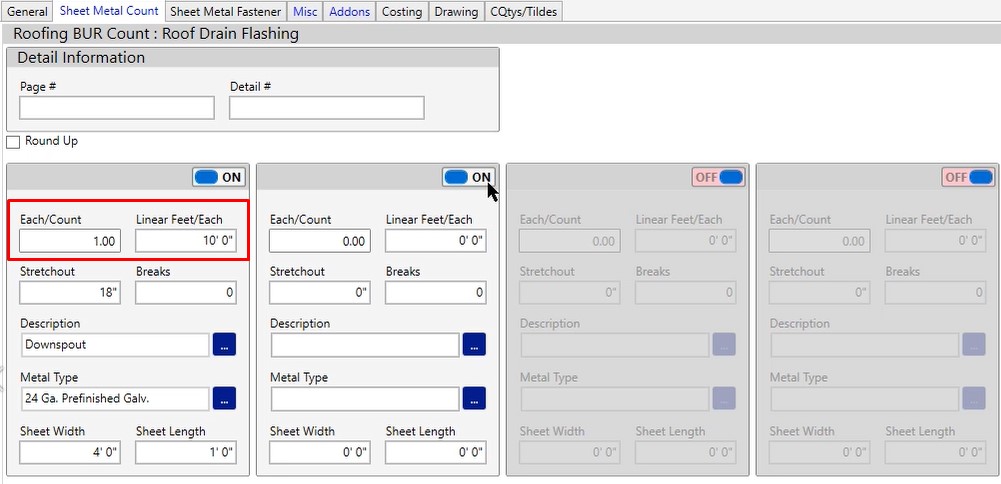
Sheet Metal Fastener Tab
- Number – Total number of fasteners per each that you’re calculating on the takeoff screen
- Length – Length of the item used
- Type – Click the three dotted button, then select your type
- Pcs/Crtn – How many per box
- Fasten To – Information Only
- Description – Pulled from of your sheet metal count description
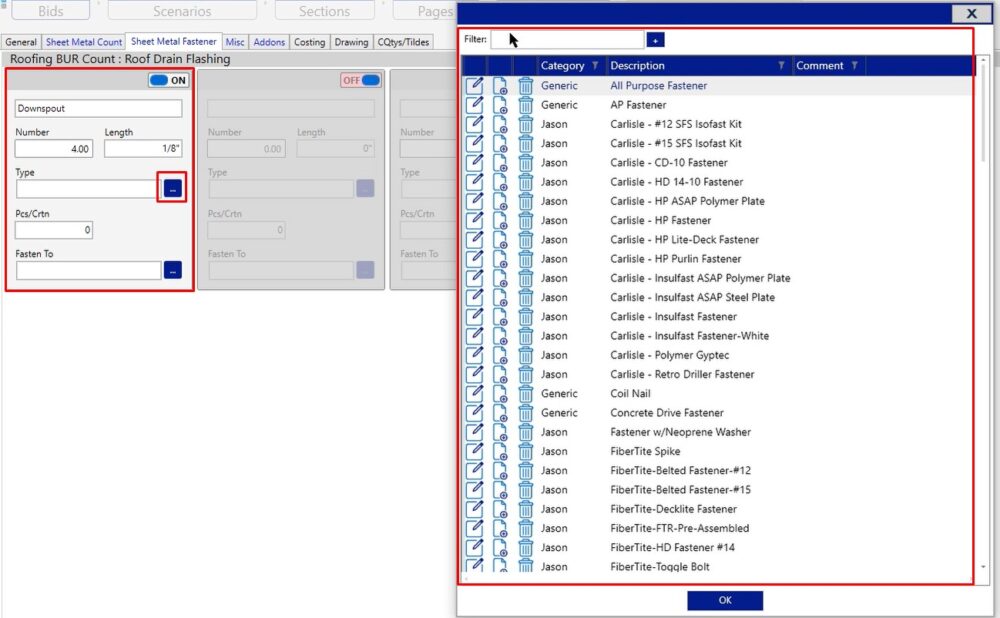
Misc Tab
Just like all of your other conditions, the miscellaneous tab in your catchall. You’re setting up a ratio so that when you do your take off, it calculates the additional material and labor that you need.
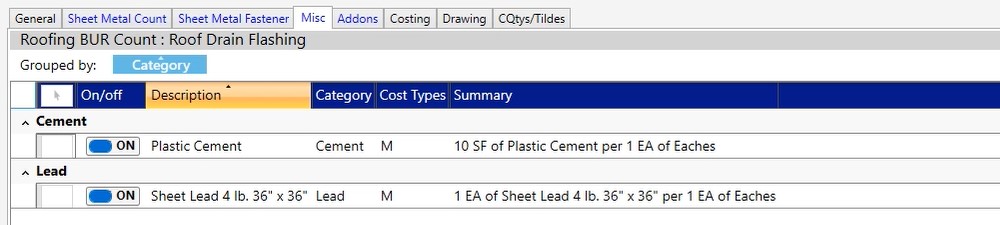
If you have any additional questions as it pertains to the roofing BUR count condition properties, please feel free to reach out to our tech team and they’d be happy to assist you in any way they can.

