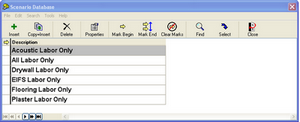Estimating Edge’s team of experienced construction professionals and software engineers have developed the industry’s smartest takeoff and estimating software solutions for competitive estimates.
Estimating Edge’s team of experienced construction professionals and software engineers have developed the industry’s smartest takeoff and estimating software solutions for competitive estimates.
Don’t just estimate faster. Estimate better.®
- /
- /
- /
Standard Reports – General Settings
Standard Reports – General Settings
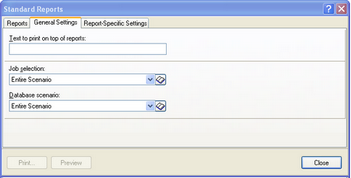
The General Settings tab of the Standard Reports menu is another area where the user can further define his or her reports.
Text to Print On Top Of Reports -Gives the user a chance to print a single line at the top of your report; it could be some sort of name, title, reference, date, etc.
Job Selection – This setting lets you further defines standards and specifications for a report against job specifications inserted in the sections, pages or condition fields. Any parameters you establish here are only for the current job. You will have to recreate the same or other parameters for the next job.
Create a New Job Selection – Click on the Setup Job Selection icon. If your job has only one scenario then this topic is mute, if your job has multiple scenarios then you have choices. Print the base bid or a different job scenario such as an alternate.
The Job Selection Manager Opens, click Add . This opens the Job Selection dialog create a Description and you can also add notes if you wish too.
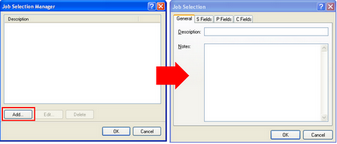 Click the S Fields Tab. The S Fields dialog opens the click the Add Button – here you can define S1, S2 or S3.
Click the S Fields Tab. The S Fields dialog opens the click the Add Button – here you can define S1, S2 or S3.
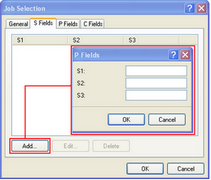
Click the P Fields Tab. The P Fields dialog opens, the click the Add Button – here you can define P1, P2 or P3.
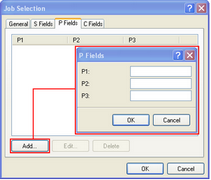
Click the C Fields Tab. The C Fields dialog opens, the click the Add Button – here you can define C1, C2, C3, C4, C5 or C6. Click the Add Button to access the C Fields. You can access the C Field Lookups by clicking the Lookup database icon. You also have to click on Condition and select the correct Condition.
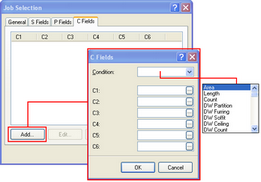
Database Scenario
You can select a Database Scenario from the drop down menu by clicking the drop down icon.
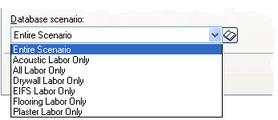
Or, you can add a new scenario by clicking the add icon.