 Estimating Edge’s team of experienced construction professionals and software engineers have developed the industry’s smartest takeoff and estimating software solutions for competitive estimates.
Estimating Edge’s team of experienced construction professionals and software engineers have developed the industry’s smartest takeoff and estimating software solutions for competitive estimates.
Don’t just estimate faster. Estimate better.®
- /
- /
- /
- /
Swap or Add (Import) an Image in the Takeoff Screen (v12)
You already have an existing image (architectural drawing) in your project:
Once on the Takeoff Screen, to swap out the image click on the page title.
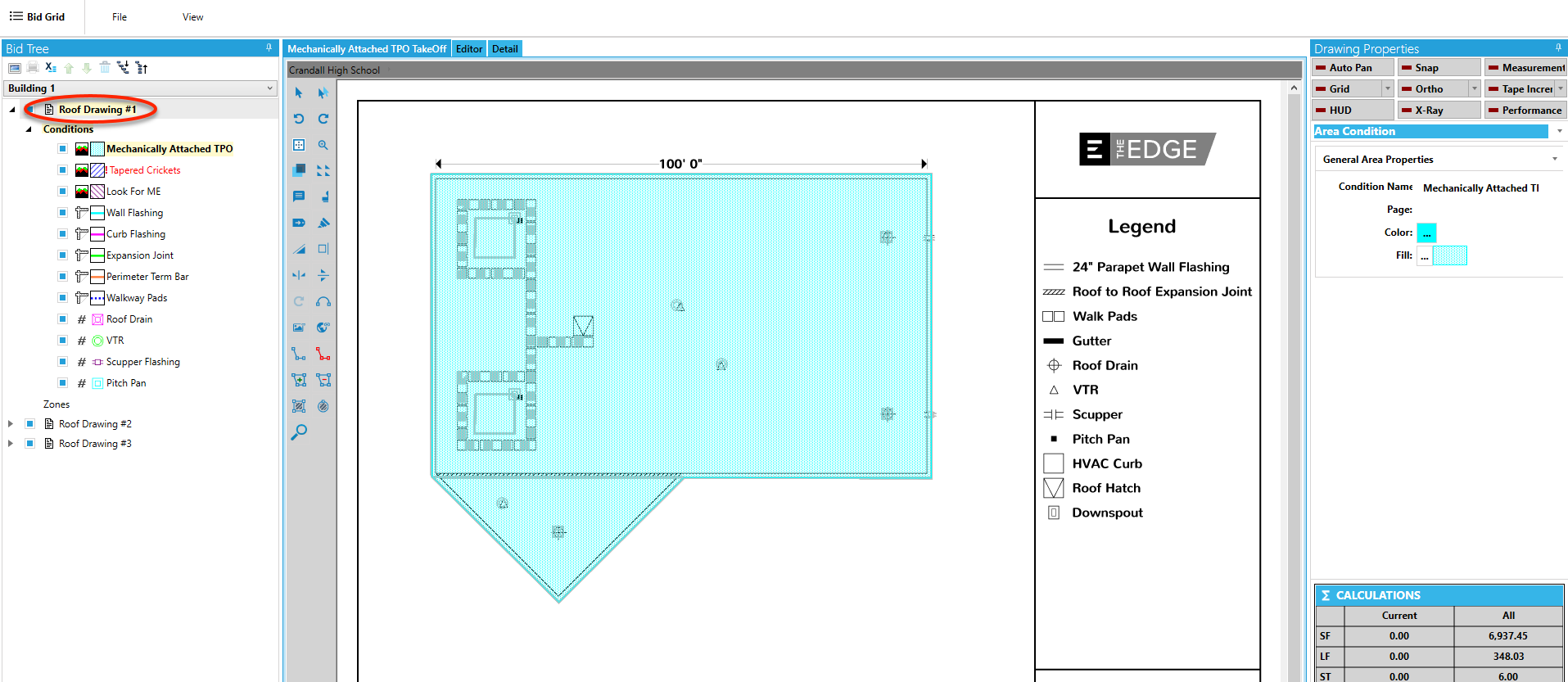
The margin on the right will change to the page information.
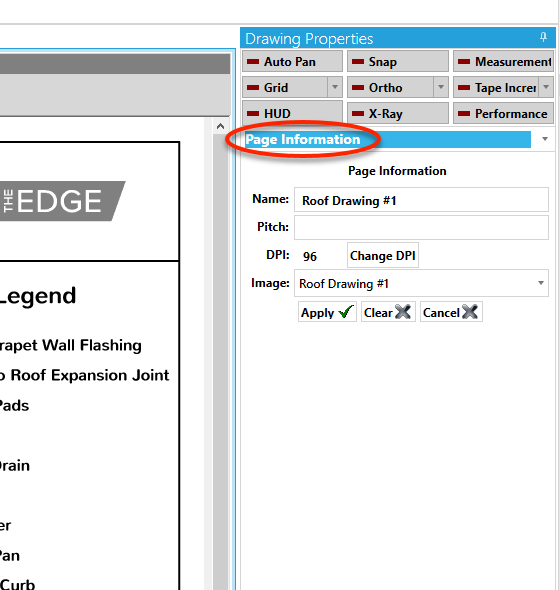
Click the drop down arrow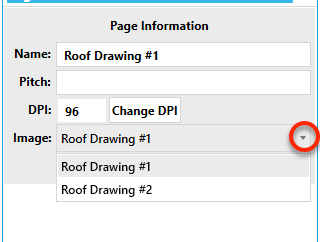
Select the page, click Apply
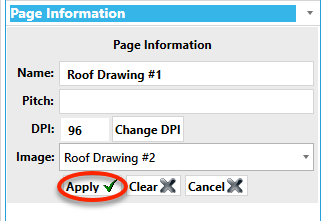
Import an image (architectural drawing) that is not part of the project:
The image will need to be imported before swapping the image out.
Click the Import Image icon
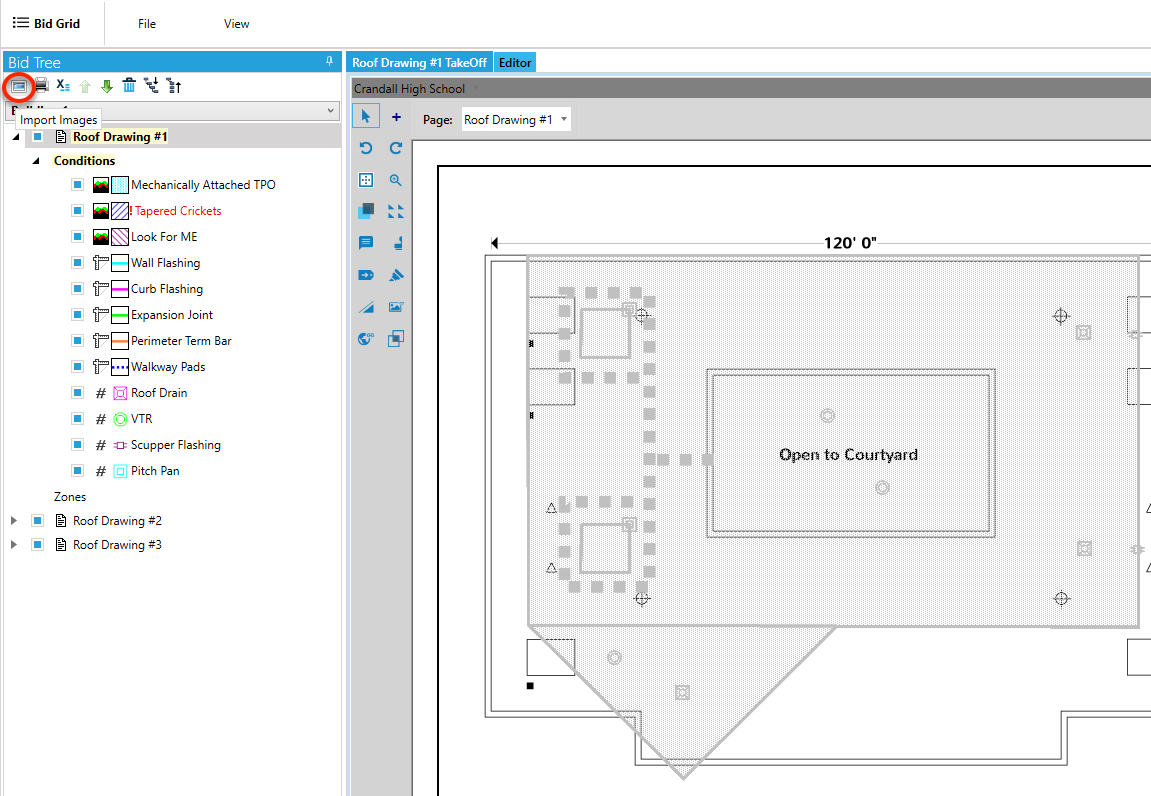
Navigate to where that image is located in your computer. Then bring the image in.
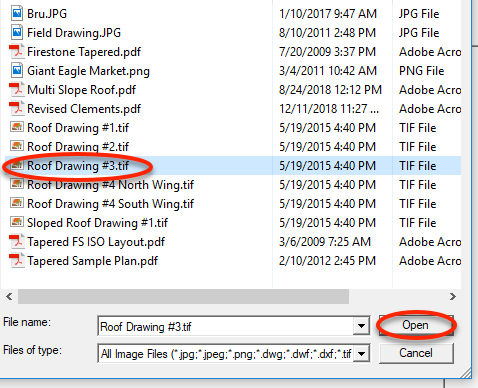
Click the continue button. The image will then be added to your project.

Click the drop down, Select the new image, click Apply
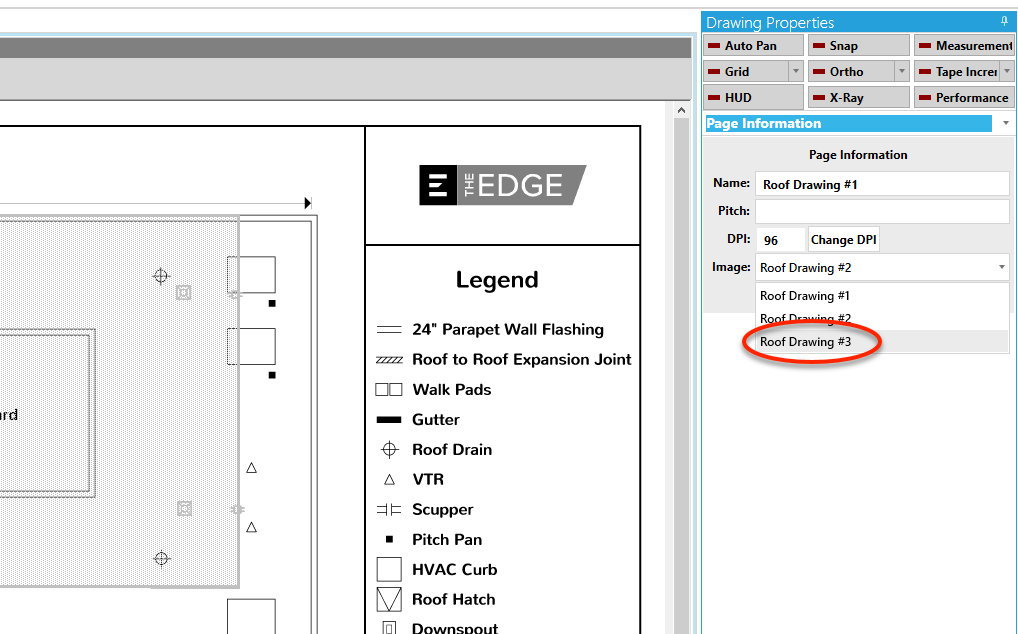
Watch the Video
Other Topics:
- Add (Import) an Image in the Takeoff Screen, visit the knowledgeable post and video.
- Webinar: Adding (Importing) and Managing Images
- Webinar: Background Image Manager
