 Estimating Edge’s team of experienced construction professionals and software engineers have developed the industry’s smartest takeoff and estimating software solutions for competitive estimates.
Estimating Edge’s team of experienced construction professionals and software engineers have developed the industry’s smartest takeoff and estimating software solutions for competitive estimates.
Don’t just estimate faster. Estimate better.®
- /
- /
- /
Tax Classes
Company Options | Program |Tax Classes
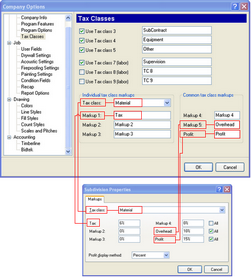
TAX CLASSES
Every line item in The EDGE is assigned to a Tax Class (exceptions are labels, titles, blank lines, etc.). There are nine tax classes in The EDGE. The Tax Classes are:
Use Tax Class 3, 4 and 5 and Use Tax Class 7, 8 and 9 (Labor)
Tax Class 1 – Reserved by AES only used for Material items.
Tax Class 2 – Reserved by AES only used for Labor items.
Tax Class 3 – Not reserved but usually used for Subcontract items.
Tax Class 4 – Not reserved but usually used for Equipment items.
Tax Class 5 – Not reserved but usually used for “Other” items
Tax Class 6 – Not reserved but usually used for Miscellaneous items.
Tax Class 7 – Not reserved but usually used for Supervision items
Tax Class 8 – Typically not used but reserved for Labor items.
Tax Class 9 – Typically not used but reserved for Labor items.
The term Tax Class is a generic term used by AES to allow you to assign state and local taxes to some items but not others. Material for example will have state and local taxes applied to purchases but items of Labor are not taxed. However, Labor items are marked up to cover insurance, workers comp but are not taxed. There are even some items that are not marked up or taxed they’re called “Other.” To turn a Tax Class on place a check mark in the box for that Tax Class, to turn a Tax Class off for a Tax Class uncheck the box.
The term Tax Class is a generic term used by AES to allow you to assign state and local taxes to some items but not others. Material for example will have state and local taxes applied to purchases but items of Labor are not taxed. However, Labor items are marked up to cover insurance, workers comp but are not taxed. There are even some items that are not marked up or taxed they’re called “Other.”
– To turn a Tax Class on place a check mark in the box for that Tax Class, to turn a Tax Class off for a Tax Class uncheck the box.
Individual Tax Class Markups – Every Tax Class has six (6) fields that can be used for markups. The first three are called Individual Tax Class Markups, that is because each company is different. The last three are reserved by AES and called the Common Tax Class Markups.
Tax Class – This section allows the estimator to select a tax class for marking up, you are not applying the markup here, you are selecting the tax class from the drop down list. You do this by clicking the down arrow and then picking one of the tax classes from the list above.
Markup 1, 2, 3 and 4 – Like the Tax Class field you are not entering a value here you are just titling or naming the field. Whatever you enter here will appear on the Job Recap screen and on you reports.
For example:
– If the Tax Class is set to MATERIAL and Markup 1 is titled Tax, so when you open your Job Recap screen you will see a field called Tax here you will enter the tax rate for your area.
– If the Tax Class is set to LABOR and Markup 1 is titled Burden, so when you open your Job Recap screen you will see a field called Burden here you will enter a percent to cover items such as Workman’s Comp, Health Insurance, etc.
Common Tax Class Markups – Markup 4 is sort of in limbo it appears in the common tax class markups but the rules for tax classes 1, 2 and 3 apply. The big difference between individual and Common markups is the the Common Markups have a check box that allows you to pick and choose which of the nine Tax Classes will have the markups applied to it.
Markup 5 (Overhead) Markup 6 (Profit) – Markup 5 is reserved for business Overhead expenses and Markup 6 is reserved for Profit. We strongly urge you not to change these as the internal programming for the various reports will go straight in to Ozone layer.
