 Estimating Edge’s team of experienced construction professionals and software engineers have developed the industry’s smartest takeoff and estimating software solutions for competitive estimates.
Estimating Edge’s team of experienced construction professionals and software engineers have developed the industry’s smartest takeoff and estimating software solutions for competitive estimates.
Don’t just estimate faster. Estimate better.®
- /
- /
- /
Tilde Codes, How to Change
How to Replace Tilde Codes
Tilde Codes:
Refer to a field sometimes fields in a condition’s properties dialog screen, in order to import numbers or words that are used to calculate measurements or describe something. For example, in a drywall partition condition the tilde ~SG~ refers to Stud Gauge. In roofing ~RW~ refers to Roll Width, while ~PY~ stand for Paint Type and ~IT~ for Insulation Thickness. Tildes are used throughout The EDGE.
“Tilde” refers to this symbol: ~ which is found next to the 1 key on your keyboard.
Tilde codes can be used in item descriptions, order formulas, and price formulas. They can also be used in CQty’s if it is a number.
To illustrate how tilde codes are used, let’s look at a piece of 4 X 8 X 5/8” CDX plywood. To create this item using Tilde codes you would use the following tilde codes:
~BW~ (Board Width) X ~BL~ (Board Length) X ~BT~ (Board Thickness), and ~BY~ (Board Type)
These tilde codes would be strung together in the order presented. The string of tilde codes would have to end in the word “Plywood”. For example our plywood’s description would look like:
~BW~ X ~BL~ X ~BT~ – ~BY~ Plywood
Or
4 X 8 X 5/8 – CDX Plywood
Tilde codes may also be used in order formulas and price formulas, for example: Q*100/ (~RW~*~RL~).
Replace Tilde Codes:
The EDGE Pricing Screen has a feature called Replace Tilde Codes; this is a very handy feature when you discover that one condition out of several has a different say thickness than the others. Previously, you would have had to go back to the condition, open properties and reselect the thickness tilde field. Bear in mind that all items do not have Tilde Codes in them. If you try to replace tilde codes for an item that does not have Tilde codes you will get a message that states:
The current item doesn’t have any tildes to replace
In the following example the drywall board type was left at MR (moisture resistant) instead of being changed to FC (fire code). The example will use the Replace Tilde Code feature to fix the board type.
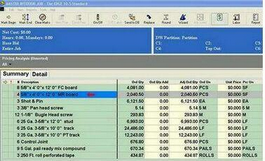
Now with this feature, you merely highlight the line click Edit | Replace Tilde Codes. Then follow the steps to make the fix. Click Next, the wizard moves you through all of the pertinent tilded fields associated with the condition. The Tilde fields will change depending on (a) which condition you are using and (b) which trade drywall, roofing, painting, etc. In this example the user would have clicked Next three times, then clicked the Browse button and selected MR from the drop down lookup database.
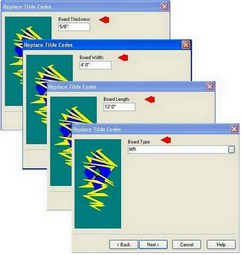
When all of the Tilde fields have been presented the final screen comes up.
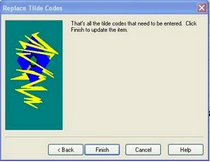
In this example the two lines of drywall (one for FC and one for MR) have been corrected and combined to one line for FC.
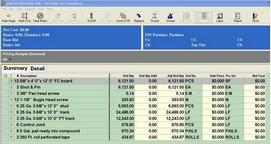
REMEMBER:
Replace Tilde Codes is available for all trades and Conditions. The fields vary from condition to condition. If an item does not have tilde codes you cannot use this feature.
