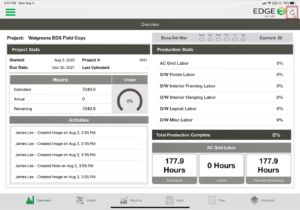Estimating Edge’s team of experienced construction professionals and software engineers have developed the industry’s smartest takeoff and estimating software solutions for competitive estimates.
Estimating Edge’s team of experienced construction professionals and software engineers have developed the industry’s smartest takeoff and estimating software solutions for competitive estimates.
Don’t just estimate faster. Estimate better.®
- /
- /
- /
Uploading Notes and Daily Production
Uploading Notes and Daily Production
Note: must be connected to internet or LTE for this functionality.
- Tap on Overview in the toolbar at the bottom.
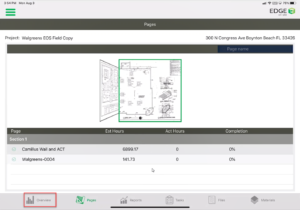
- On the Overview screen, there will be two indicators telling us an upload needs to be performed.
The first indicator will be Upload Notes which is a clickable button. The second indicator will be a text box reading: Upload Daily Production.
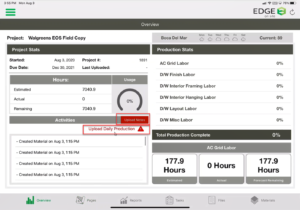
- Tap the Upload Notes button to upload photos and notes through the cloud. The purpose of this is to make them available for office personnel to review in the administration portal.
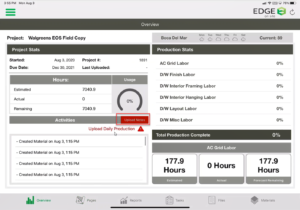
- To Upload Daily Production, tap on the menu button at the top left of the screen.
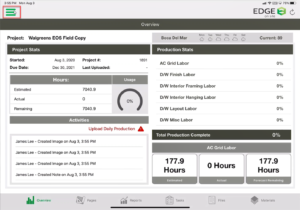
- Tap on Daily Production.
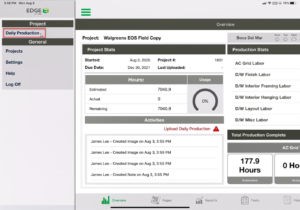
- A screen will open will all of the labor items that have been tracked for that day. This list will show the user the labor item and the selected quantity and total quantity. The user has the ability to email this information to themselves. Tap the Upload button to upload the daily production.
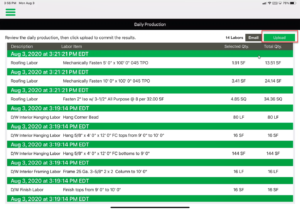
- Once the upload is complete a pop-up will appear to notify the user the upload was successful.
Note: Processing time can vary depending on size of upload, internet connectivity, and hardware specs.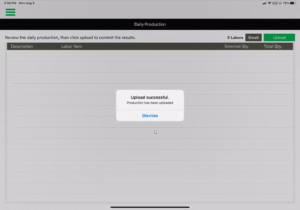
- EDGE On Site will take the user back to the Overview screen. The user can tap the refresh button and see the production stats upload in real time.