 Estimating Edge’s team of experienced construction professionals and software engineers have developed the industry’s smartest takeoff and estimating software solutions for competitive estimates.
Estimating Edge’s team of experienced construction professionals and software engineers have developed the industry’s smartest takeoff and estimating software solutions for competitive estimates.
Don’t just estimate faster. Estimate better.®
- /
- /
- /
View Forecast Data for a Project
Step 7: View Forecast Data for a Project
- On the Administration Portal, click the EDGE On Site drop-down.
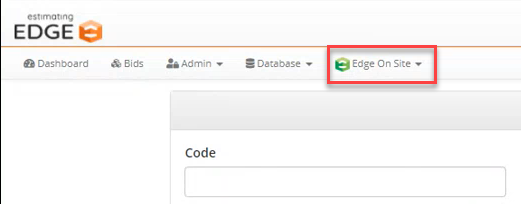
- Click the Project Manager.
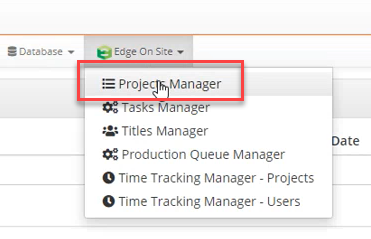
- Find the project.
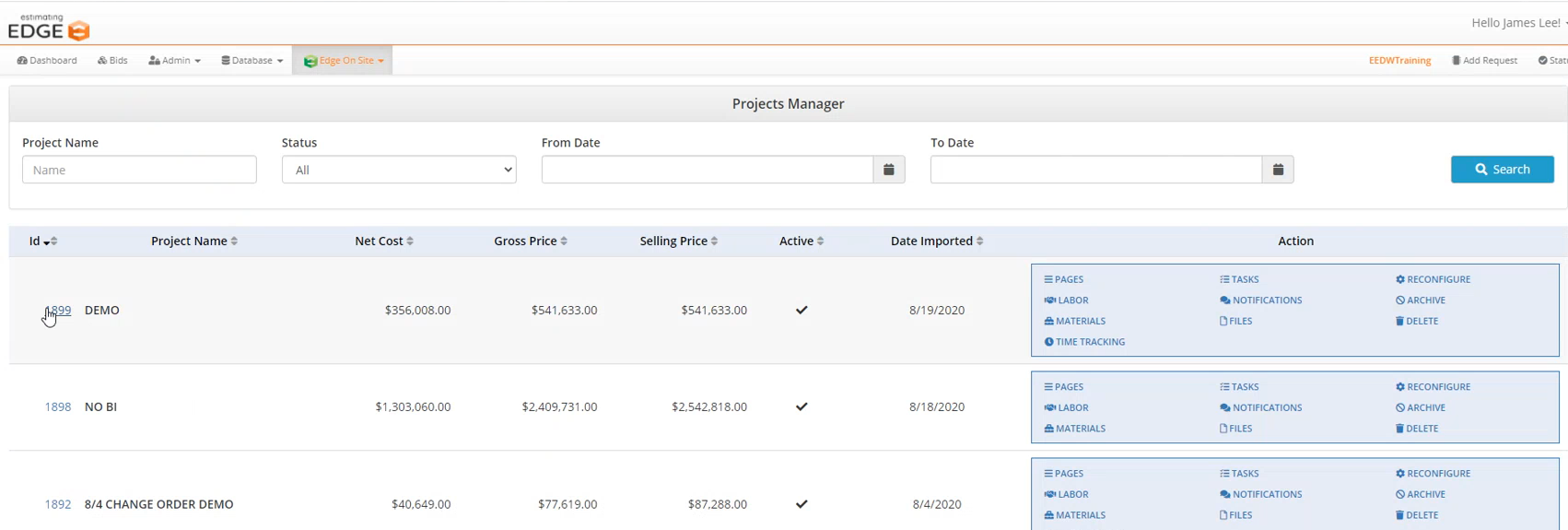
- Click on Labor.
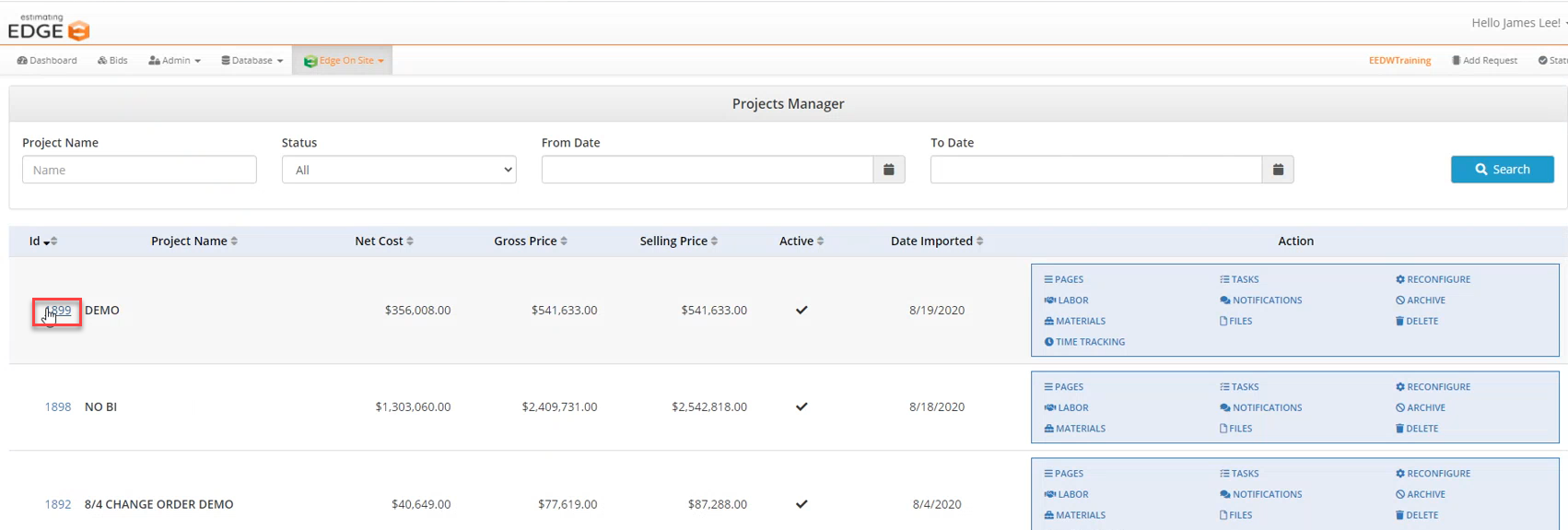
- The Labor Manager Screen will appear giving the user Estimated, Actual, and Forecast Hours.
Note: This screen is where the synced hours appear.
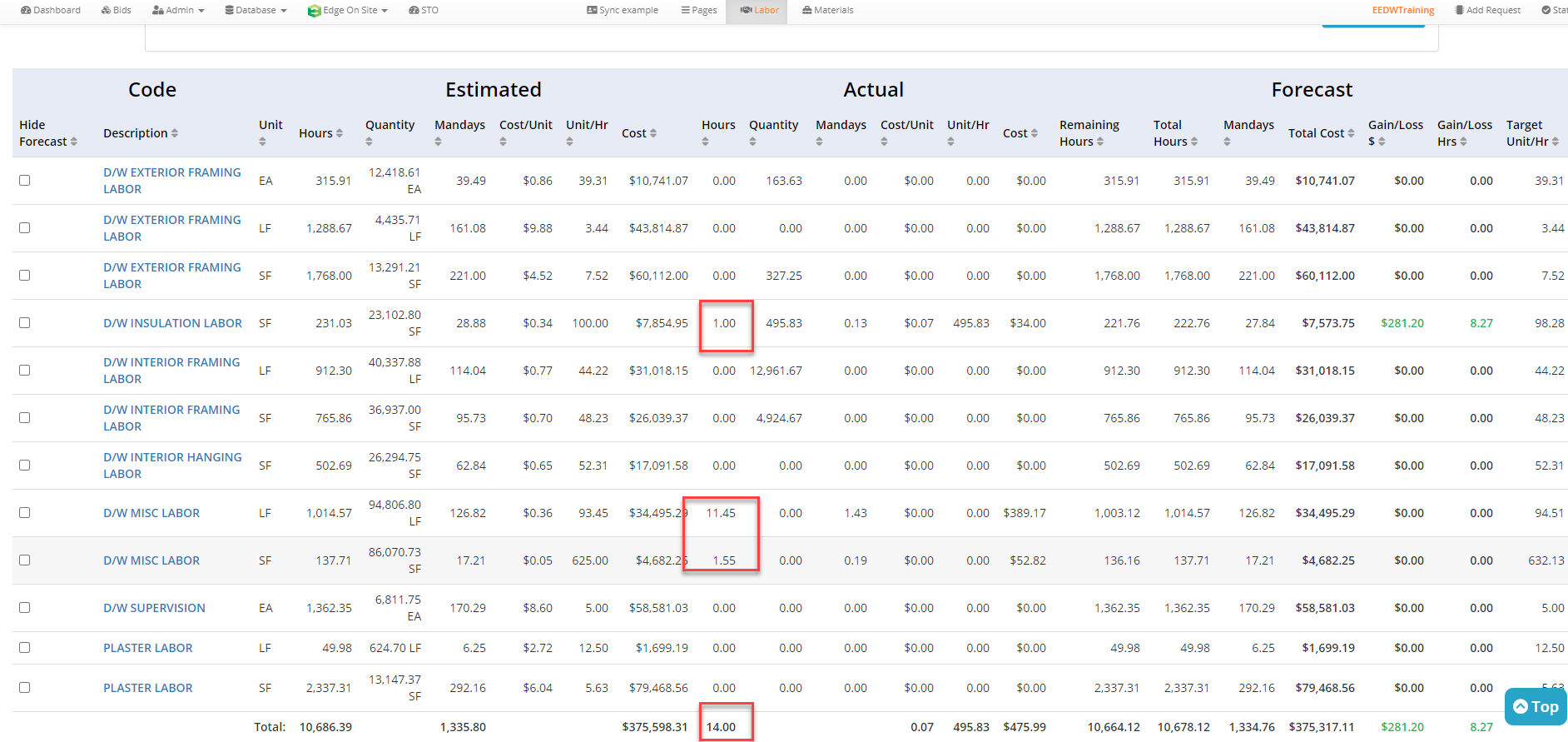
- If there is no quantity inputted into the project the time is distributed (same as a bulk upload) calculating based on estimated production rate and estimated quantities and giving each of these line items its own weight, and distributing it out.
- If there is production we would assign the hours to the labor items with production on it, just like we did with edit hours.
Note: Edit Hours and Bulk Upload are no longer available if EDGE On Time is enabled. This is because all hours are to go through EDGE On Time.
