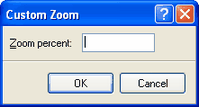Estimating Edge’s team of experienced construction professionals and software engineers have developed the industry’s smartest takeoff and estimating software solutions for competitive estimates.
Estimating Edge’s team of experienced construction professionals and software engineers have developed the industry’s smartest takeoff and estimating software solutions for competitive estimates.
Don’t just estimate faster. Estimate better.®
- /
- /
- /
Zoom
How to Use Zoom
Zoom:
![]()
The EDGE Zoom lets you enlarge or reduce the view of a drawing screen. Unlike changing font size, zoom enlarges or reduces everything on the page, including text and images. You can zoom from 10% to 1000%
If you have a mouse with a wheel, hold down the Ctrl key, and then scroll the wheel to zoom in or out.
·If you keep clicking the Change Zoom Level button , it will cycle through 100%, 125%, and 150%, giving you a quick enlargement of the web page.
·From the keyboard, you can increase or decrease the zoom value in 10% increments. To zoom in, press Ctrl+(+). To zoom out, press Ctrl+(-). To restore the zoom to 100%, press Ctrl+0.
Zoom is an EDGE feature that allows an estimator to increase or decrease the amount of detail he or she can see on a set of plans or electronic images. As you increase (move in or enlarge) the detail the smaller the overall dimension will become. The opposite is also true as you Zoom out you will see more of the overall plan but the less detail you will be able to decipher do to the smallness of the lines, dimensions, notes, etc.
There are a few ways you can activate and use Zoom, they are:
·From the Zoom drop down menus you can select pre-set percentages of increase, fit the drawing to the screen.
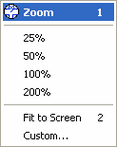
·Another way you can Zoom In or Out is to use the plus (+) or minus (-) keys on your keyboard.
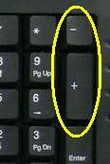
·You can use your digitizer pen to Zoom. This is done by clicking on the Zoom menu and the selecting Zoom 1 the first choice on the menu. Then take your pen and digitize a point outside the upper left corner. Drag the pen down to the lower right and digitize that point. As soon as you touch the second point the drawing will enlarge.
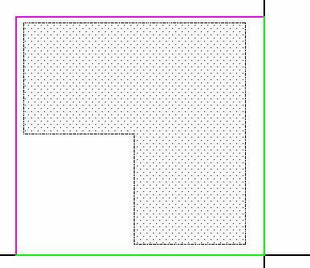
·Finally, you can Zoom by clicking on the Zoom menu and then selecting Custom Zoom. Enter in percent the amount you would like to Zoom (25, 50).